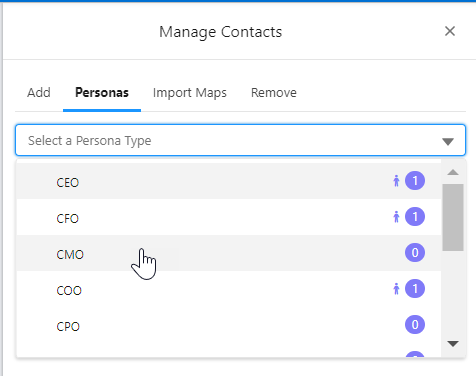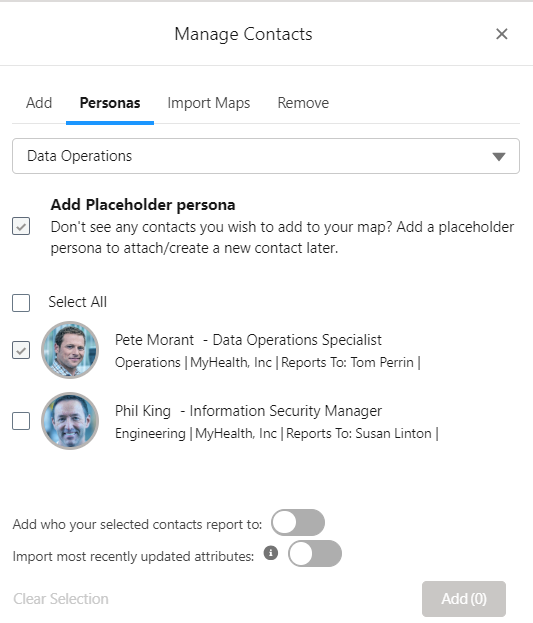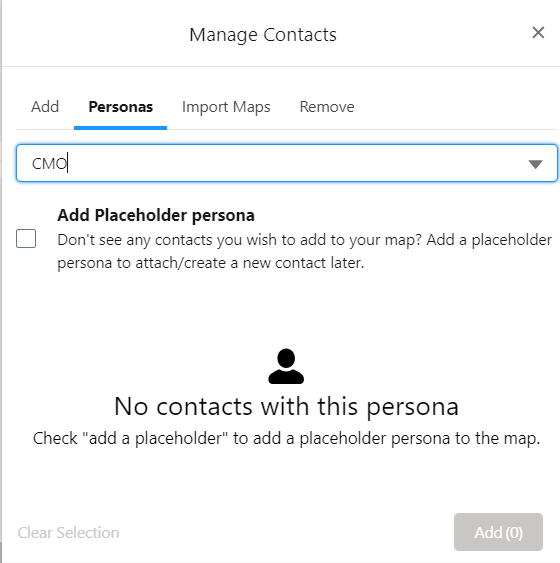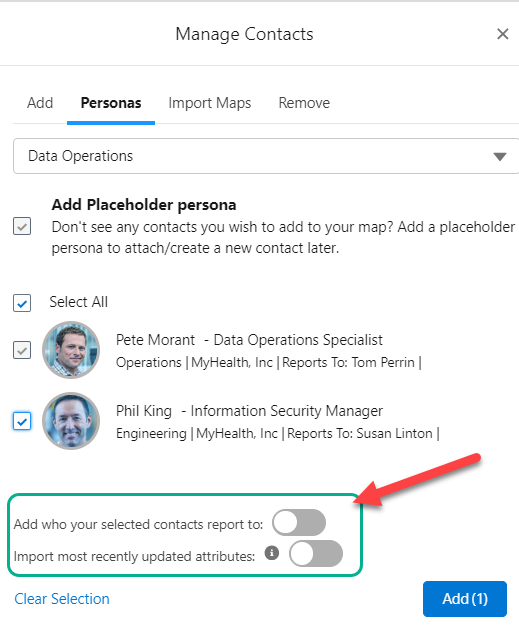Quickly identify persona contacts on associated relationship maps (i.e. account and opportunity relationship maps created for the same account) and add them to your current map.
(You can assign a persona to a contact already on your relationship map on the heading of their information panel).
If a contact with the relevant persona is not found, you can add a placeholder persona to your map until such time as the correct contact is identified.
To find and add persona contacts, or add persona placeholders, to your relationship map, do the following:
-
Click the Manage Contacts button
-
Select the Personas tab on the Manage Contacts panel.
-
Click on Select a Persona Type and to view the list of personas available to you.
Note: Altify comes with several personas already set up, but your administrator can change this list to suit your organization's business needs.
A person icon
 next to a persona indicates that someone with that persona is already added to your relationship map.
next to a persona indicates that someone with that persona is already added to your relationship map.A number (e.g.
 ) indicates the number of contacts with the relevant persona (including contacts already added to the relationship map).
) indicates the number of contacts with the relevant persona (including contacts already added to the relationship map). -
Select a persona to search for (and view any contacts to whom the persona is already assigned).
(A blue tick
 appears next to the persona that is selected.)
appears next to the persona that is selected.)In the example shown below, we can see that there is already one contact on the relationship map who has been assigned the selected persona of Data Operations ('Pete Morant'). Altify has also identified a contact ('Phil King') with the same persona on an associated relationship map who can be added to the current map. Proceed to Add suggested persona contacts below.
If there are no contacts on the map with the selected persona, and Altify has not found any such contacts on an associated relationship map, you are prompted to add a persona placeholder - as shown in the example below:
Note how the option to Add Placeholder persona is active in this scenario. Proceed to Add a persona placeholder below.
Add suggested persona contacts
-
Select the check boxes of the persona contacts that you want to add to your relationship map.
(To clear your selected contacts at any time, click the Clear Selection option.)
-
Enable the one or both of the following toggles if required:
-
Add who your selected contacts report to
In the above image, we can see that 'Phil King' reports to 'Susan Linton'. If you enable this toggle, Susan Linton will automatically be added to your map when you add Phil King.
-
Import most recently updated attributes
Contact attributes are essential to successful relationship maps. By enabling this toggle, added contacts are automatically populated with for example, their latest Political Status ('Inner Circle', 'Political Structure' or 'Outside Political Structure'.)
If this toggle is not enabled, all attributes of added contacts are set to 'Unknown'.
This toggle also applies to managers added to the relationship map via the toggle Add who your selected contacts report to.
For more information, see How are most recently updated attributes identified?
-
-
Click Add or drag and drop the contact(s) into the relationship map.
The contact or contacts are added to your map with the persona assigned (as shown in the example below). A newly added contact is highlighted in green if the Recently Added toggle is enabled.
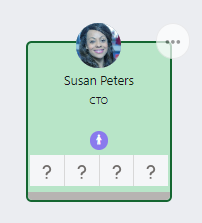
If the toggles were enabled, their manager is also added (if not already on the map) and their attributes are populated (if attributes were assigned to them on a relationship map associated with the same account) - as shown in the example below.
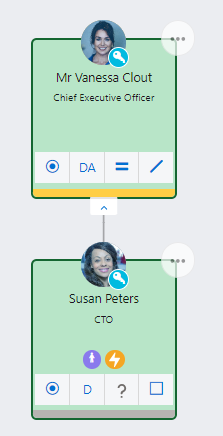
To add or remove the persona of a contact who already exists on your map, see the Information Panel Heading.
Add a persona placeholder
If no contacts are suggested for a persona by Altify, or if the suggested contacts are not the right fit for your map, you should consider adding a placeholder.
To do this, select the Add Placeholder persona check box as indicated below and then click Add. (This check box is inactive if the selected persona is already assigned to a contact on your map).
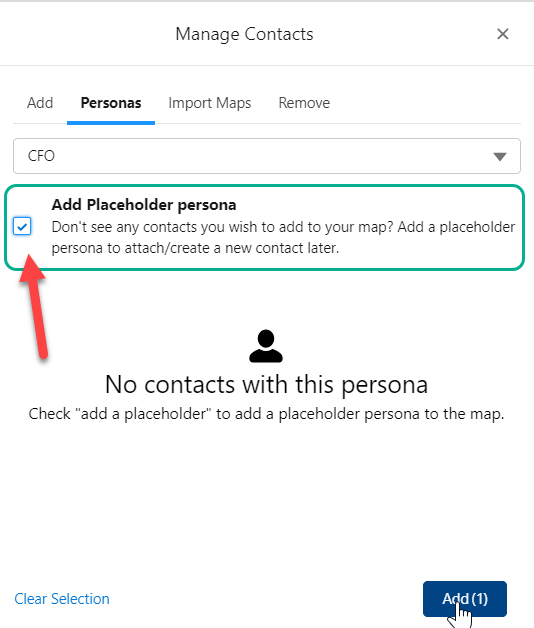
The placeholder is displayed as follows on your relationship map.
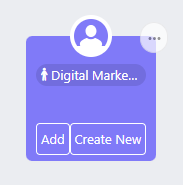
You can quickly substitute the placeholder with a real contact once you have identified the relevant person.