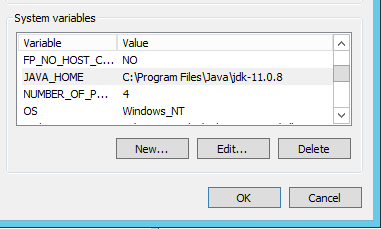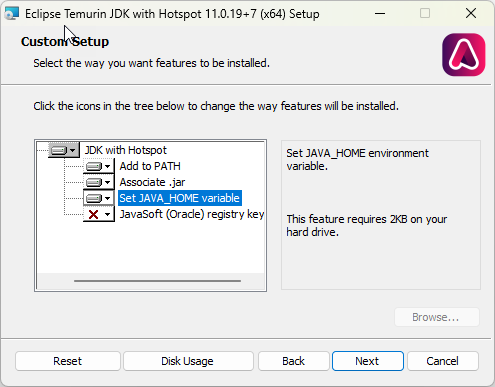Prerequisites
Network Security and Ports
- BA Insight products communicate with your network to perform various tasks.
- BA Insight AutoClassifier requires the following network connectivity:
Internal Communication
-
- HTTP or HTTPS access to the AutoClassifier Engine website and web services.
- Specific ports are selected by the user during installation.
- Specific ports are selected by the user during installation.
- Default Ports:
The following ports must be open:- Admin site port: 1967
- Tika port: 9998
- Clustering port: 9997
- Crawl Adapter port: 8888
- Lucene (optional): 1968
- Connectivity to SQL database and Microsoft Active Directory.
- HTTP or HTTPS access to the AutoClassifier Engine website and web services.
External Communication
-
- HTTPS access to the AutoClassifier 0365 Add-in service.
- Must be accessible from a location external to the network.
- Must have a valid SSL certificate.
- HTTPS access to the AutoClassifier 0365 Add-in service.
Installation Prerequisite Checklist
| Requirement | Description | Completed |
|---|---|---|
| Server Hosting AutoClassifier | ||
| Operating System | Microsoft Windows Server
|
|
| Windows Server Roles and Features |
Web Server (IIS) role must be enabled with the following Server Roles:
Features:
|
|
| .NET Framework | Microsoft .NET Framework 4.7.2 (verify that this program is installed) | |
| Connectivity Hub | AutoClassifier 7.0 is only compatible with Connectivity Hub 4.0. | |
| Web Browser Support | ||
|
Supported
|
Unsupported Browsers:
These browsers have not been tested and are unsupported by BA Insight. |
N/A |
| Java Requirements | ||
|
Java |
|
|
| Adoptium JDK (v11) |
Select the Custom Setup options shown below:
|
|
| Adapter Crawlers Supported | ||
| Elasticsearch |
AutoClassifier v7.0 supports Elasticsearch version 7 and later.
|
Elasticsearch URL: Elasticsearch Username: Elasticsearch Password: |
| SharePoint Online |
AutoClassifier v7.0 supports SharePoint Online.
|
SharePoint Online URL: SharePoint Online Username: SharePoint Online Password: |
| SharePoint 2013/16/19/SPSE | AutoClassifier v7.0 supports SharePoint 2013/16/19/SPSE |
SharePoint 2013/16/19/SPSE URL: SharePoint 2013/16/19/SPSE Username: SharePoint 2013/16/19/SPSE Password: |
| Database Requirements | ||
| SQL Server |
AutoClassifier v7.0 requires SQL Server 2019 AutoClassifier uses a SQL Server database as a backend repository.
In large environments where a database team is responsible for creating and maintaining databases, BA Insight recommends following your standard internal practice for database creation, and assigning the appropriate user account the appropriate permissions as defined below.
|
|
| Azure SQL |
A SQL account with dbOwner permissions on the SQL database for use with AutoClassifier.
|
|
| Account Requirements | ||
| Database Access | This is either an SQL account, or the above service account, must have the permissions listed under Database Requirements, above. |
Windows user account: Permissions: |
| Service Account |
|
|
| SharePoint Account (for SharePoint backends/integrations) | If you are using AutoClassifier with SharePoint (Online or On-Premise), the SharePoint App user account (app@sharepoint) must be added to the SharePoint Term Store (under Site Settings). | |
| AutoClassifier License |
You must add a valid AutoClassifier license to the /License/ folder in the AutoClassifier installation package. For example, "<Program Files>\Upland BA Insight\Upland BA Insight AutoClassifier\License". For more information, see adding your AutoClassifier license. |
|
AutoClassifier Add-In
Before installing the AutoClassifier Add-In, ensure the following conditions are satisfied:
- Domain Account for running the IIS Site.
- This account also requires the ability to run as a Windows Service
- This account also requires the ability to run as a Windows Service
- AutoClassifier Engine is installed.
- Web server certificate is installed.
- Latest Windows updates are required.