Add Members to Program Policy Template
Program Policies determine how users are allowed to interact with specific Eclipse PPM Programs. They are used to give users access to specific Program components so they can carry out and record their Program-related work. Members of these policies are given permissions to interact with components of a specific Program; these policies cannot be used to provide users with any permissions outside of the Program. For example, a user on a Program Policy will not receive any permissions on Projects that belong to the Program.
Program Policy Templates are created by administrators the exact same way Program Policies are created on individual Programs; permissions are selected and users are added as members. Once a Program Policy Template is complete, it can be applied to Programs in order prevent users from having to create the same Program Policy over and over for each Program.
Administrators can add members to Program Policy Templates at any time.
Note: Adding members to Program Policy Templates will not also apply the new members to corresponding Program Policies that already exist on Programs. You may need to reach out to Program Managers to manually edit their Program Policies if they require new members.
Note: See Edit Program Policy Templates if you are interested in editing more than just the members of a Project Policy Template or removing members from the Project Policy Template.
To add members to a Project Policy Template:
Before You Start: Users require the "User Administration" permission from an Application Policy to edit Project Policy Templates.
Additionally, it would be wise to create some User Groups of users who should share similar permissions. This way, the User Group as a whole can be added to your Project Policy Template while adding members, saving you from having to constantly add members one-by-one.
-
Select the Administration icon from the Icon Bar.

-
Select Policies from the "Security" menu.
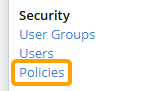
-
Select the drop-down button of the Program Policy Template you would like to edit.
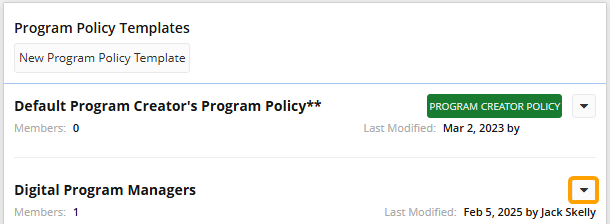
Note: You may need to scroll to the bottom of the Policies page to see the "Program Policy Templates" box.
-
Select Add Members.
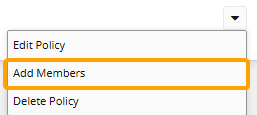
-
Type the name of a user or User Group into the text box and select it from the suggestion list to add it to the policy. Repeat this until all of your desired users and User Groups have been added.
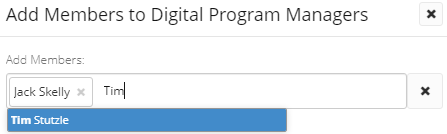
-
Select the Save button.
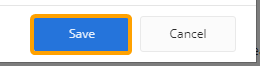
After selecting Save, all of the new members will be saved to the Program Policy Template.
Note: These new members will be applied to any future Program Polices created from the Program Policy Template, but they will not be applied to any existing Program Policies. You may need to reach out to Program Managers to manually edit their Program Policies if they require new members.