Create a Program Policy Template
Program Policies determine how users are allowed to interact with specific Eclipse PPM Programs. They are used to give users access to specific Program components so they can carry out and record their Program-related work. Members of these policies are given permissions to interact with components of a specific Program; these policies cannot be used to provide users with any permissions outside of the Program. For example, a user on a Program Policy will not receive any permissions on Projects that belong to the Program.
Program Policy Templates are created by administrators the exact same way Program Policies are created on individual Programs; permissions are selected and users are added as members. Once a Program Policy Template is complete, it can be applied to Programs in order prevent users from having to create the same Program Policy over and over for each Program.
To create a Program Policy Template:
Before You Start: Users require the "User Administration" permission from an Application Policy to create Program Policy Templates.
Additionally, it would be wise to create some User Groups of users who should share similar permissions. This way, the User Group as a whole can be added to your Program Policy Template while adding members, saving you from having to constantly add members one-by-one.
-
Select the Administration icon from the Icon Bar.

-
Select Policies from the "Security" menu.
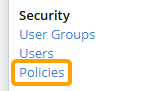
-
Select the New Program Policy Template button in the top right-hand corner of the "Program Policy Templates" box.
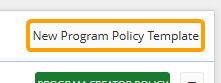
Note: You may need to scroll to the bottom of the Policies page to see the "Program Policy Templates" box.
-
Enter a unique name for your new Program Policy Template.

Note: This will also be the name of the Program Policy once it is added to Programs.
Tip: Do your best to relate the name to the type of responsibilities that will be given to the policy's members. This will make it easier to add members to the policy in the future.
-
(Optional) Select the "Program Creator Policy" checkbox if the Program Policy Template should be applied to Program Creators once added to a Program.
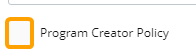
Note: Once selected, this checkbox cannot be unselected. You will need to cancel the Program Policy Template and start again.
Note: The Program Creator Policy is automatically applied to every new Program upon creation. It determines the permissions that the user who created the Program will receive right away. The Program Creator Policy will always be listed at the top of the "Program Policy Templates" list and it will display a green label on the Policies page.
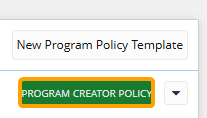
Only one Program Policy Template can be the Program Creator Policy. If you select this checkbox, the existing Program Creator Policy will simply become a regular Program Policy Template. However, the new Program Creator Policy will not replace the former Program Creator Policy on any existing Programs; it will only be applied to new ones. -
Select the checkboxes of the permissions you would like to distribute to the policy's members.
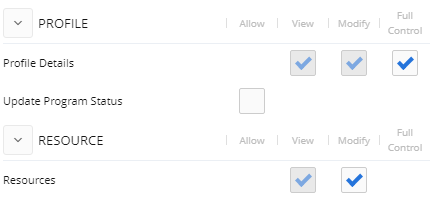
Note: If certain checkboxes are checked and grayed out, it means the permission is already covered by another selected checkbox. For example, selecting the "Profile Details - Modify" permission will automatically select the "Profile Details - View" permission. This is because the "Profile Details - Modify" permission allows users to view the Program and its Home and Details tabs, so the "Profile Details - View" permission is already covered.
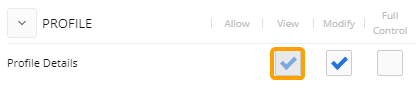
Tip: Click directly on any permission to see a quick description of its benefits:
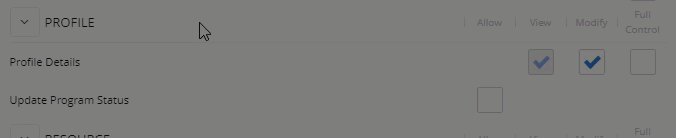
Tip: Use the Check All and Uncheck All buttons to speed up the process.
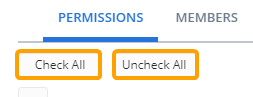
-
Select the "Members" tab.

-
Type the name of a user or User Group into the text box and select it from the suggestion list to add it to the policy. Repeat this until all of your desired users and User Groups have been added.
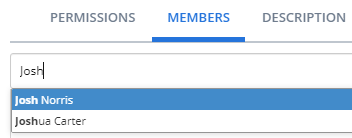
Note: When a User Group is added, every member of the group will receive the Program Policy's selected permissions. If new members are added to a User Group later on, those members will automatically inherit the permissions of any policies that the User Group belongs to.
Note: Users and User Groups can be removed by selecting the X icon next to their names.
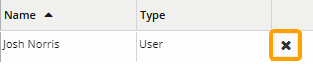
-
Select the "Description" tab.

-
Enter a description of the policy's objective.
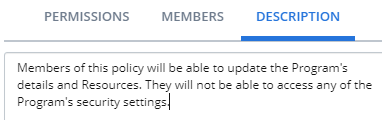
Tip: Try to make the description as informative as possible to help other administrators determine which users and User Groups should be included or excluded.
-
Select the Save button.
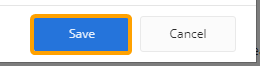
After selecting Save, the Program Policy Template will be saved to the Policy page. From here, it can be applied to a specific set of Projects. It can also be edited or deleted at any time.