Create Reminder Notifications
Reminder Notifications will remind Resources about their assigned work items. They are a great way to ensure that Resources do not forget any of their responsibilities in Eclipse PPM.
While a couple of the Reminder Notifications can be applied simply by selecting a checkbox, most of them can be configured to remind users in different time parameters. For example, "When the predecessor date of a cross-schedule predecessor to my task is changed" is a static notification; it will remind the Resource whenever the predecessor date is changed. However, a notification like "An upcoming task" requires administrators to choose a time parameter from the drop-down menu:
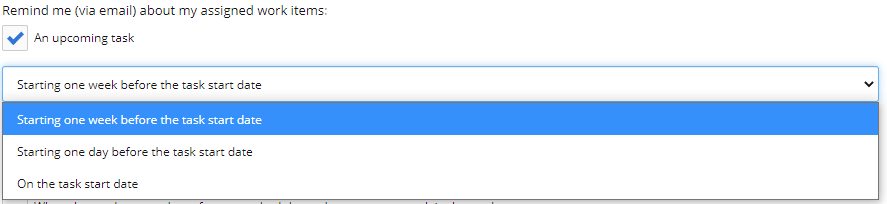
This way, Eclipse PPM will know how to define an "upcoming Task" and when to send the notification.
The Reminder Notifications page allows administrators to define the Reminder Notifications of certain users in Eclipse PPM as well as the default Reminder Notifications for new users.
To define Reminder Notifications for certain users:
Before You Start: Eclipse PPM users require the "Resource Administration" permission from an Application Policy to define Reminder Notifications.
-
Select the Administration icon
 from the Icon bar to open up the Administration page.
from the Icon bar to open up the Administration page. -
Select Reminder Notifications from the "Settings Manager" menu:
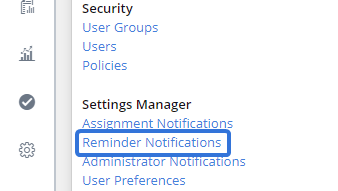
-
Type the name of a Resource into the "Apply 'Reminder Notifications' Settings" text box and select it from the drop-down menu
OR
Click on the text box and select one of the Resource Filters from the drop-down menu:
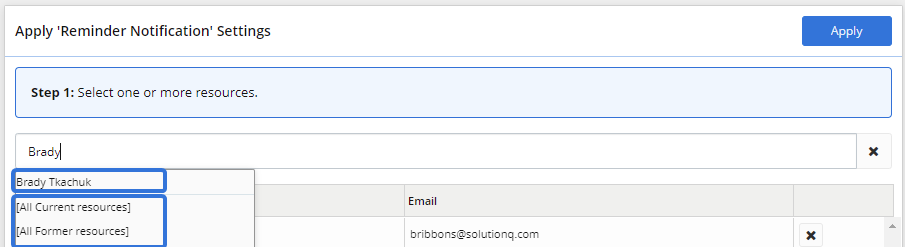
Note: Your selected Resources will appear in the grid below. Select the
 button next to a Resource to exclude it from receiving the new settings.
button next to a Resource to exclude it from receiving the new settings. -
Repeat Step 3 until the grid contains all of the Resources that will receive the new settings.
-
Select the checkboxes of the Reminder Notifications that you would like to apply to the selected Resources:
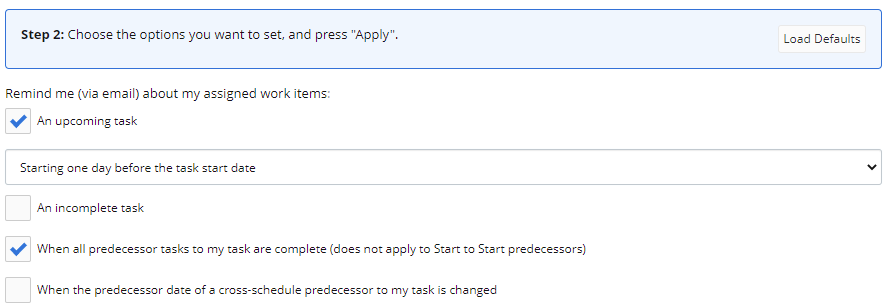
Tip: Select the Load Defaults button to automatically select the default checkboxes (even unsaved defaults that are currently in the "Default Settings" window). This is useful for returning any Resources to the default settings.
-
Select the Apply button at the top of the "Apply 'Reminder Notifications' Settings" window to give the selected Resources the new Reminder Notifications.
After clicking Apply, each Resource in the grid will receive email notifications based on the selected reminders.
To define the default Reminder Notifications for new users:
Before You Start: Eclipse PPM users require the "Resource Administration" permission from an Application Policy to define Reminder Notifications.
-
Select the Administration icon
 from the Icon bar to open up the Administration page.
from the Icon bar to open up the Administration page. -
Select Reminder Notifications from the "Settings Manager" menu:
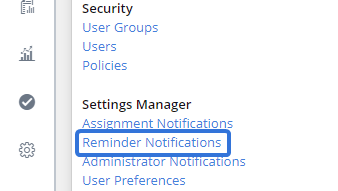
-
Select the "Default Settings" checkboxes of the Reminder Notifications that new users will receive by default:
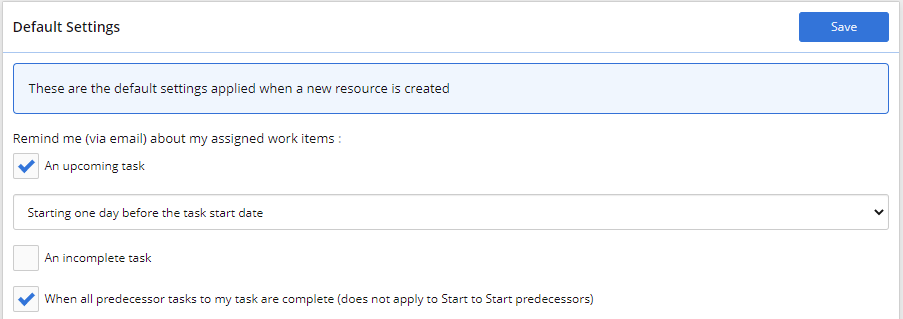
Note: Be careful not to confuse these checkboxes with the checkboxes from the "Apply 'Reminder Notifications' Settings" window.
-
Select the Save button at the top of the "Default Settings" window to save your new defaults.
After clicking Save, new users will automatically receive Reminder Notifications based on the selections.