Create a Project Request
Users and non-users can request that a new Project be created in Eclipse PPM. If approved, the new Project will be created from whichever Project Template was chosen from the "Request Form" drop-down menu.
Note: Project Templates need to be enabled to be used as a Project Request form by an Eclipse PPM administrator. See Project Request Configuration for more information.
Note: Eclipse PPM users can only have a set number of pending Project Requests at once. Administrators can configure this number from the Edit Project Settings page: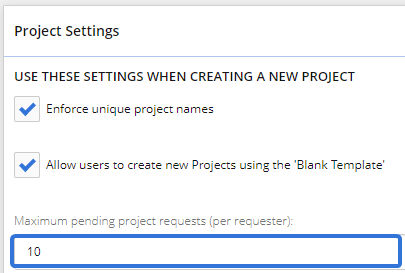
In this example, users will only be able to have 10 requested Projects pending at once. After requesting 10 Projects, a user will have to wait until at least one request is addressed before requesting another Project.
This page covers the following topics:
Creating a Project Request
Eclipse PPM users can create Project Requests from directly within the application. No permissions are required.
Note: Non-users will need to be sent an external link to create Project Requests.
To create a Project Request:
-
Select the Create icon in the top right-hand corner of the page:

-
Select Project Request from the menu:
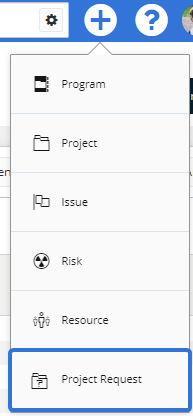
-
Select which Project Template you would like your requested Project to be based on from the "Request Form" drop-down menu:
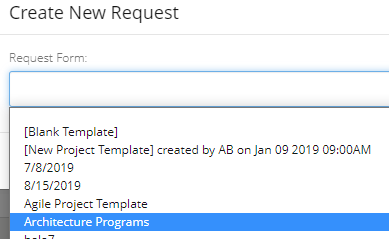
Note: If the Project Template you would like to use is not listed, an Eclipse PPM administrator will need to enable it to be used for Project Requests. See Project Request Configuration for more information.
-
Select the Ok button:
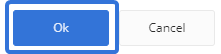
-
Fill out the Project Request form.
Note: Project Request forms are totally customizable by Eclipse PPM administrators (see Project Request Configuration for details). If you have questions about any of the fields, you will have to refer to an administrator.
-
Select the Submit Request button at the bottom of the page:
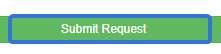
After selecting Submit Request, the Project Request will be sent to the designated approver. The page will confirm that your request was sent successfully and indicate how many pending requests you have remaining:
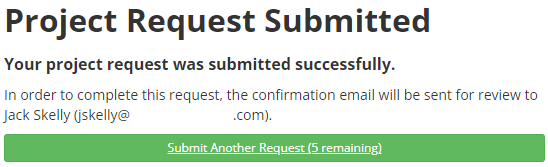
If you do not have any pending requests available, the Project Request will fail:
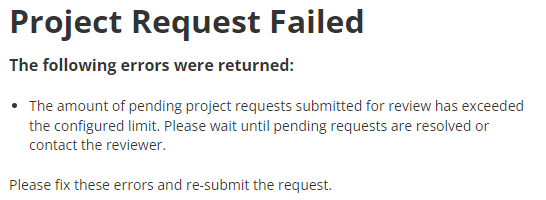
Tip: If you are running low on available Project Requests, notify the approver(s) to address some of your pending requests. Alternatively, you can ask an administrator to increase the number of available pending requests on the Edit Project Settings page.
Sharing a Project Request with a non-user
Project Requests can be submitted by individuals without any Eclipse PPM access. All they need is a URL link to a Project Request form.
To share a Project Request with a non-user:
-
Select the Create icon in the top right-hand corner of the page:

-
Select Project Request from the menu:
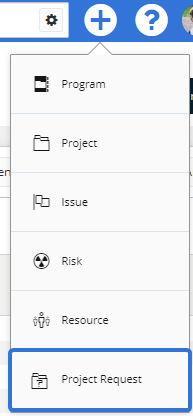
-
Select which Request Form you would like to send to the non-user from the drop-down menu:
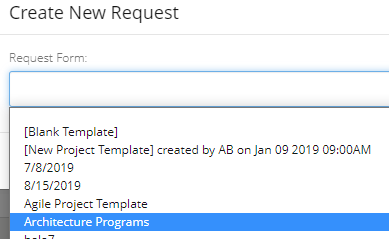
Note: If the Project Template you would like to use is not listed, an Eclipse PPM administrator will need to enable it to be used for Project Requests. See Project Request Configuration for more information.
-
Select the Ok button:
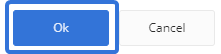
-
Copy the URL of the Project Request form up to "&requestedby=...":

-
Send the URL to the non-user.
Non-users who receive the URL link will have access to the Project Request form. Once they fill in the details and hit Submit Request, the Project Request will be sent to the designated approver.