Edit Project Settings
Project Settings allow administrators to determine rules surrounding Project creation and Project Requests. Specifically, they can be used to enforce unique Project names, allow Project creators to use the "Blank Template", and determine how many pending Project Requests users can have at once.
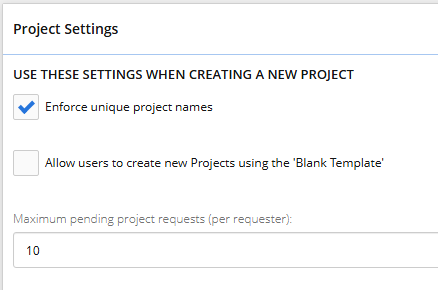
To edit Project Settings:
Before You Start: Users require the "Configuration Administration" permission from an Application Policy to edit the Project Settings.
-
Select the Administration icon
 from the Navigation Menu:
from the Navigation Menu:
-
Select Settings from the "Project" menu under "Configuration".
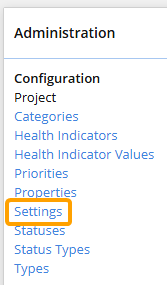
-
Edit the Project Settings.
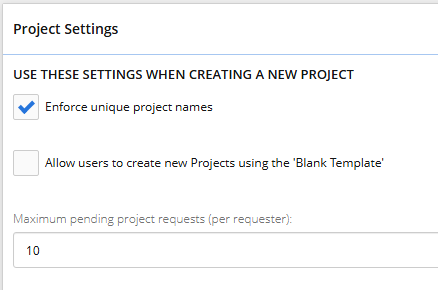
Select any of the settings below to learn more:
 Enforce unique project names
Enforce unique project names
When this checkbox is selected, users must enter unique names while creating or editing their Projects. An error message will appear if the name of an existing Project is entered into the "Name" field, which will prevent the user from saving the Project.
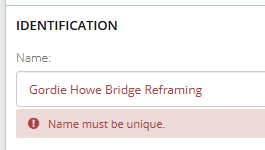
Projects that shared identical names before this checkbox was selected will not be immediately affected, but users will not be able to change any of their details without changing the name as well.
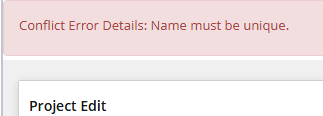
 Allow users to create new Projects using the 'Blank Template'
Allow users to create new Projects using the 'Blank Template'
When this checkbox is selected, users will be able to select the "Blank Template" Project Template while creating a new Project.
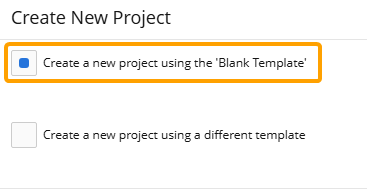
If unselected, this option will be unavailable.
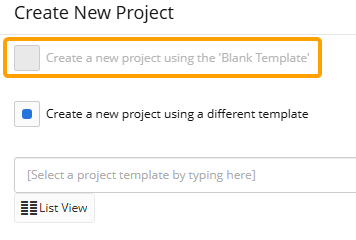
Note: Administrators can customize the "Blank Template" from the Project Templates page.
 Maximum pending project requests (per requester)
Maximum pending project requests (per requester)
Enter the cutoff number of pending Project Requests users can have at once. Users will not be able to have this many pending Project Requests waiting for approval; at least one will need to be addressed before another request can be submitted.
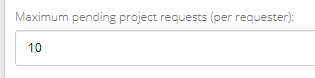
Note: The number entered into this field is the cutoff, not necessarily the maximum. In the example pictured above, users can only have 9 pending Project Requests at once. They will be barred from creating their 10th pending Project Request.
Users who attempt to submit a Project Request once they reach the cutoff will receive an error message.
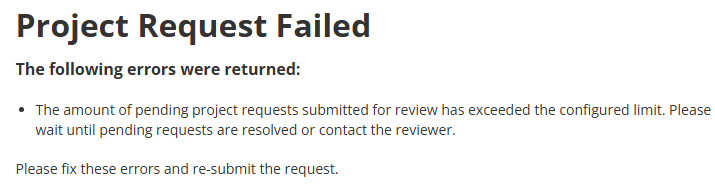
-
Select one of the Save buttons.
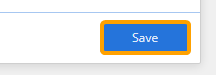
After selecting Save, the Project Settings will be saved to Eclipse PPM. They can be edited again at any time.