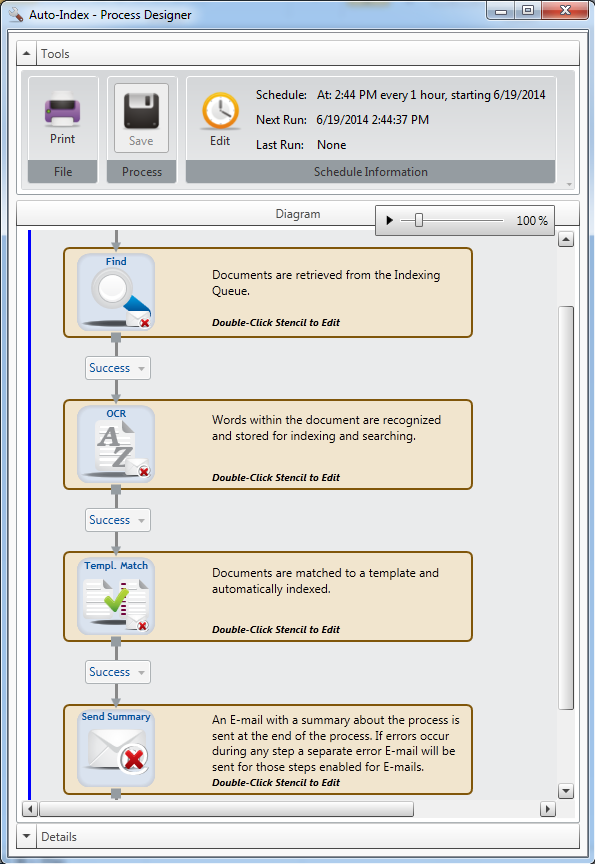Auto-Index process
The Auto-Index process will process documents in the Indexing Queue with a status of “New”, match them to an indexing template, and save the document in the appropriate project or to the Quality Control queue.
An indexing template must be created before adding an auto-index automation process. This process supports both file templates and document type templates.
This process supports the following document format types: .doc, .docx, .pdf, .tif, .tiff, .xls, .xlsx. PDF document types must be 100 pages or less.
Example: A company gets invoices sent to them from various locations (mail, email, fax). Instead of a user having to use a capture product to get all of the invoices into FileBound and index them, an Auto-Index process can be configured so they are all sent to the Indexing Queue and automatically indexed by matching templates.
Configuration
-
In the Automation Process Setup window, configure the process, then click OK. See Automation Process Setup for more information.
- Configure the Find stencil in the Process Designer. See Configure the Find Stencil for more information.
- Configure the OCR stencil in the Process Designer. See OCR Stencil for more information.
- Configure the Template Match stencil in the Process Designer. See Template Match stencil for more information.
- Configure the Send Summary stencil in the Process Designer. See Notification Email stencil for more information.
-
Click Save.