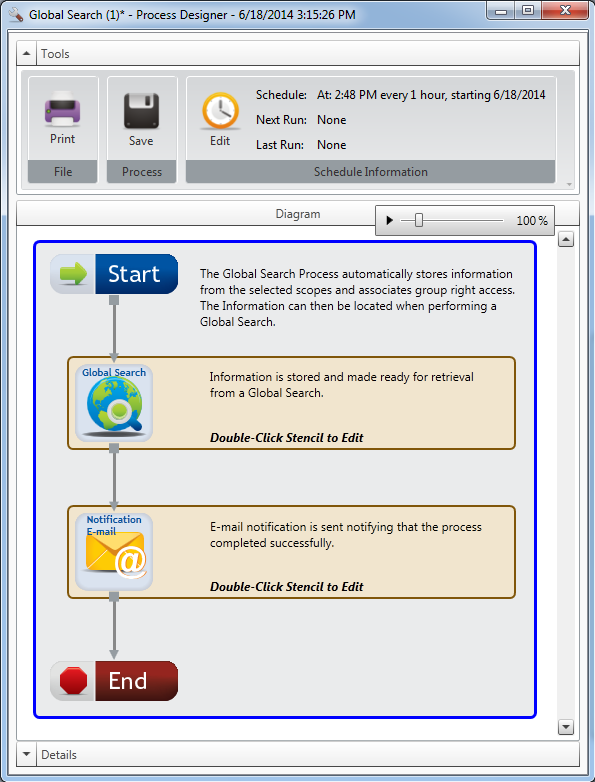Global Search process
A Global Search automation process automatically stores information from selected project scopes and associates group right access. The information can then be found when a global search is performed. The following scopes are supported by Global Search: Project Name, File Notes, File Indexes, File Key Field, Separator Name, Divider Name, Document Notes, Document Name, Document Full Text, E-form Data, E-form Details, E-form Extra Data, Routed Item Comments, Text Annotations.
Example:
Note: When used on a FileBound Cloud site, a locally installed FileBound CAN NOT be used.
Tip: If any group rights are changed for an existing group after a global search process has run, it is recommend to rerun a full global search cache again to allow the content to be properly located.
Configuration
-
In the Automation Process Setup window, configure the process, then click OK. See Automation Process Setup for more information.
- Configure the Global Search stencil in the Process Designer. See Global Search stencil for more information.
- Configure the Notification E-mail stencil in the Process Designer. See Notification Email stencil for more information.
-
Click Save.