Forms Portal
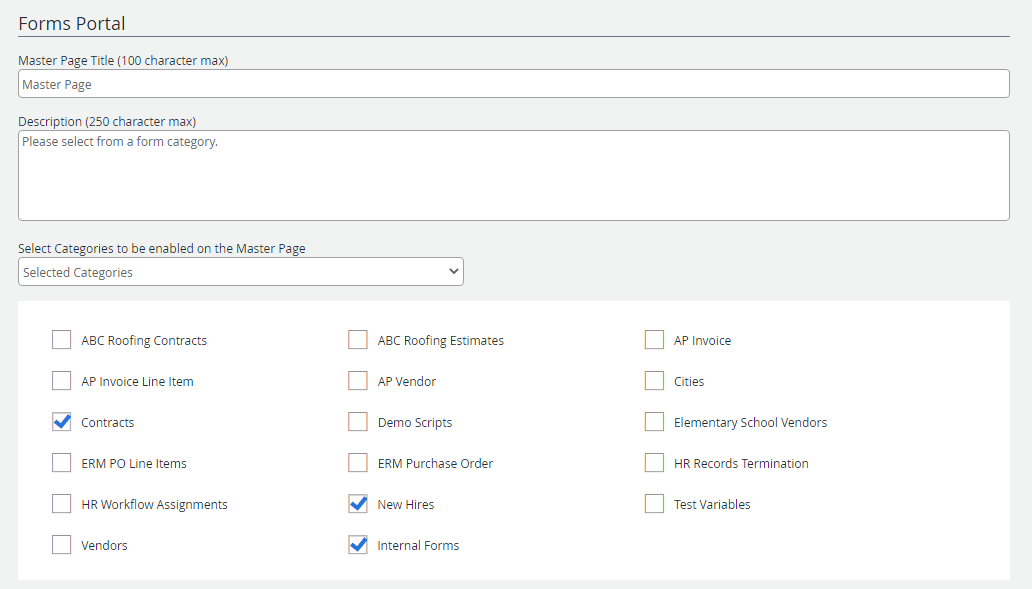
In FileBound, the Forms Portal is a site where a user can access the forms designed by the System Administrator for a project. You need to add '/portal' to the URL of
Note: By default, FileBound creates a category when a project is added. The name of the category is same as the name of the project added.
Master Page Title: The title for the forms page. This title is displayed on the Forms Portal.
Description: A description of the forms. The description is displayed under the Master Page Title on the Forms Portal.
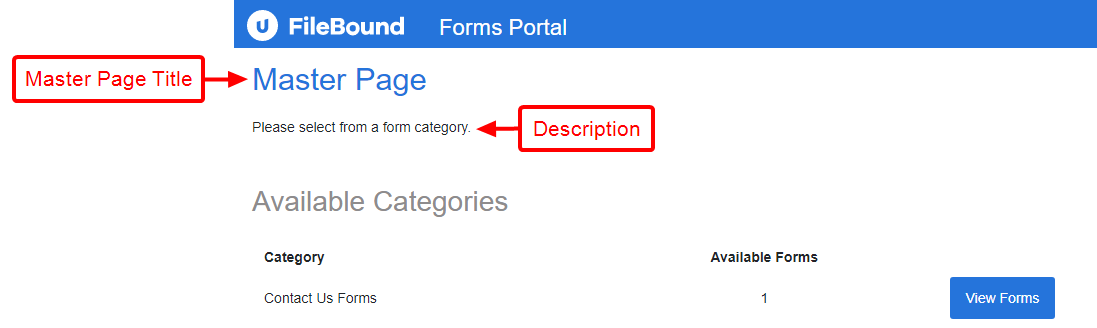
Select Categories to be enabled on the Master Page: Determines which categories are displayed on the Forms Portal. The following options are available:
- None: No categories will be displayed on the Forms Portal.
- All Categories: All categories will be displayed on the Forms Portal.
- Selected Categories: Allows you to select the check box next to specific categories you want to display on the Forms Portal.
See Forms Portal Categories for more information.
Search Portal
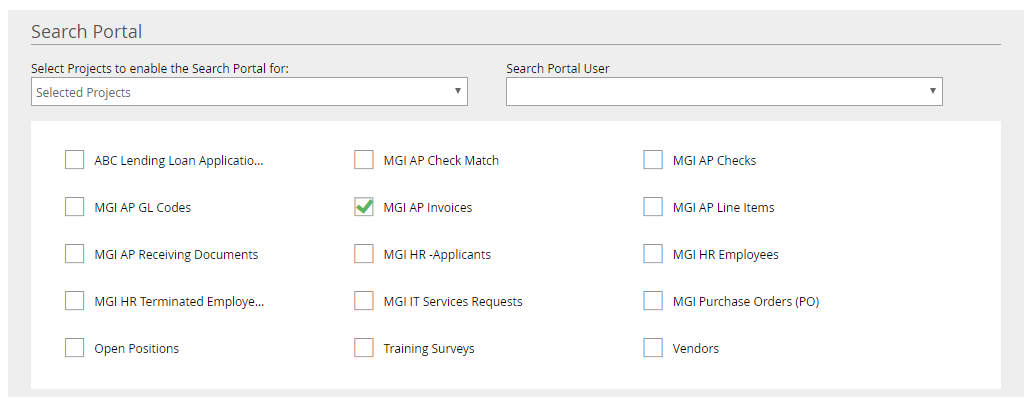
The Search Portal is a FileBound feature that allow users to perform search within a project. The System Administrator needs to enable the Search Portal for a project to be able to search within that project. The access to a project within the Search Portal depends on the security set for that project. Additionally, the System Administrator can specify the index fields that can be used to perform search and displayed within the search results for each project.
Users can view image files, PDFs, MS Word, and MS Excel files within the search portal. For other file formats, users need to download the file and view the file in its native application.
A company can share FileBound information with their customers using the Search Portal.
You need to add '/public/search' to the URL of a FileBound site to access the Forms Portal of that site. For example, to access the portal of https://.abcroofing.com, you need to use the URL https://abcroofing.com/public/search. See Search Portal for more information.
Note: This feature is only available for certain FileBound licenses. See FileBound licensing for more information.
Select Projects to enable the Search Portal for: Determines which categories are displayed on the Forms Portal. The following options are available:
- None: The Search Portal is not enabled for any projects.
- All Projects: The Search Portal is enabled for all projects.
- Selected Projects: Allows you to select the check box next to specific projects you want to enable the Search Portal for.
Search Portal User: The global search portal user is used to apply security on the search portal. The security is applied based on the settings configured for the group the global search portal user belongs to. By default, Administrator is selected.