Index fields are the fields that you want to search for in order to retrieve documents in the FileBound system. You can have a maximum of twenty index fields in a project.
In the Additional Fields section, you can configure up to 100 more fields. These fields can only be text, number, date field, or option list types. Additional fields are available in Project Search, on the File Entry page, and in the viewer. You are also able to update an additional field using a workflow and map data from a form to an additional field. File and field security can be configured for the fields. They are also searchable and auditable just like the original 20 index fields.
Note: At this time, additional fields will not appear in Connect, and Importer and Capture do not push to these fields
Topics include:
Set the index field display order
Add an index field
You can add index fields to a project one at a time, or you can add multiple index fields at once. In both cases, you must configure the index field(s) after they have been added to the project.
- On the Navigation menu, click Administration, then click Projects.
- Click Edit next to the project you want to add an index field to.
- Select Fields/Dividers/Separator from the Configuration list.
- Click the Fields tab.
-
Click Edit next to an empty or unassigned index field.
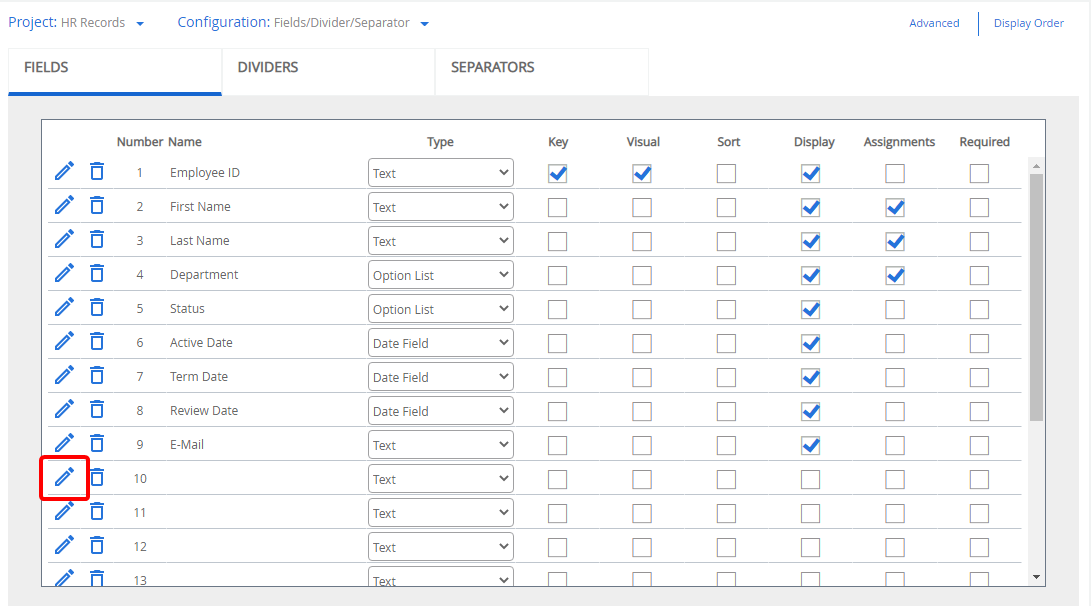
-
Specify index field details, then click Save.
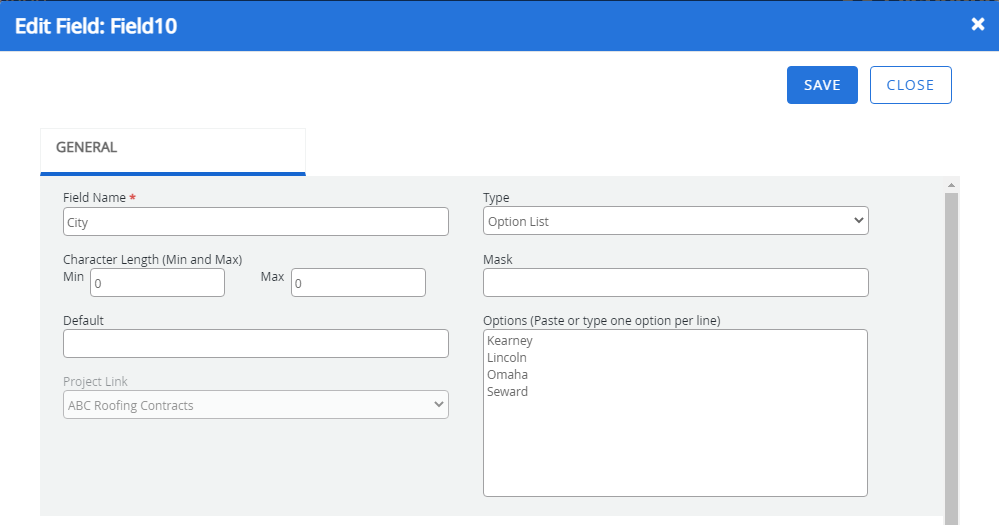
Name: A name for the index field.
Type: The index field type. The following options are available:
- Text: Contains alphanumeric characters that are not used for calculations.
-
Number: Contains numeric values, plus symbol characters, and minus symbol character only. The number type can be used for calculations.
Note: Numeric fields will only support numbers up to 15 digits and 4 decimal digits. Numeric fields should not be used for numeric sequencing data such as long account numbers or telephone numbers. This type of data should use the “text” field type.
- Date Field: Contains a date. Displays a calendar control for selecting the date in the index field.
- Auto-Counter: Contains a number that gets incremented by 1 with every new file entry.
- Option List: Contains a list of values for the index field. A list is displayed for the index field, from which a value can be selected. The optional values can be specified in the Options box separated by commas.
- Auto-Text: Contains alphanumeric characters that begin with alphabets and end with numeric characters. The numeric characters part gets incremented by 1 with every new file entry.
- Project Link: Contains a pre-populated list of the visual values from a linked project. See Project Link index fields for more information.
- Cascade: Contains a list of values that is dependent on a selection in a prior index field. Cascading index fields must be configured in Advanced Indexing. See Cascading index fields for more information.
Character Length (Min and Max): If the number of characters typed in the index field is less than the minimum length specified, or more than the maximum length specified, then a message is displayed. By default, the Character Length boxes contain zeroes, meaning no minimum or maximum lengths are specified for the value to be entered in the index field.
Mask: Masks characters into the index field when it is displayed. The following can be used in the Mask box:
- Use 'X' to specify alphanumeric values in the mask.
- Use '#' to specify numeric values in the mask.
- Use '?' to specify values of any type in the mask.
- Use '$' to apply the dollar sign, appropriate comas, and the decimal points to a numeric field or text field.
Note: The Mask box displays a list of date formats for a date type index field.
Default Value: A default value for the index field. You can enter replaceable text variables as the default value to automatically populate specific information in this field. The following variables are available for index field values:
Variable Returns $$DATE$$ The current date in mm/dd/yyyy format. $$TIME$$ The current time in HH:MM AM or PM format. $$DATETIME$$ The current date and time in mm/dd/yyyy HH:MM:SS AM or PM format. $$USER$$ The username of the currently logged in user. $$USERID$$ The user ID number of the currently logged in user. $$CONTACT$$ The display name of the currently logged in user. Options: For Option List type index fields only, specify the options for the index field list in this box. Each option should be on its own line in the order that you want them to appear.
Project Link: For Project Link type index fields only, select a project from this list to display the Key Visual Field of all of the active files in the selected project in a drop-down list for the index field.
Settings
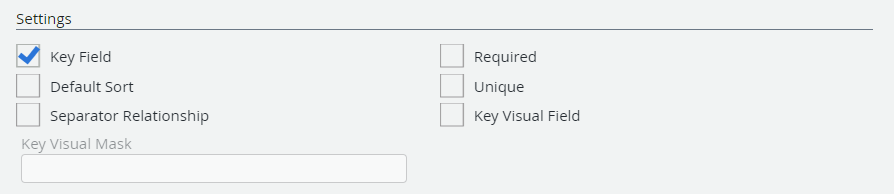
Key Field: Sets the index field as the key field for the project. The key field is required to match and merge files from other applications into the FileBound project. You can also select the Key check box on the Fields page to set the index field as the key field for the project.
Required: Makes the index field mandatory. You can also select the Required check box on the Fields page to make the index field mandatory.
Default Sort: Sorts search results based on the index field. You can sort search results based on a single index field only. You can also select the Sort check box on the Fields page to sort search results based on the index field.
Unique: Requires a unique value to be entered in the index field.
Separator Relationship: Allows the index field to be related with separators. A specific value for the related index field is assigned to the separator. While adding documents to files, the separator becomes available only for the files, having an index field value that is the same as the value assigned to the separator.
Note: To relate a separator with an index field, you must select the Separator Relationship check box and provide a value in the 'Relate To Field' Value box in the General settings for the separator. For any project you can relate a separator to only one index field.
Key Visual Field: Displays the selected index field instead of the default key field. The index field is displayed as the main tab for each file in the left pane of the Viewer window or in the Web Viewer. You can set only a single index field for the visual option. You can include more than one index field in the visual by selecting a value option for the Key Visual Mask while setting properties for the index field. You can also select the Visual check box on the Fields page to display the index field instead of the default key field.
Key Visual Mask: Specify the field number of the fields to be displayed in the treeview for the file in the Key Visual Mask box. The field number must be specified in $$FieldNumber$$ format. For example, to display Invoice Number, Vendor, and Invoice Date fields in treeview, you need to specify $$F1$$, $$F2$$, and $$F3$$ in the Key Visual Mask box.
Visual Options

Search Results List: Displays the index field as a column on the Search results page. You can also select the Display check box on the Fields page to display the index field on the Search results page.
Assignments Page: Displays the index field as a column on the Assignments page. You can also select the Assignments check box on the Fields page to display the index field as a column on the Assignments page.
Display Settings
Note: Display Settings are available for Number type index fields only.
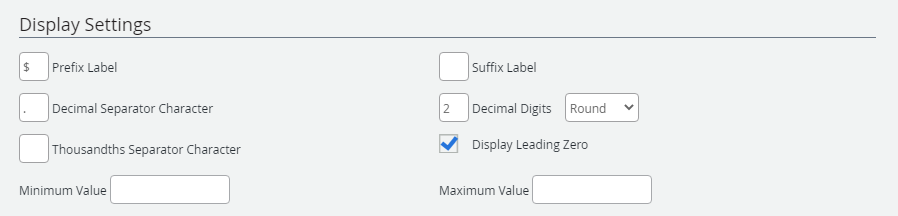
Prefix Label: A character that is automatically added to the beginning of index field values. For example, you may use $ for currency values in US dollars.
Suffix Label: A character that is automatically added to the end of index field values. For example, you may use € for currency values in Euros.
Decimal Separator Character: The character, if any, that is used for decimal places.
Decimal Digits: Specifies how many digits are allowed after the decimal, and whether they displayed by truncating or using common rounding principals. You can have up to four digits after a decimal.
Thousandths Separator Character: The character, if any, that is used for the thousandths place.
Display Leading Zero: Specifies whether leading zeros are displayed.
Minimum Value: The minimum allowed value.
Maximum Value: The maximum allowed value.
Calculation Settings
You can use replaceable field variables and basic mathematical operators to calculate an index field. When a calculation is configured for an index field, the index field is automatically set to read-only in the user interface.
Note: Calculation Settings are available for Number type index fields only.

Calculation: Enter your calculation expression in this box. Non-numerical data is ignored. The following are supported:
-
Replaceable field variables $$F1$$ - $$F20$$
-
Addition (+)
-
Subtraction (-)
-
Multiplication (*)
-
Division (/)
-
Order of operations via parenthesis
Line Items Sum: You can also include the sum of a related file (line item) field by selecting the field from this drop-down menu and using $$LISUM$$ in your calculation expression.
Edit an index field.
-
Click Edit next to the index field you want to edit.

- Edit the index field as necessary, then click Save. See Add an index field for more information.
Delete an index field
-
Click Delete next to the index field you want to delete.
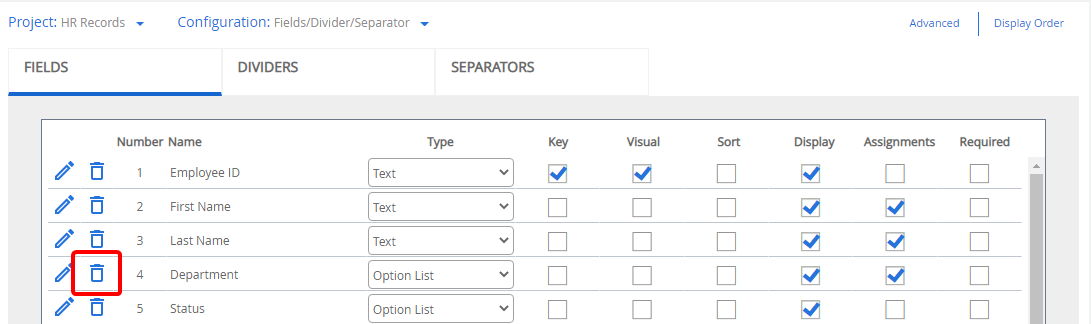
- Click Yes to confirm the deletion.
Set the index field display order
-
Click Display Order.
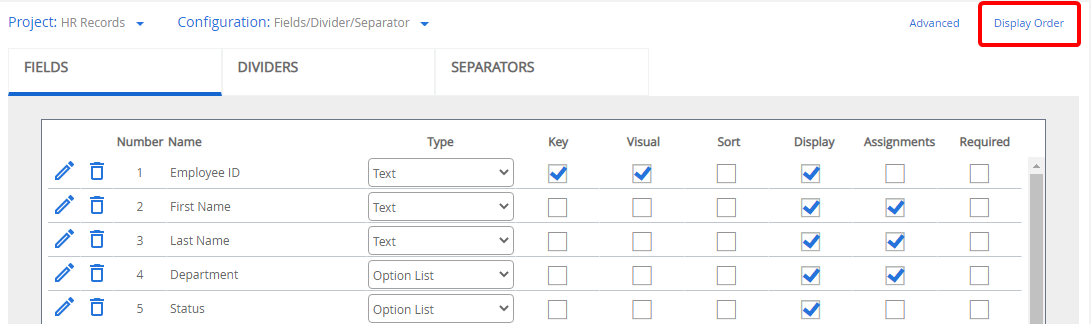
-
Click the index field you want to reorder, then using a drag-and-drop operation, move it to the desired location.
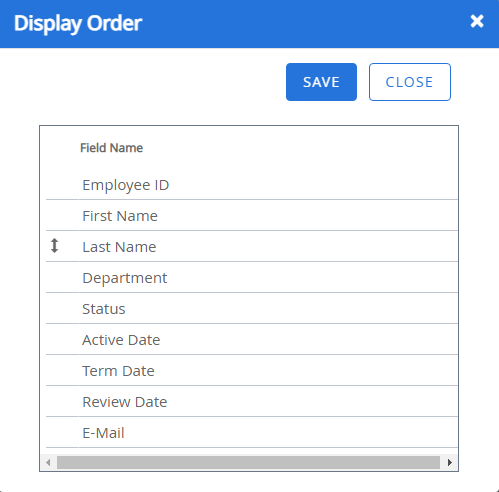
- Click Save.