Each of the different step types have different options to select for which user, or users, will be assigned to the step. Below are some of the common options available on this tab.
Originator
When a step is assigned to the Originator, the routed document will be assigned to the user that started the document into the workflow process. You can use this option to notify the user that started the document in a process that the document has reached the end of the process. You can also use this option when a document needs to be sent back to a user to rescan the document or add information that was not originally submitted.
Assignee (Person that last saved Document)
When a step is assigned to the Assignee, the routed document will be assigned to the user who last saved the document.
Preconfigured user list
When a step is assigned to the Preconfigured user list, the routed document will be assigned to the user(s) and/or group(s) that you select on this tab.
You can specify which user(s) will perform the action on a workflow step.
-
To access step properties, in the Diagram pane of the Workflow Designer, perform one of the following:
- Double-click a step.
- Right-click a step and select Properties.
- Select a step and press the F4 keyboard shortcut.
-
Click the Assign to User(s) tab.
-
Click Add in the Perform by Users section.
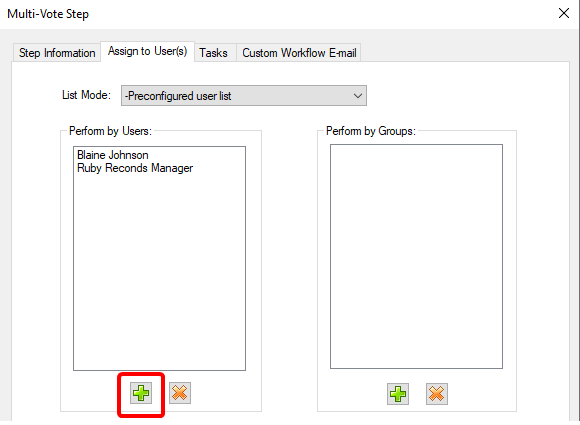
-
Select a user from the list. You can assign multiple users at once by selecting multiple users from the Selector dialog box. To select multiple users, hold down Ctrl or Shift while selecting.
-
Click OK in the Selector dialog box to confirm assignment of the step to the user.
-
Select the Lock Document to Assigned User check box to lock the document when it is assigned to a user.
-
Select the Unlock Document after Completion to unlock the document when a user takes action on the step.
-
Click OK.
-
To access step properties, in the Diagram pane of the Workflow Designer, perform one of the following:
- Double-click a step.
- Right-click a step and select Properties.
- Select a step and press the F4 keyboard shortcut.
-
Click the Assign to User(s) tab.
-
Select the user you want to delete from the Perform by Users section. You can delete multiple users at the same time by selecting multiple users. To select multiple users, hold down Ctrl or Shift while selecting.
-
Click Delete.
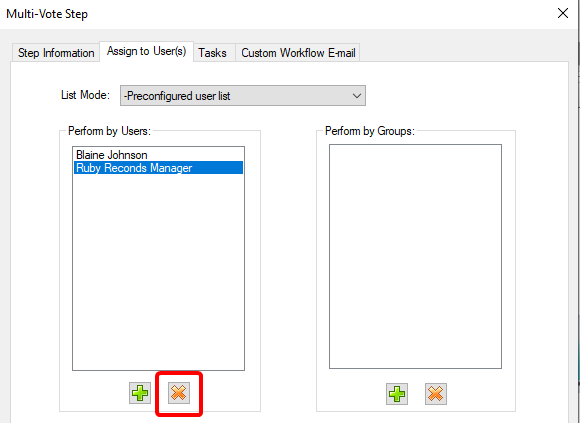
You can specify which group(s) will perform the action on a workflow step.
-
To access step properties, in the Diagram pane of the Workflow Designer, perform one of the following:
- Double-click a step.
- Right-click a step and select Properties.
- Select a step and press the F4 keyboard shortcut.
-
Click the Assign to User(s) tab.
-
Click Add in the Perform by Groups section.
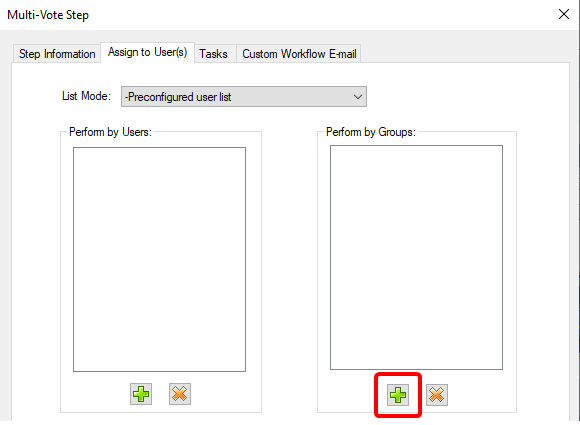
-
Select a group from the list.
Note: You can assign multiple groups at once by selecting multiple users from the Selector dialog box. To select multiple users, hold down Ctrl or Shift while selecting.
-
Click OK in the Selector dialog box to confirm assignment of the step to the group.
-
Select the Lock Document to Assigned User check box to lock the document when it is assigned to a user.
-
Select the Unlock Document after Completion to unlock the document when a user takes action on the step.
-
Click OK.
-
To access step properties, in the Diagram pane of the Workflow Designer, perform one of the following:
- Double-click a step.
- Right-click a step and select Properties.
- Select a step and press the F4 keyboard shortcut.
-
Click the Assign to User(s) tab.
-
Select the group you want to delete from the Perform by Groups section.
You can delete multiple groups at the same time by selecting multiple groups. To select multiple groups, hold down Ctrl or Shift while selecting.
-
Click Delete.

Runtime pick list
Runtime pick lists can only be used along with the Action setting for the connection that is leading to the step. When a step is assigned to the runtime pick list, the routed document will be assigned to the user that was selected when the previous step was being completed. This allows the user that is taking action on the previous step to select the user that will be responsible for the current step. See Specify the users that will be available in a User Pick list for more information.
Assigned By User
For Standard steps, when a step is assigned to the Assigned By User, the routed document will be assigned to the user who completed the last workflow action.