You can integrate data from Microsoft Dynamics GP by mapping data to FileBound project index fields. After a dynamics GP integration has been configured, Connect will let you know when it finds a file in FileBound that matches the record you are viewing in Dynamics GP. The integration also prompts when a record is not found in FileBound, and allows you to create a new one.
Connect can integrate with Microsoft Dynamics GP 2013 and newer versions.
Add a Dynamics GP integration
This is a one-time integration for Dynamics GP. Once an integration is configured, when other users open the application, the record details are automatically mapped to Connect on their computers. Thus, integration set up is not required to be done on every computer for other users.
- On the Integration menu, click Setup.
- In the Project list, select a project that you want to configure the integration for.
- In the Integration Type list, select DYNAMICS GP.
-
Click Add.
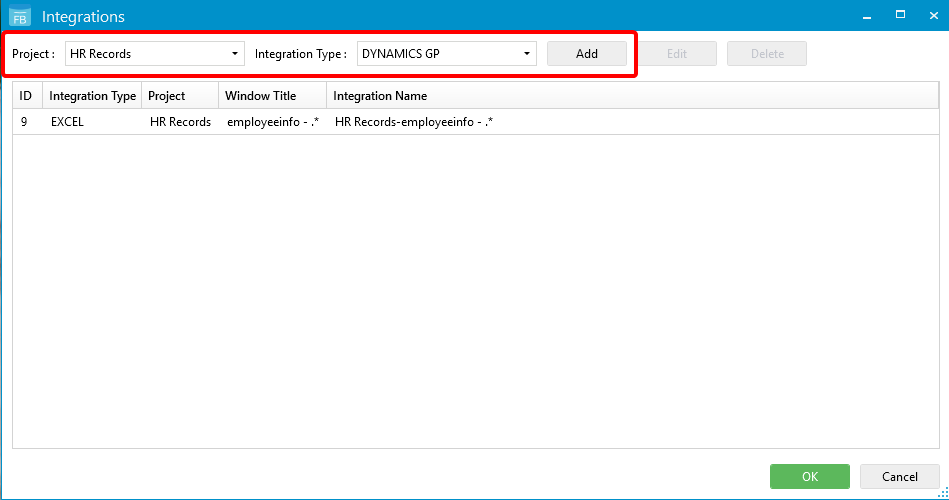
- In the Dynamics GP Screen list, select the Dynamics GP screen that you want to map to.
- In the Index Name drop-down list, select the index field you want to map data to.
- In the Dynamics GP Fielddrop-down list, select the field on the Dynamics GP screen that you want to map to the selected index field.
-
Click Add.
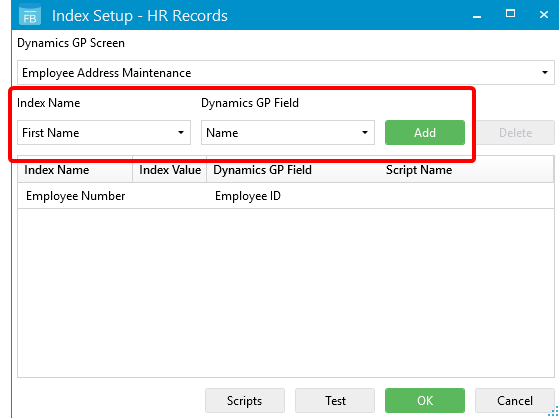
- Repeat Steps 5 - 8 to map additional fields.
- Open the mapped Dynamics GP screen and click Test to ensure that the mappings return the expected values.
- Click Scripts to generate a VBScript or PowerShell script if necessary. The script is applied to the value pulled from the integration for that field. See VBScript and PowerShell scripting for integrations for more information.
- Click OK.
- Click OK.
Use the Dynamics GP integration
- In Connect, select the On option for the Integration Mode. See Status Bar for more information.
-
Open a record in Dynamics GP to see the mapped data in Connect.
If a matching file exists in FileBound, the index field information will be populated and any applicable documents will be displayed under separators and dividers.
.
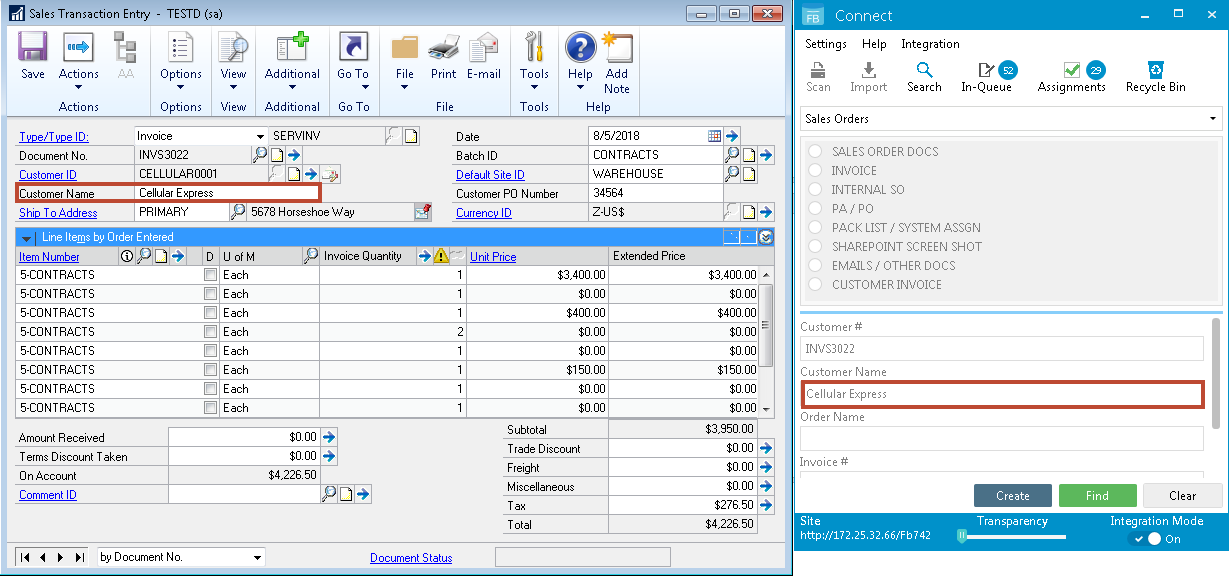
If a matching file is not found in FileBound, the Index Panel will display the details of the record with a message No results found, and the Create button is enabled.
Video Tutorial
Menu