Menu Bar
The Menu Bar is located at the top of the application.

Settings: The options available in this menu allow you to modify Connect options, sign out of the application, and exit the application. See Options for more information about the options available under the Settings menu.
Help: The options available in this menu allow you to view the online help, the privacy policy, and information about Connect.
Integrations: The option available in this menu allows a FileBound System Administrator to set up integrations with Connect. See Connect integrations for more information.
Toolbar

The buttons available on the Toolbar depend on the permissions an Administrator has assigned to you in FileBound. The following buttons are available on the toolbar:
Scan: Scan documents into a file. See Scan documents for more information.
Import: Import documents into a file. See Import documents for more information.
Search: Search for files located within a project using the advanced search. See Advanced search for more information.
In-Queue: Opens the Indexing Queue. The Indexing Queue provides an area for uploaded documents that have not been indexed or associated with an existing file to be temporarily stored until indexing is completed. See Indexing Queue for more information.
Assignments: Opens the Assignments page in FileBound. See View assignments for more information.
Recycle Bin: Opens the Recycle Bin page in FileBound. See View the Recycle Bin for more information.
Document Navigation
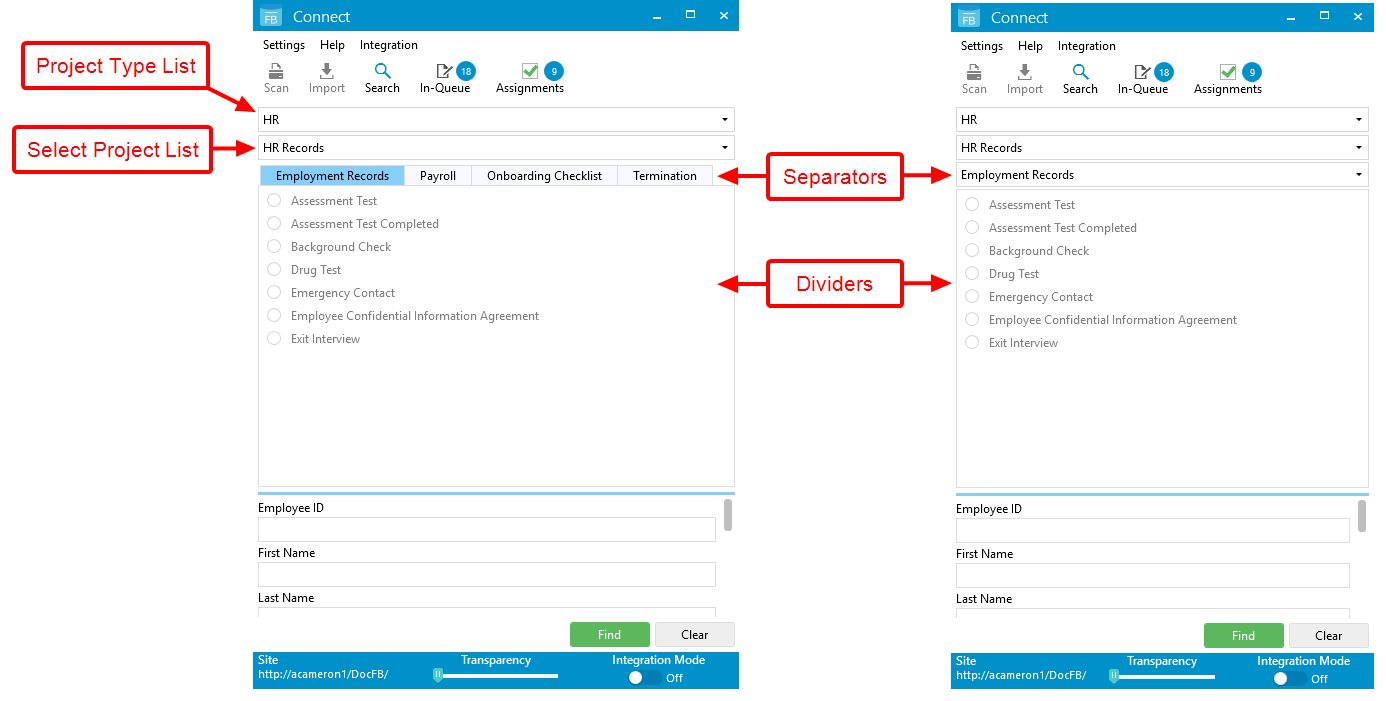
In Connect, you have access to the projects that an Administrator has assigned to the group(s) you belong to. You can locate these projects using these two lists:
Project Type: Select a project type from the Project Type list to filter the Select Project list to only the selected type of projects.
Select Project: Select a project from the Select Project list to view that project in Connect.
One you have selected a project, applicable separators and dividers will be displayed. If the Connect widow width is large enough to display all separators for the project, separators will be displayed in tabs; otherwise, separators will be displayed in a drop-down list.
Index Panel

The Index Panel displays all index fields for the selected project. Using the Index Panel, you can search for an existing file, or create new files. See Basic file search and Create a file for more information.
To view all index fields, you can either use the side scroll bar or you can re-size the Connect window.
Status Bar
The Status Bar is located at the bottom of the application.

Site: Click the URL to open the FileBound site you are connected to.
Transparency: You can adjust the transparency of Connect for times when you want the application to be displayed on top of other applications.
Integration Mode: This is where you set the integration mode to On or Off. See Connect integrations for more information.
Menu