You can integrate data from your line of business Windows based applications by mapping data to FileBound project index fields. After a WINSPY integration has been configured, Connect will let you know when it finds a file in FileBound that matches the record you are viewing in the Windows application. The integration also prompts when a file is not found in FileBound, and allows you to create a new one.
Add a WINSPY integration
This is a one-time integration for a windows application. Once an integration is configured, when other users open the application, the record details are automatically mapped to Connect on their computers. Thus, integration set up is not required to be done on every computer for other users.
- On the Integration menu, click Setup.
- In the Project list, select a project that you want to configure the integration for.
- In the Integration Type list, select WINSPY.
-
Click Add.
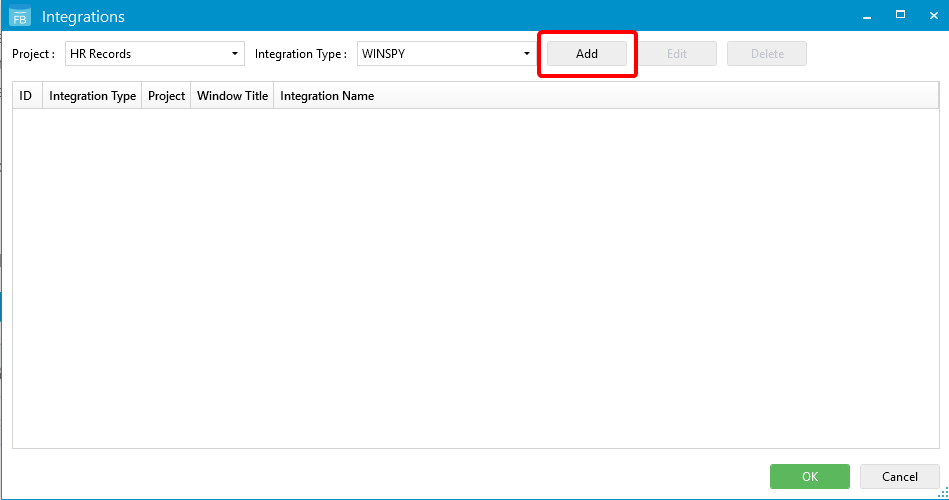
-
Open the Windows application.
The Index Setup dialog box is populated with the data from the Windows application. The Windows Title box displays the name of the title bar for the Windows application. You can replace the title with a wildcard character (…) to use dynamic data.
For example: If a title is ‘Salesforce 3387 Contract’ then 3387 is the contract number, which changes with each contract that is active in the web browser. For this, replace the contract number '3387' with '…' to make that variable a wild card character, so that the title is displayed as 'Salesforce … Contract'.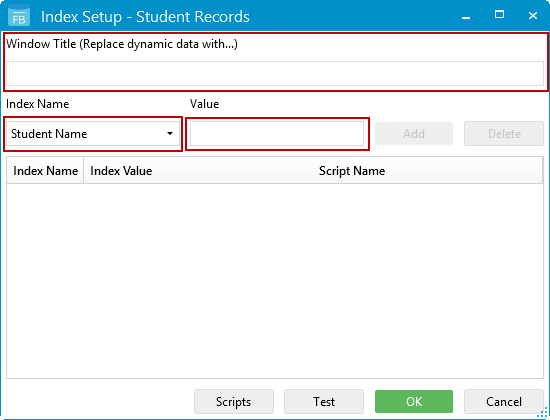
- In the Index Name drop-down list, select the index field that you want to map, and then place your cursor in the Value box.
-
In the Windows application, click a record, and then press F2.
- In the Index Setup dialog box, click Add to map the index field.
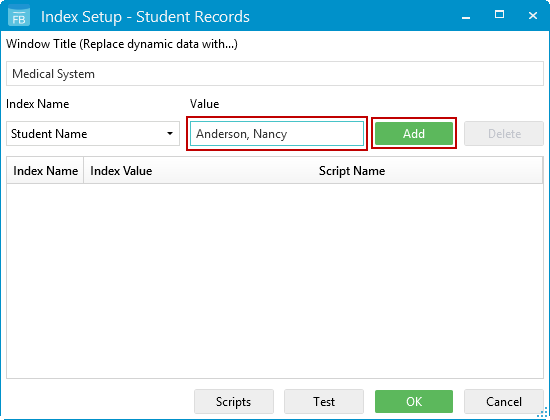
- Click Test to make sure that the value is being mapped properly.
-
If required, you can click Scripts to generate a VBScript or PowerShell script. Scripts are generated to meet the specific criteria required for an index field value.
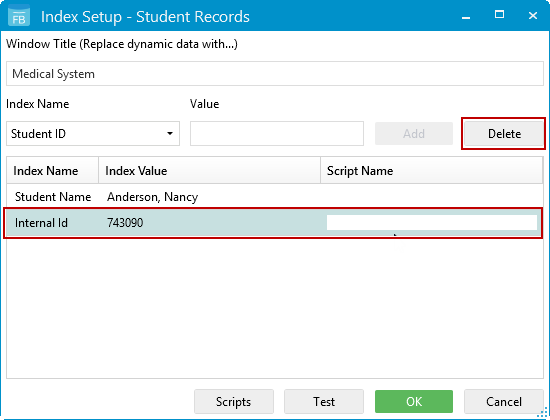
- Click OK.
- Click OK.
Use the WINSPY integration
- In Connect, select the On option for the Integration Mode. See Status Bar for more information.
-
In the Windows application, click a record to see the mapped data in Connect.
If a matching file exists in FileBound, the index field information will be populated and all applicable documents will be displayed under the separators and dividers.
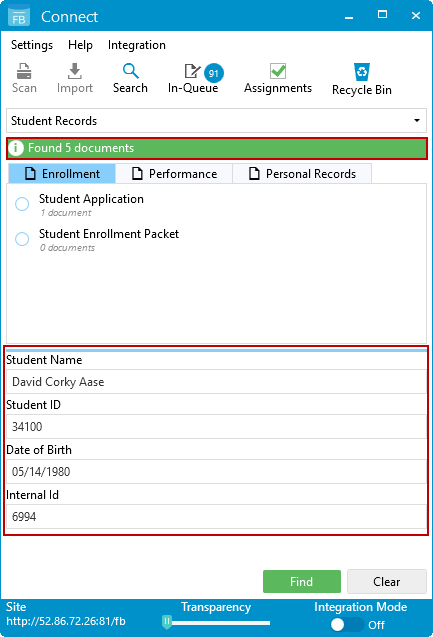 .
.If a matching file is not found in FileBound, the Index Panel displays the details of the record with a message No results found, and the Create button is enabled.
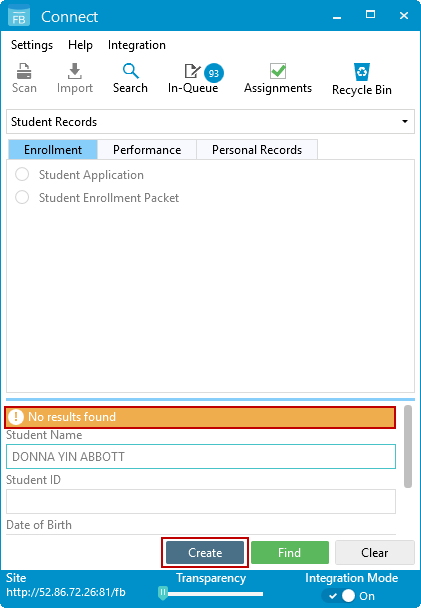
-
Click Create to create a new project file
A new file is created, and then you can add documents to the new file by scanning or importing them. See Scan documents and Import documents for more information.
Menu