You can lock a file so that other users cannot modify or delete the file. See Unlock a file for more information about unlocking a locked file.
Note: You will only see the Lock button if an Administrator has enabled File and Data locking for the project AND you are assigned to a FileBound group with the File/Document Locking Rights right.
- Locate the file you want to lock. See Basic file search for more information.
-
Click Lock.
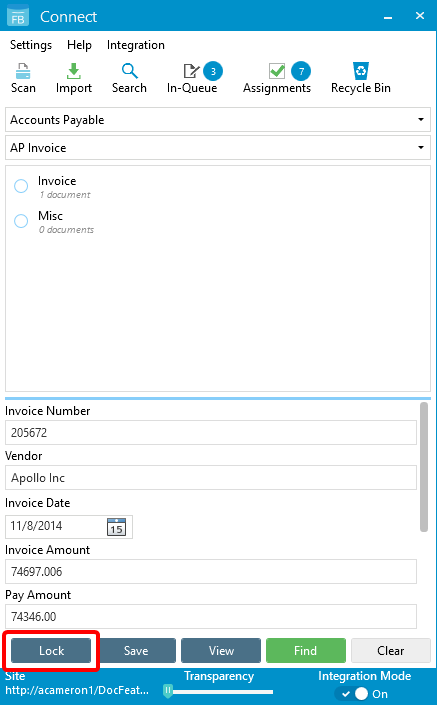
-
Click Yes on the confirmation message to lock the file.

-
Click OK to acknowledge the confirmation message.
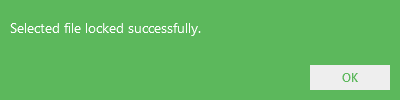
Menu