You can perform a basic search using index field values to locate files within a project. If the search criteria doesn't match any existing files, you can easily create a new file from the same screen. See Create a file for more information.
From the basic search, you can also update files, view files in a viewer, and lock/unlock files. See Update a file, View a file, and Lock a file for more information.
-
Select a project type from the Project Type list to filter the Select Project list to only the selected type of projects.
Note: The Project Type list is only available if it has been enabled by a System Administrator in FileBound. - Select a project from the Select Project list, to perform the search within that project.
-
In the Index Panel, specify search criteria in the relevant index field boxes.
Note: You can use variables to narrow or broaden the search criteria. See Search variables for more information.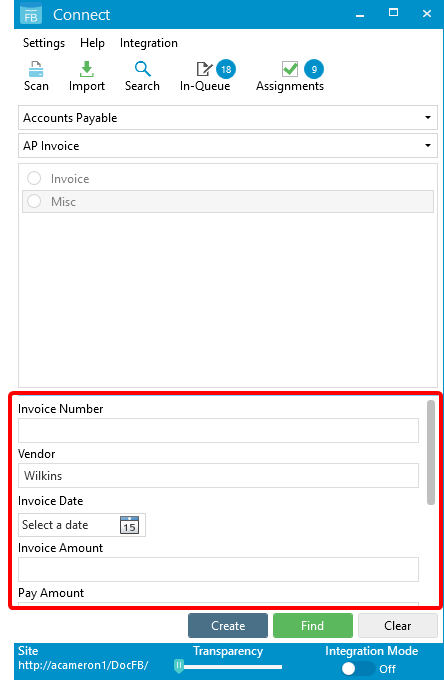
- Click Find.
If the search criteria only matches a single file, the index fields in the Index Panel will be populated with all applicable index field values, and the number of documents within the file will show in the respective dividers.
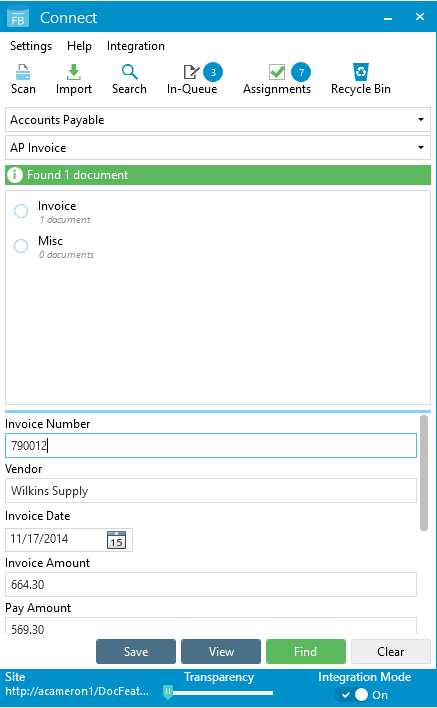
If the search criteria matches multiple files, the Search Results dialog will appear. Double-click the file that you are searching for.
If the File Details page is enabled for your FileBound site, you can right-click a file and select Open File Details Page to view file details in FileBound.
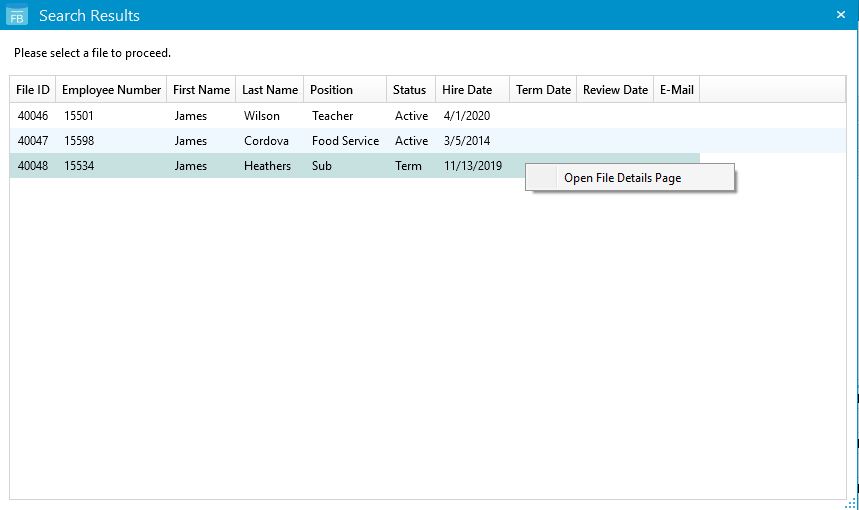
If the search criteria doesn't match any existing files, you will receive a No results found message, and the Create button will be displayed. See Create a file for more information.
Menu