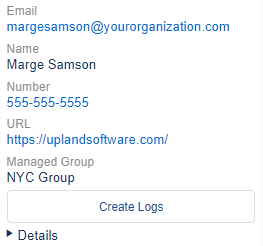Client Application Settings
The Client Application Settings are accessed by selecting the ![]() icon in InGenius. Use the Settings menu to make changes to the InGenius UI.
icon in InGenius. Use the Settings menu to make changes to the InGenius UI.
Note: The User's guide is not currently applicable to InGenius for SCV.
Note: Some items can be locked by the administrator. Available settings vary by telephony provider.
Topics in this section include:
Connectivity
The Connectivity tab allows you to disconnect your telephony from InGenius.
This section also allows a user to store their agent credentials for automatic logons.
For information about the Disconnect Now feature, consult the documentation here.
To clear the stored agent's credentials:
- Click Disconnect Now.
Call Behavior
Configure call behavior settings from the Call Behavior tab.
When you receive an inbound call, related information for the call displays (or pops) on your screen.
There are three options for call behavior. Choose one of the following and select Save:
- Never: Disable screen pop. When you receive an inbound call, related information for the call no longer pops.
- On call ringing: This option is selected by default. A screen pop attempt occurs as soon as your phone rings.
- On call answered: Delay a screen pop attempt until you answer the call.
UI Settings
The UI Settings tab allows you to change various user interface settings in InGenius.
Choose from the following settings:
- Show number pad: Enables or disables the ability to show the number pad. This button appears in the search bar.
- Jiggle answer button: Animates the answer button when you receive an inbound call.
- Animate button spinners: Animates certain buttons in the InGenius user interface. For example, the dial
 button animates when a call is placed.
button animates when a call is placed.
Speed Dials 
You can create a speed dial for frequently called numbers. Once a speed dial is configured, you can select it with a single click to automatically dial the number.
- Select the specific speed dial button you want to set.
- Enter the name that will appear when you hover over the button.
- Enter the number you wish to dial when pressed.
- Select Save to save your speed dial(s).
Note: If a lock symbol covers the speed dial button, it has been configured and locked by your administrator.
Call Log Templates
You can configure a call log template from the Call Log Templates tab.
To configure a call log template:
- Select the specific template button you want to set.
- In the Title field, enter the name that will appear when you hover over the button.
- In the Subject field, enter the call log template subject.
- In the Comments field, enter the comments you want to appear in the template.
- Select Save to save your call log template.
Note: If a lock symbol overlays one of the template buttons, your administrator has configured and locked this template and you are unable to edit it.
A macro is a dynamic variable that is used to auto-generate text in the Subject and Comments fields of the call log. Each macro is marked by a % sign to indicate that the data is replaced with the specified text.
The available macros are listed at the bottom of the Call Log Templates menu.
| %DATE% |
Uses the current date. |
| %TIME% | Uses the time when call was started. |
| %TrunkNumber% | Fills in the trunk number that the call was initiated on. |
| %RemotePartyName% | Fills in the remote caller's name or ID. |
| %RemotePartyNumber% | Fills in the remote caller's phone number. |
Note: A template is locked by your administrator when a lock symbol covers the template button. Contact your InGenius administrator for more information.
To remove a call log template:
- Select the template you want to remove.
- Delete the Title text.
- Delete the Subject text.
- Delete the Comments text.
- Click Save.
Reset Settings
Select the Reset To Defaults button to clear all your personal settings and reset to default values.
Support
The Support tab displays:
- The name, email, and phone number of your organization's support contact.*
- A URL to your support team's website.*
- The managed group you belong to.
- The server URL.
- A Create Logs button to download your log files. For more information on user logs, consult the User Logs section.
*This information appears only if it is configured by your administrator.