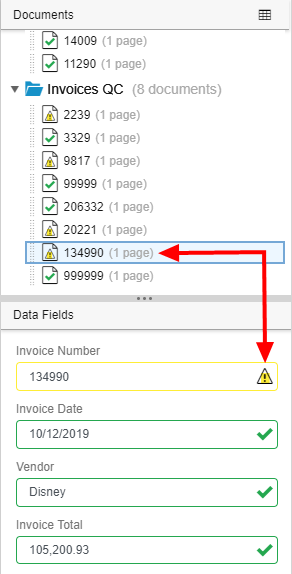Index documents
Document indexing is the process of entering values into data fields in order to classify documents so you can search for and retrieve them later. The Data Fields panel will only be available if data fields have been selected during the configuration of the workflow step. There are several ways to index documents:
Manual indexing
Manual indexing is the most common type of indexing. A user manually enters values into the data fields for each document in the Data Fields Panel. Depending on the type of data field, a user may also need to select options from a drop-down list.
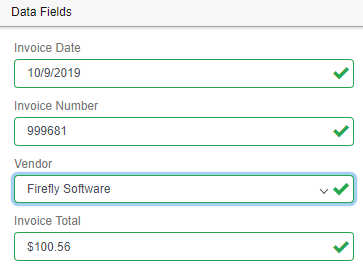
Data fields that are configured as lookups display in the Data Field panel with a search icon. Enter a value, then click Search to search for a match. If a match is found, data field values will be automatically populated based on the lookup configuration. If no match is found, a warning icon will appear next to the data field. See Configure a lookup data field for more information.
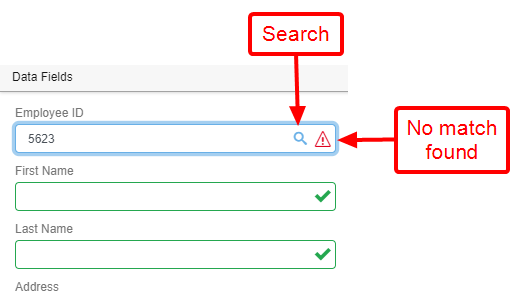
Point and click indexing
Point and click indexing allows you to quickly index documents by clicking a value on a scanned page to populate it into an data field. Point and click indexing reduces the possibility of incorrect index information being entered.
- In the Data Fields Panel, click in the data field you want to populate.
-
Move the cursor over the value on the page you want to use for the data field. When Intelligent Capture recognizes the value, a tool-tip will display with the data field name and the selected value.
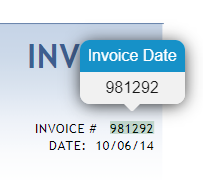
- Click to populate the word or value in the data field.
Rubber band indexing
Rubber band indexing allows you to fill in data fields by drawing a box around value on a scanned page. Rubber band indexing is one of the quickest ways to index a document.
- In the Data Fields Panel, click in the data field you want to populate.
-
Drag a rectangle over the value on the page you want to use for the data field.
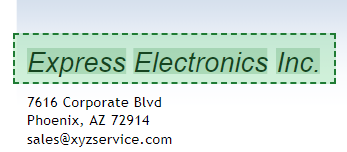
Automatic indexing
Documents can be sent through a Classify and Extract stencil in a workflow and be automatically indexed according to a pre-configured forms project file. See Classify and Extract stencil for more information.
Warning icons will appear next to documents in the Document Panel and data field values in the Data Fields Panel when vales are suspect during processing. You can correct the data field value or press the Tab key to confirm the value.