The following areas make up the InterFAX interface:
You can also modify page views on the Inbound and Outbound Faxes pages and many Settings pages to display information in a format that is most useful for you. See Modify a page view for more information.
The Header

The Header runs across the top of the page and displays the following items from left to right.
Navigation Menu Icon: Click this icon to expand or collapse the Navigation Menu.
Documents Processing: When documents are in process, a small yellow circle will appear by the Documents Processing icon. Click this icon for a real-time view of the number of documents processing through each step in the workflows that you are assigned to.
Note: You will only see this icon if you have the InterFAX + AI add-on. See InterFAX + AI for more information.
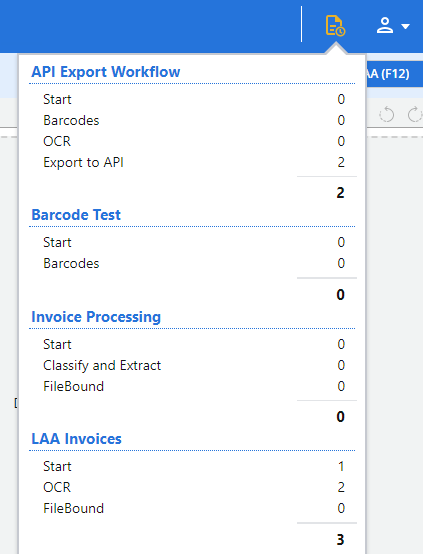
Share your Feedback: Did you have a good experience? Do you have a suggestion for improvement? We would love to hear from you! Click here to share your feedback with our team.
What's New: Click here for an overview of what's new in the product.
Profile Menu: From the Profile Menu you can perform the following:
- Click the Profile Menu button, then select Change Password from the drop-down menu.
-
In the Existing Password box, enter your current password, then enter a new password in both the New Password and Confirm New Password boxes.
-
Click Change Password.
Tip: Your password must:
- Be between 12 - 24 characters in length.
- Contain 3 of the following:
- At least 1 uppercase letter (A-Z)
- At least 1 lowercase letter (a-z)
- At least 1 number
- At least 1 special characters: ! @ # $ " % & ' ( ) * + , - .
-
Not include your username.
The Print to Fax driver lets you send a fax from any application that you are able to print from. See Print to fax for more information.
-
Click the Profile Menu button, then select Log Out from the drop-down menu.
The Navigation Menu
The Navigation Menu is located along the left side of the page. The options displayed on the Navigation Menu will vary based on your services and site configuration. By default, the Navigation menu is expanded. To collapse the Navigation Menu and increase your working space, click the Collapse Navigation Pane ![]() icon or the Collapse Navigation Pane
icon or the Collapse Navigation Pane  arrow .
arrow .
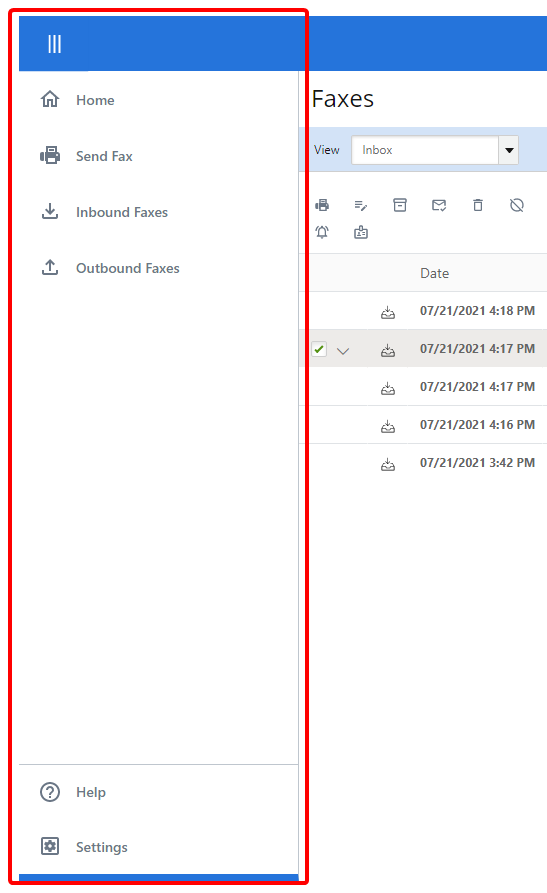
Home: The Home Page is designed to give you fast access to information and often used features in InterFAX via widgets. See Home page for more information.
Send Fax: Allows you to submit faxes. See Send faxes for more information. Only users with the Send Faxes service will have this option on the Navigation Menu.
Inbound Faxes: Gives you access to your received faxes. From here, you can also view Archived faxes and faxes in Trash. See Inbound Faxes for more information.
Outbound Faxes: Gives you access to information for all faxes that have been sent by you. Only users with the Send Faxes service will have this option on the Navigation Menu. See Outbound Faxes for more information.
Help: Allows you to quickly access the Online Help.
Settings: Under Settings, you have access to your user settings. If you are an Account Manager, you will also be able to access user management options and billing information. See Settings for more information.