Inbox
Your Inbox is located in the Navigation Menu and is where you can see all of your received faxes.
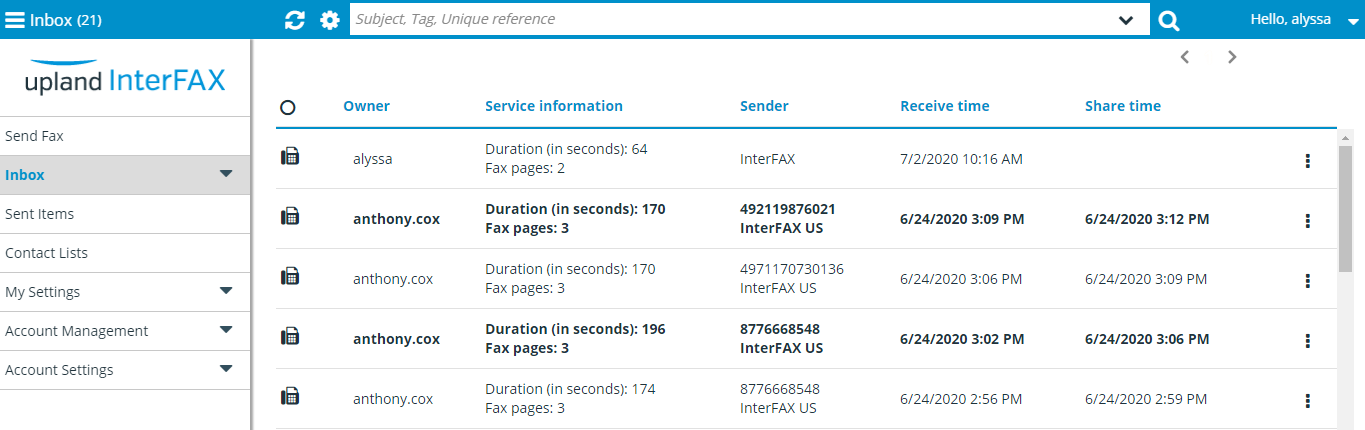
Depending on your permissions, you can do the following from your Inbox:
View a fax
From the Inbox, faxes can be opened and viewed in the Document Viewer. See Document Viewer for more information about using the Document Viewer.
-
Click on a fax to open it in the Document Viewer. Or, click the three dots next to the fax you want to view in the Document Viewer, then select View from the drop-down menu.
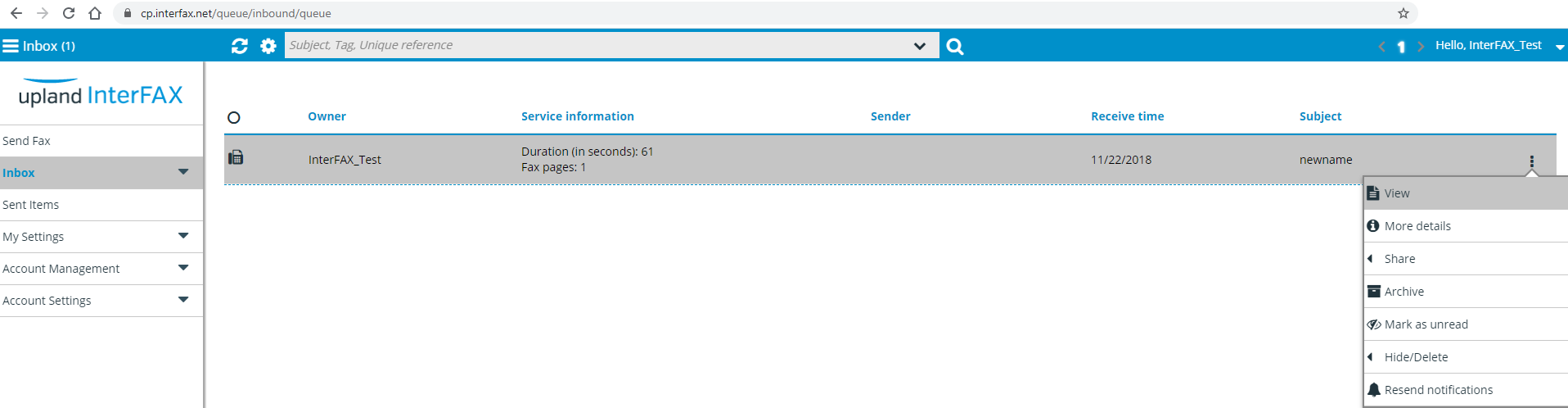
View more details about a fax
Both a fax’s owner, as well as any users with edit permissions, with whom the fax has been shared, can specify customized properties for that fax.
There are two ways you can view or edit the properties of a fax: from the Inbox and from the Document Viewer.
-
Click the three dots next to the fax you want to view properties for, then select More details from the drop-down menu.
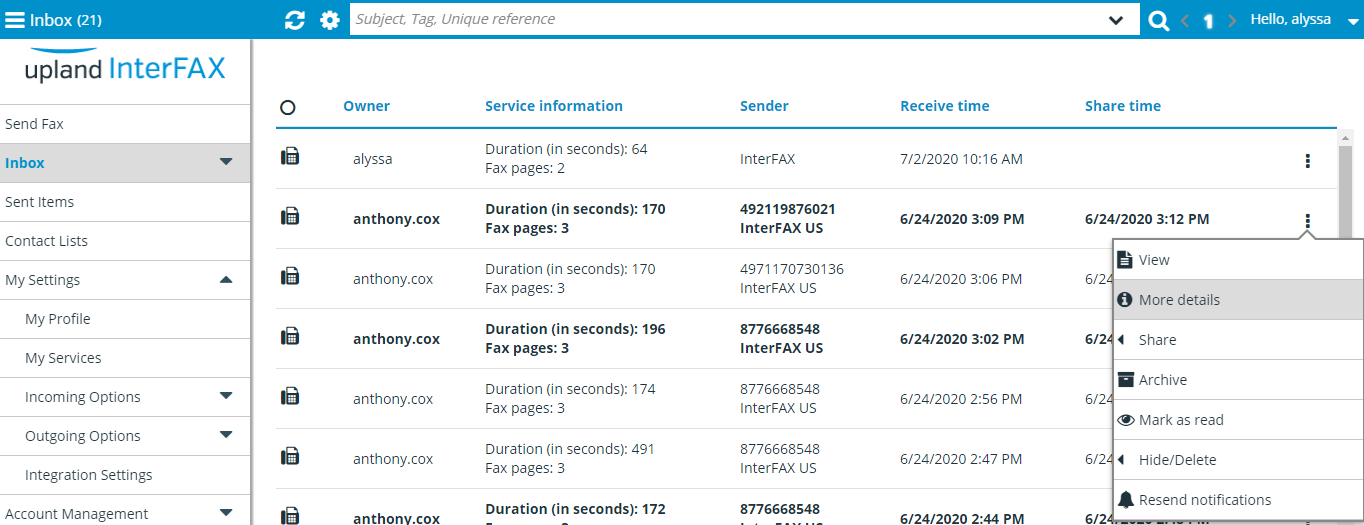
Share a fax
There are two places an individual fax can be shared: from the Inbox and from the Document Viewer.
You can also use InterFAX’s Auto Sharing feature to automatically share received faxes with one or more users, or groups of users under an account. See Auto Share for more information.
-
Click the three dots next to the fax you want to share, select Share from the drop-down menu, then click Share.

-
If the fax hasn’t been assigned a Subject, in the Name before sharing window, type a name for the fax, then click Update.
.png)
-
In the Share selected message/s window, review the document owner and the sharing settings (if any).
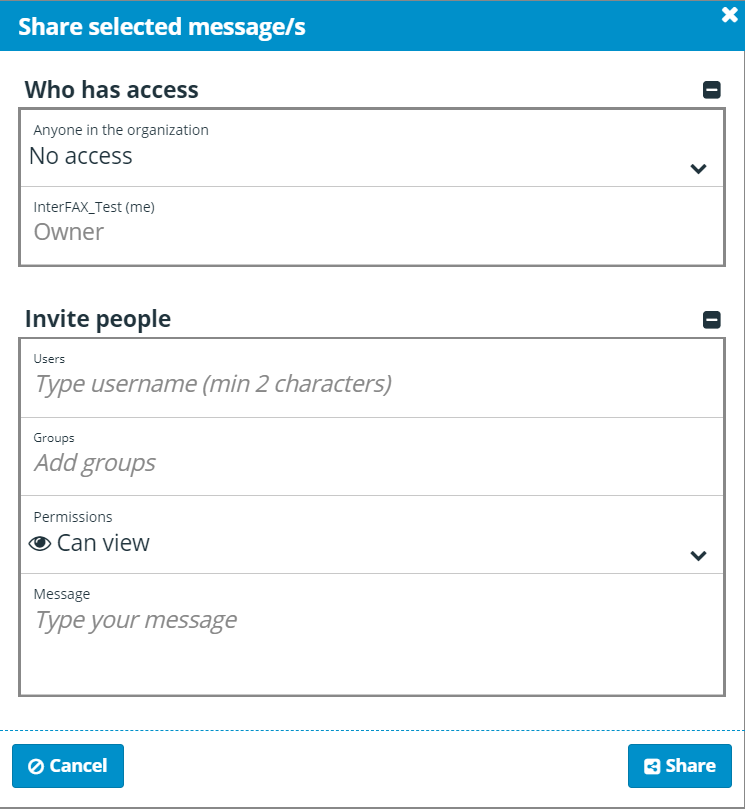
- Invite others to view this document. For specific users, type usernames in the Users box. To share with an existing group of users, type the group name in the Groups box.
- Specify the share permissions by selecting an option from the Permissions drop-down list. The following options are available.
- Can view
- Can view and edit
- Can view and share
- Can view, edit and share
- If you wish, type a message in the Message box.
-
Click Share.
Transfer ownership of a fax
If you are the owner of a shared fax, you can transfer that ownership to another user. There are two places that ownership can be transferred: from the Inbox and from the Document Viewer.
-
Click the three dots next to the fax you want to transfer ownership of, select Share from the drop-down menu, then click Transfer Ownership.
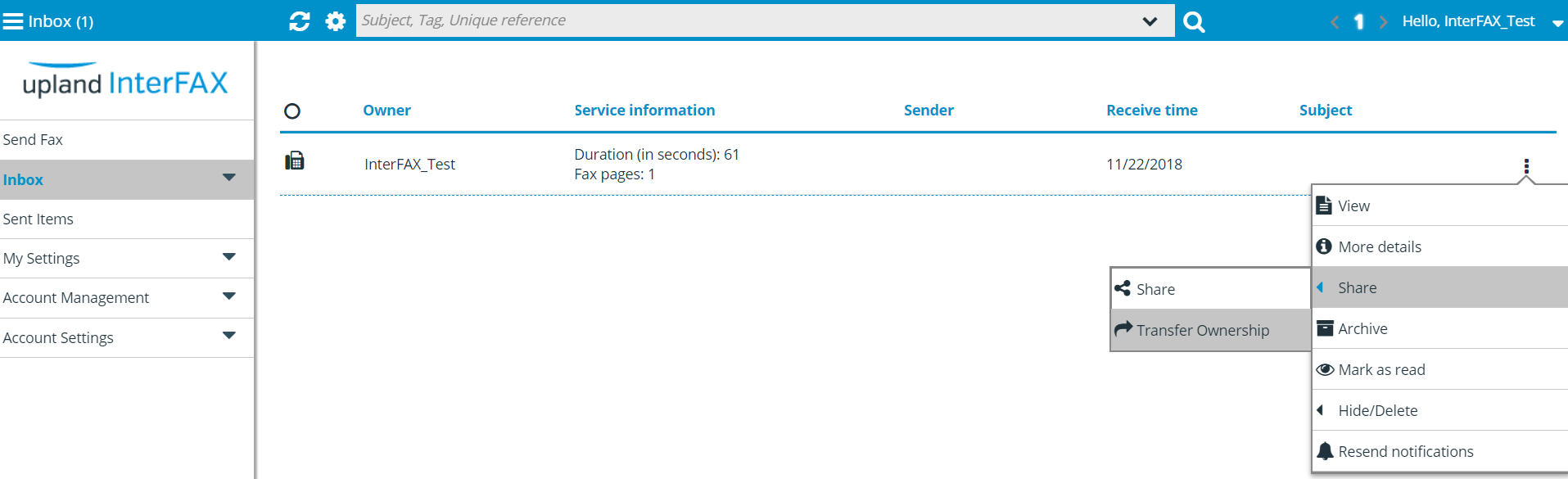
- In the Transfer Ownership dialog box, type the user’s name for the new owner of the fax. InterFAX sends an automatic notification to the user.
- If you wish to, type a personal message to send alongside the transfer message.
-
To change your own access to this fax, select an option from the Change my permissions to drop-down list. The following options are available:
- Can view
- Can view and edit
- Can view and share
- Can view, edit and share
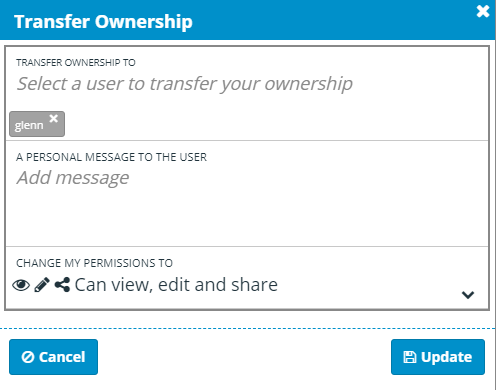
-
Click Update.
Hide a fax
If you have View or Edit permissions for a shared fax, you can hide the fax from your queue. Hiding a fax removes the fax from your queue only. All other users with sharing permission can still see the fax in their queues.
There are two places a fax can be hidden: from the Inbox and from the Document Viewer.
After hiding a fax, you cannot use search to find the fax because you no longer share the fax. To view the fax, you will need to ask the fax owner to share it with you again.
Hide a single fax
-
Click the three dots next to the fax you want to hide, select Hide/Delete from the drop-down menu, then click Hide.
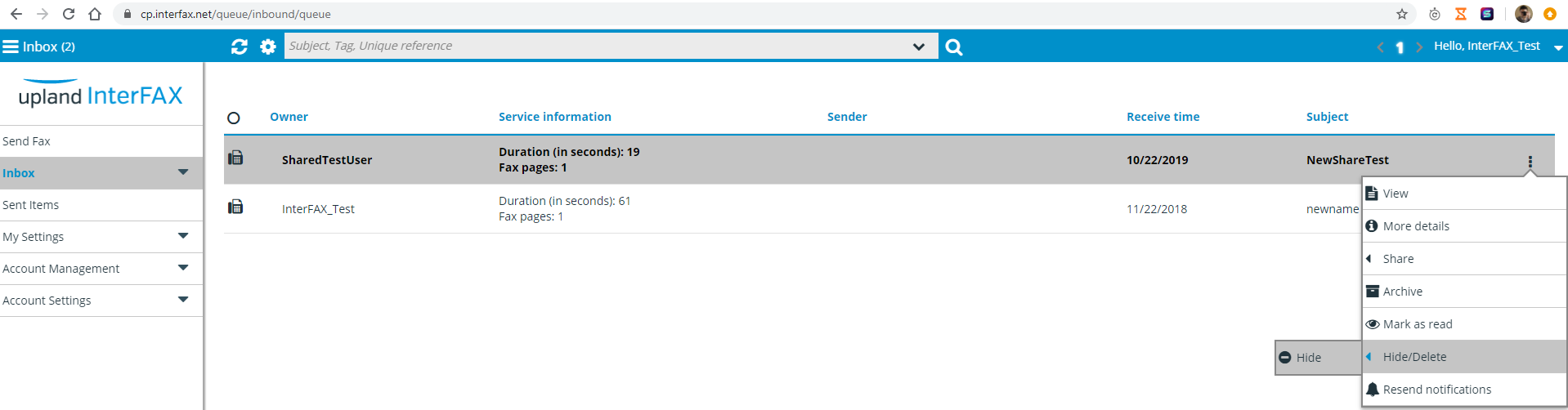
- Click OK to hide the fax.
Hide multiple faxes
- Click the icon at the left of a fax in the queue to add it to or remove it from the selection.
-
Once you have selected the faxes you wish to hide, click Hide in the menu bar at the top of the page.
- Click OK to hide the faxes.
Delete a fax
There are two places a fax can be deleted: from the Inbox and from the Document Viewer. The ability to delete faxes depends on the level of permissions you have for the fax.
- If you are the owner of a fax, you have the permissions to delete the fax. The fax is deleted permanently and removed from the queues of all shared users.
- If you have the Edit sharing permissions for a fax, you can both delete and hide the fax.
- If you have the View sharing permissions for a fax, you can only hide the fax. See Hide a fax for more information.
Once deleted, faxes will be moved to Trash until deleted permanently 7 days from the time of deletion, or when manually cleared by you.
Delete a single fax
-
Click the three dots next to the fax you want to delete, select Hide/Delete from the drop-down menu, then click Delete.
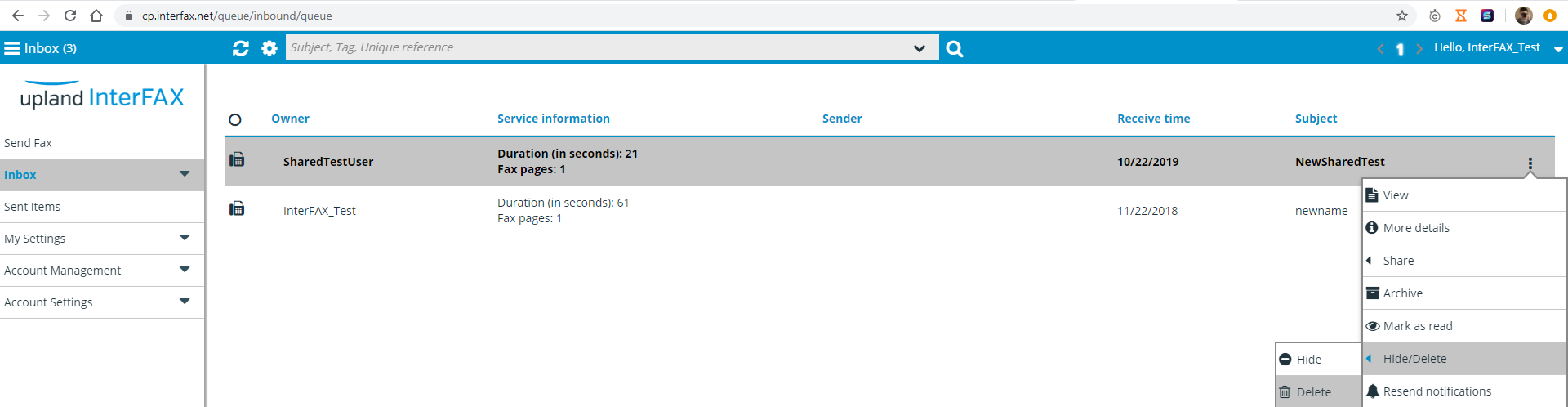
- Click OK to confirm the deletion.
Delete multiple faxes
- Click the icon at the left of a fax in the queue to add it to or remove it from the selection.
-
Once you have selected the faxes you wish to delete, click Delete in the menu bar at the top of the page.

- Click OK to confirm the deletion.
Search your Inbox
There are a range of options available for searching your Inbox.
You can search by a number of properties, for archived or deleted faxes, as well as having various options for searching by fax status and other custom properties. Search results can also be exported if needed.
You can search for items using either the text entry box (to search for terms directly), or by using the drop down icon at the right hand side of the search box to open the Search inbox window, containing various advanced search functions.

Simply enter the search filters you would like to use, then click Search.
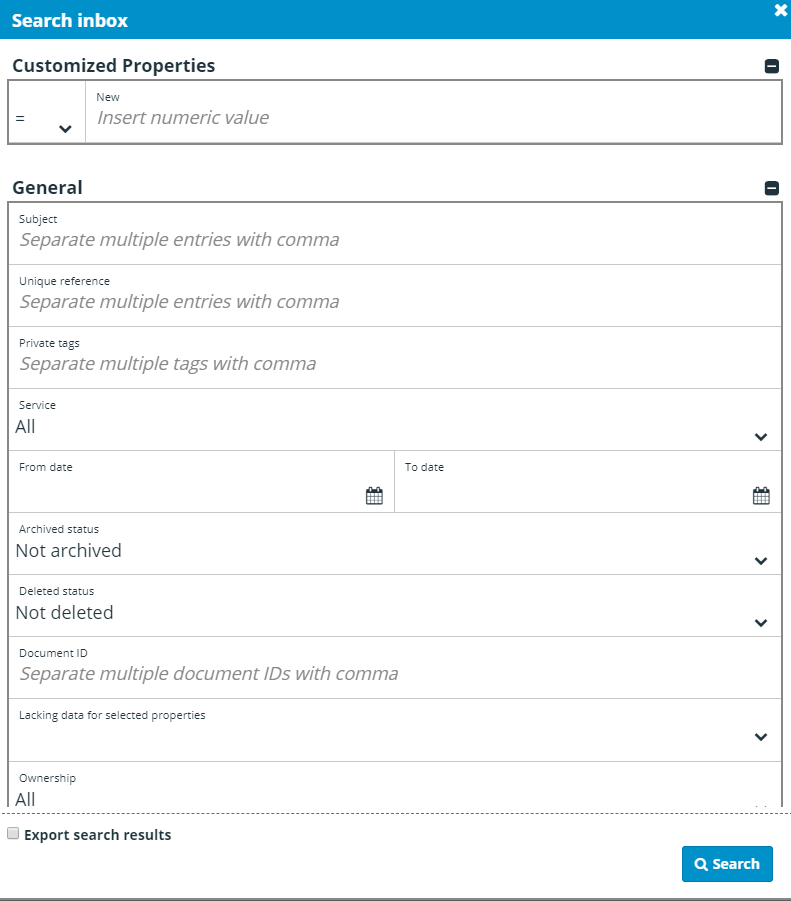
Results can be exported to file, by selecting the check box at the bottom.