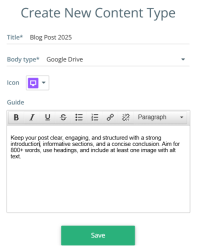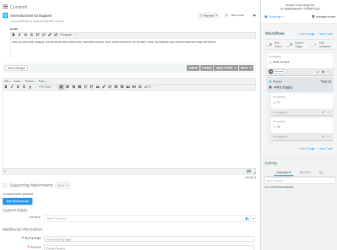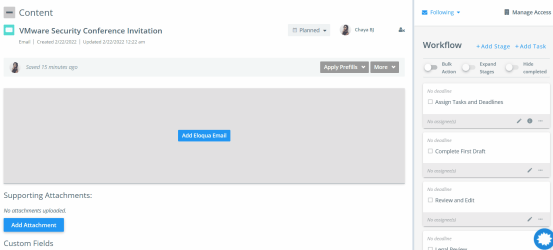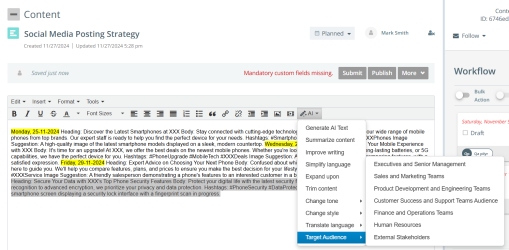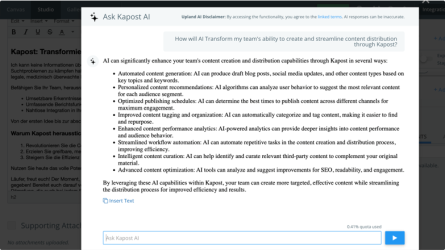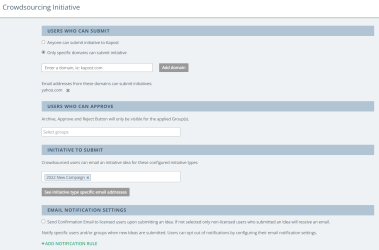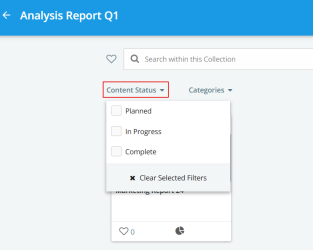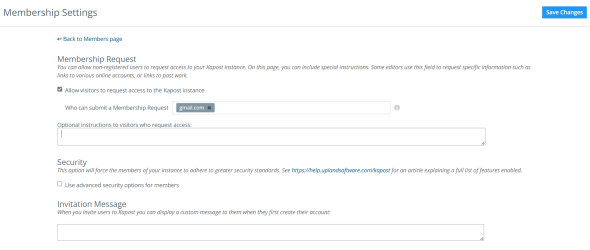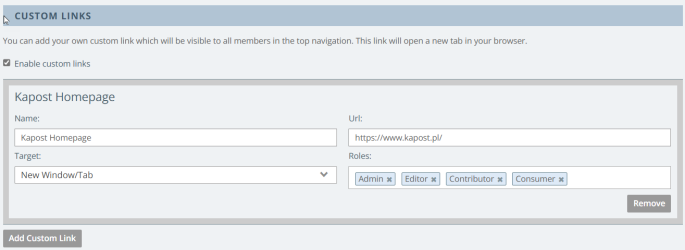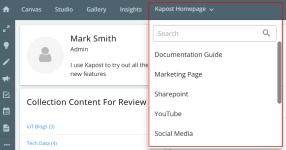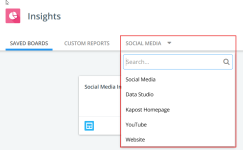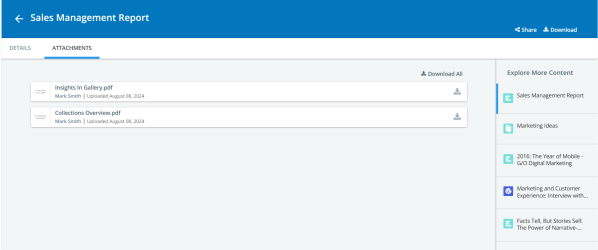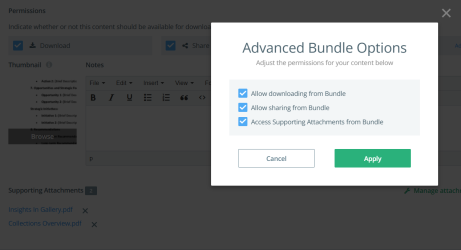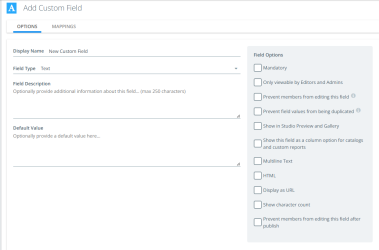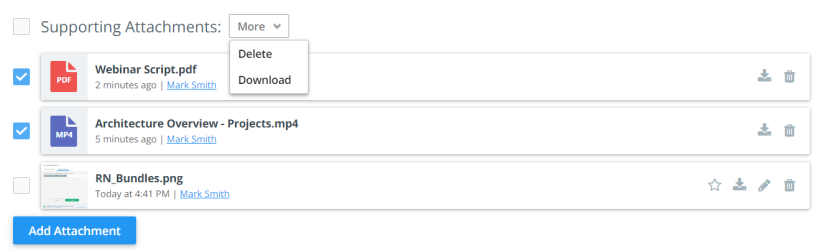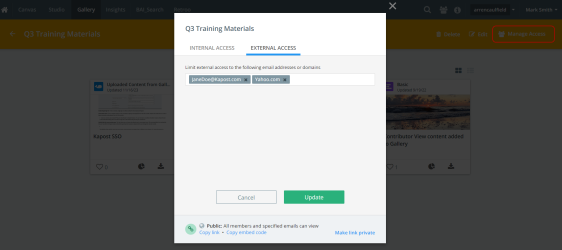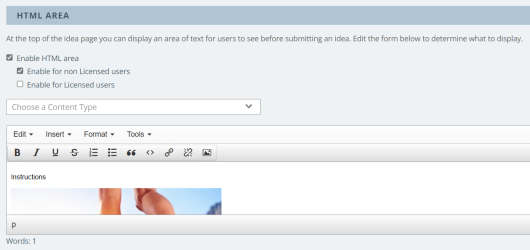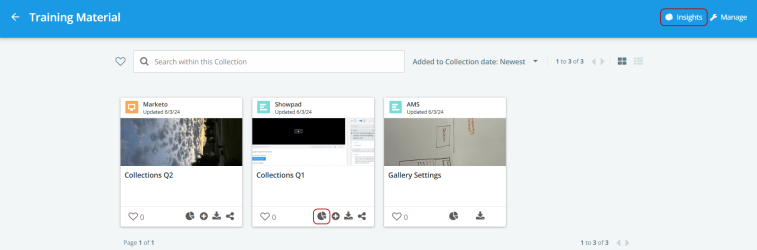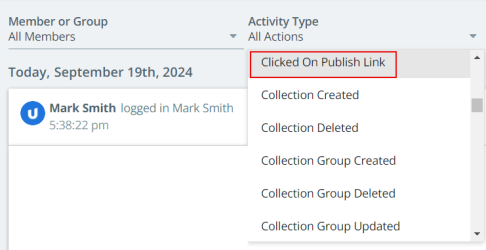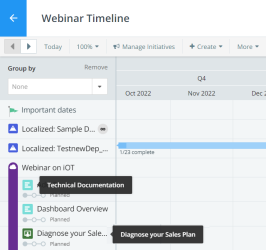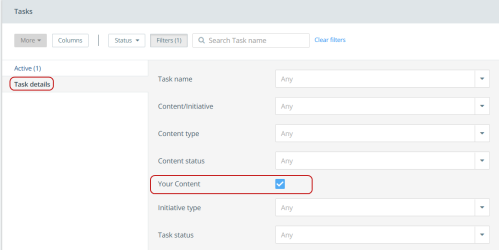Release Notes
Fall Release - 10 November, 2025
New Features
Supporting Attachments Folders
Supporting Attachments offers folder and standalone attachment options to help organize and access attachments more efficiently. Users can create folders and upload attachments within them, or add standalone attachments.
In Content Types
Admins can create folders in the Supporting Attachment Folder tab on Content Types and Workflow Settings so that users have predefined folders available when they create content using this content type and upload attachments to these folders. A maximum of 10 folders can be created.
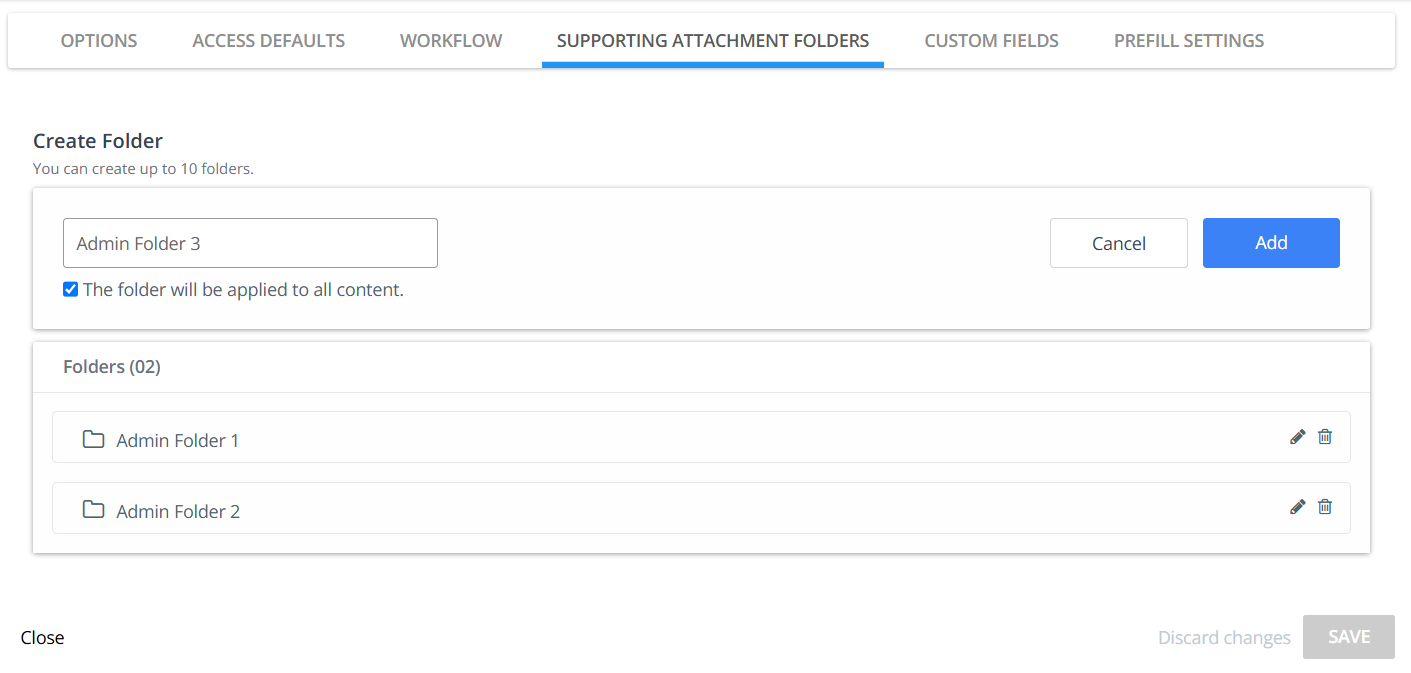
To learn more about creating folders in content type settings, refer to Content Types and Workflow Settings.
In Content Details
Two viewing modes are available:
-
Folder View - Displays folders in the Folders section along with the number of attachments contained within each folder. Standalone attachments appear in a separate Standalone Attachments section.
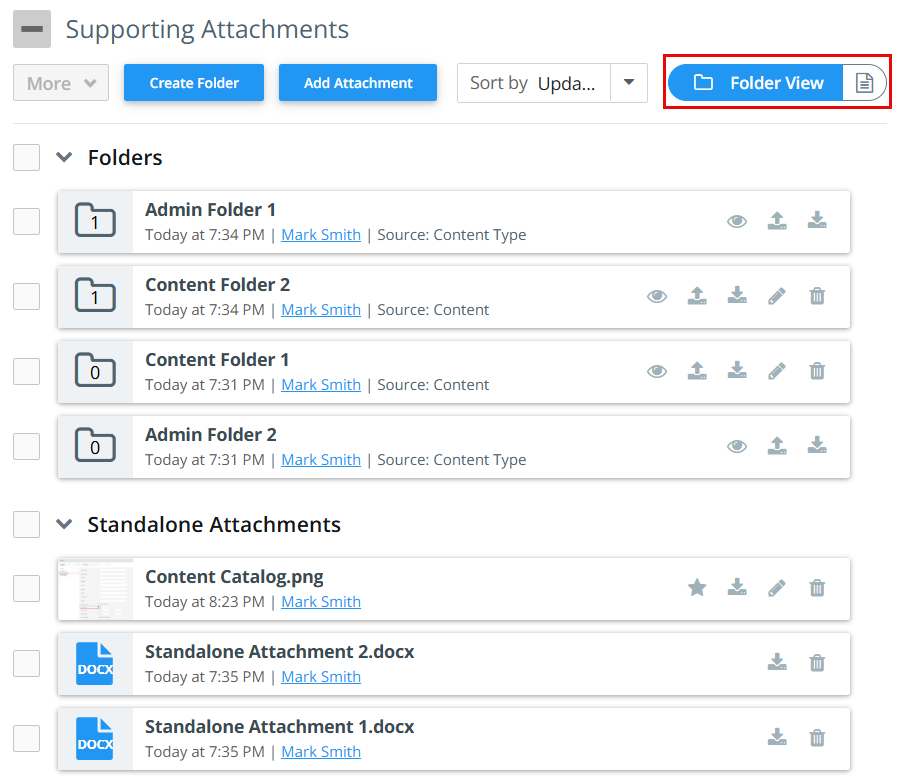
-
All Attachments View: Lists all attachments in a single view, independent of folder organization. Attachments within folders show the corresponding folder name.
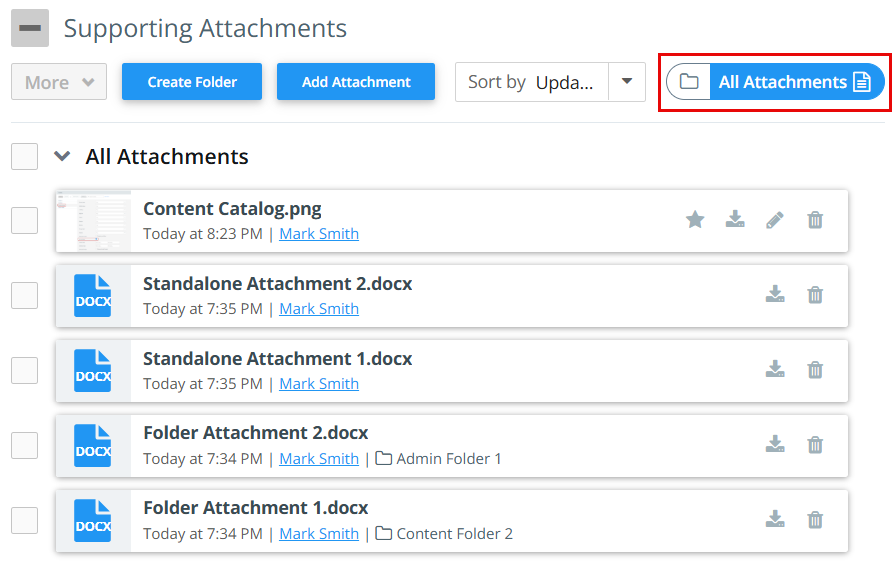
To learn more, refer to Supporting Attachments.
Link Related Content Using Kapost AI
The Related Content is a new section now. Items in this section can now be linked either manually or through AI suggestions on the content details page.
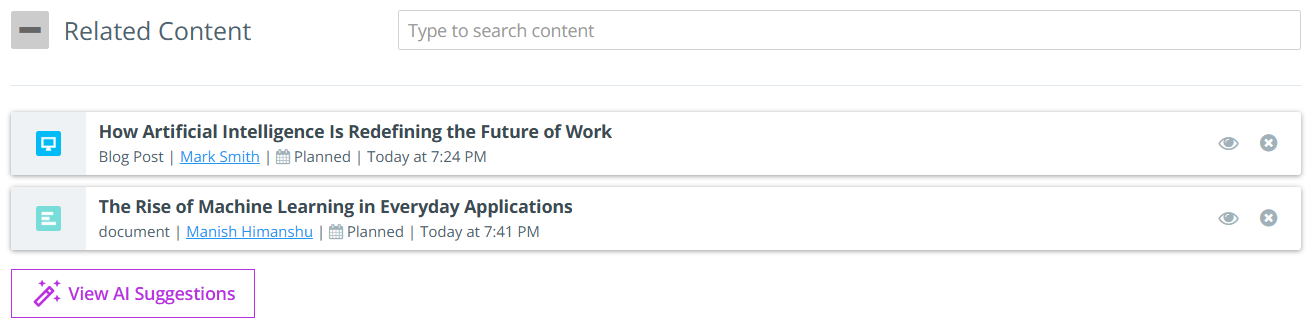
-
Link Manually: Users can link related content by manually searching for it in the Search Content field in the Related Content section. This field supports auto-complete, meaning that as you begin typing the title of the related content, the system automatically displays matching suggestions in a drop-down list. Users can link as many related items as needed. This method is ideal when users already know which content they want to link.
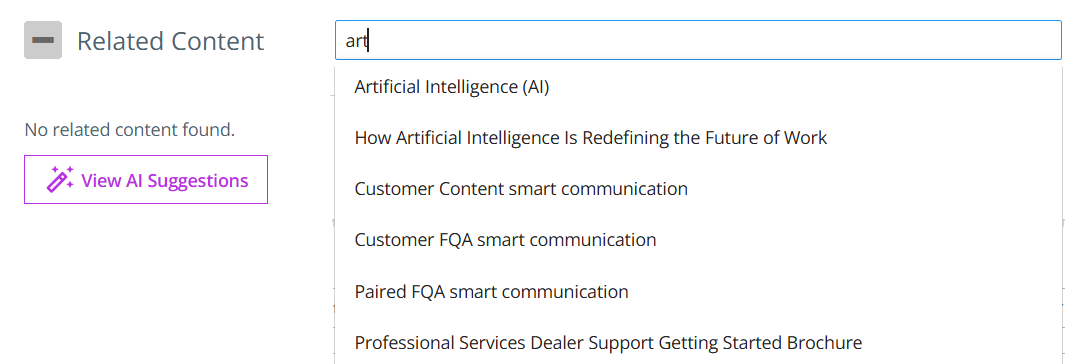
-
Link using AI Suggestions: Kapost AI automatically analyzes all existing content and recommends related content, allowing users to quickly access a curated list generated by Kapost AI. The suggestions are intelligently grouped by categories, making it easier to explore content in specific contexts. Each suggestion is ranked with a match score, indicating how closely it relates to the current content, with the most relevant matches displayed at the top.
Users can review the AI-suggested related content, view the categories each item belongs to, and select multiple items to link directly.
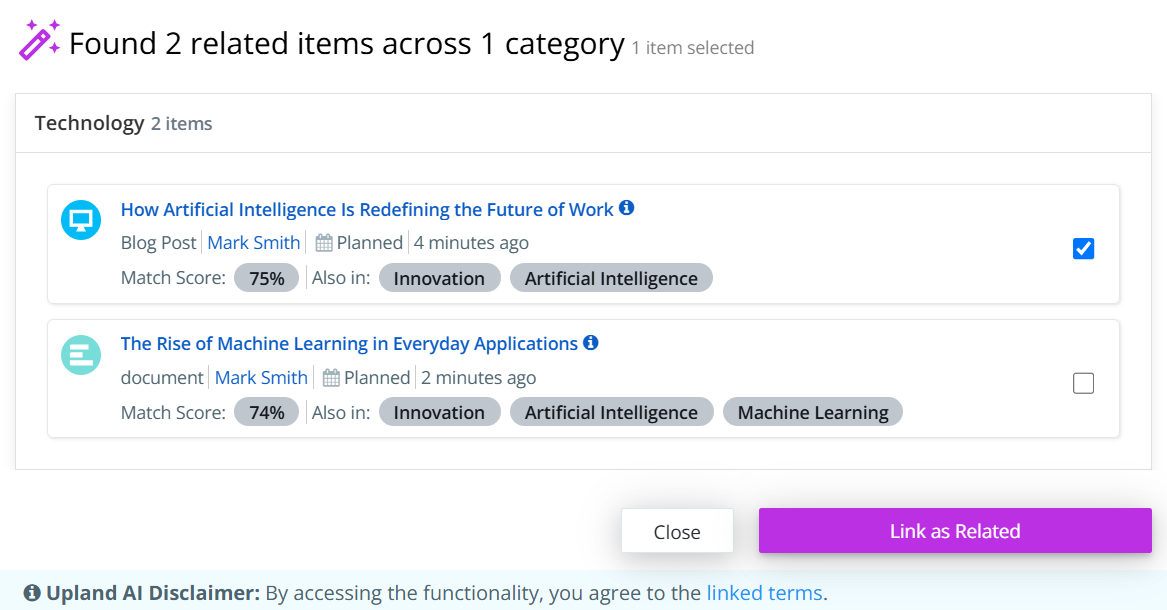
Note: Admins can enable this feature from Kapost AI settings. Reach out to CSMs to get the AI feature enabled.
To learn more, refer to Link Related Content in Kapost.
Minor Enhancements
Public Calendar Views Now Reflect Current Owner's Access Permissions
If the calendar view ownership is later transferred to another user, the shared calendar will automatically update to reflect the new owner's access level filter. This ensures that when a non-licensed (incognito/public) user accesses the shared link, they will see only the assets and filters allowed by the current owner's permissions, not those of the original creator.
To learn more, refer to External Calendar Sharing.
Custom Reports Metric
A new metric, In Progress Duration (Weekdays), has been introduced in custom reports under Metrics > Production Analysis. It allows users to track the In-progress duration considering only weekdays.
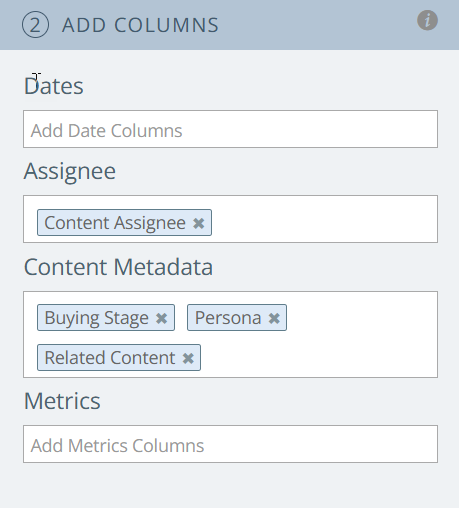
The difference between the existing metric In Progress Duration (Days) and In Progress Duration (Weekdays) is:
| In Progress Duration (Days) | In Progress Duration (Weekdays) |
|---|---|
| Displays the total number of calendar days the content remained in "In Progress" status. |
Displays the total number of working days (Monday to Friday) the content remained in "In Progress" status. |
Note: Both values appear in the report only after the content transitions to "Complete" status.
To learn more, refer to Custom Reports.
Dashboard Filter for Your Up Next Tasks
You can now filter Your Up Next Tasks directly from the dashboard using the new toggle button, allowing you to switch between viewing all tasks and only your Up Next tasks.
To learn more, refer to Dashboard Overview.
Content ID Now Visible on Initiative Details Page
The Content ID is now displayed on the Content tab of the initiative details page, making it easily accessible without opening each content to find the ID.
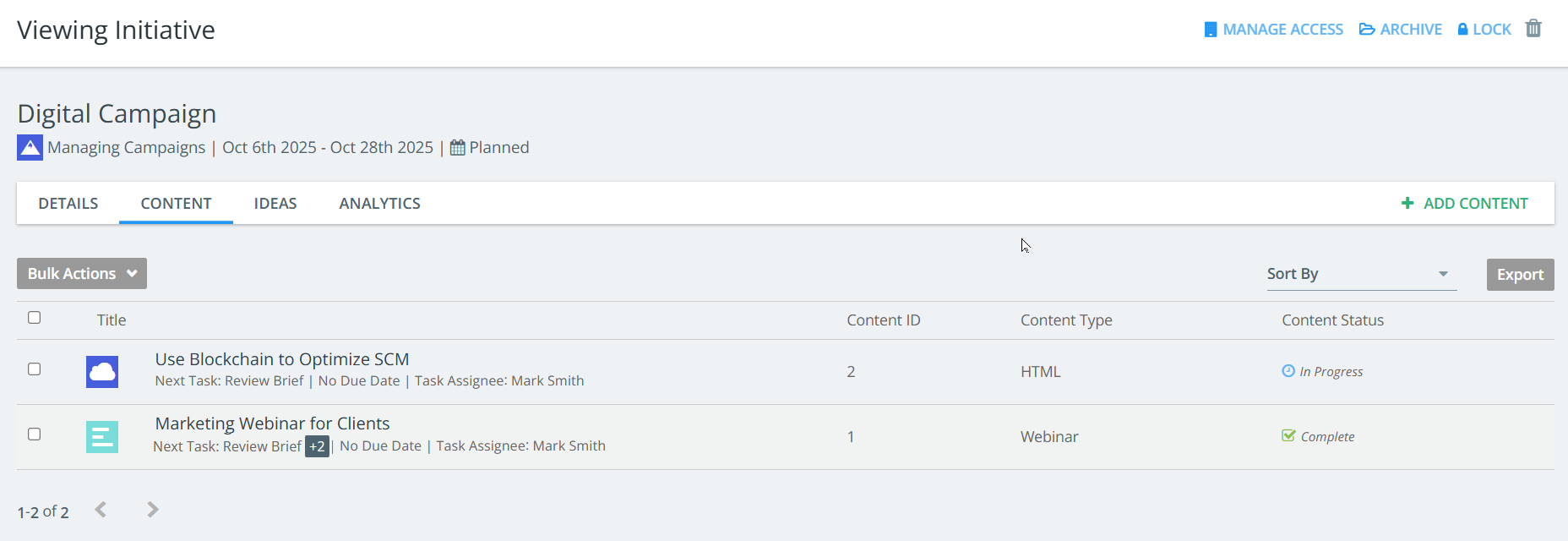
To learn more, refer to Initiative Overview.
Task Change Email Notification
A new option, Send an email when your tasks have been updated has been added under Tasks in Email Settings. This option is enabled by default and allows users to manage notifications for important task changes, helping them skip unnecessary emails.
To learn more, refer to Email Notification Settings.
Gallery Custom Tab
Users can now set collection groups as a custom tab on the Gallery landing page. To enable this feature, admins must go to Gallery > Settings > Custom Tab and select Set Collection Group as the Custom Home Tab option.
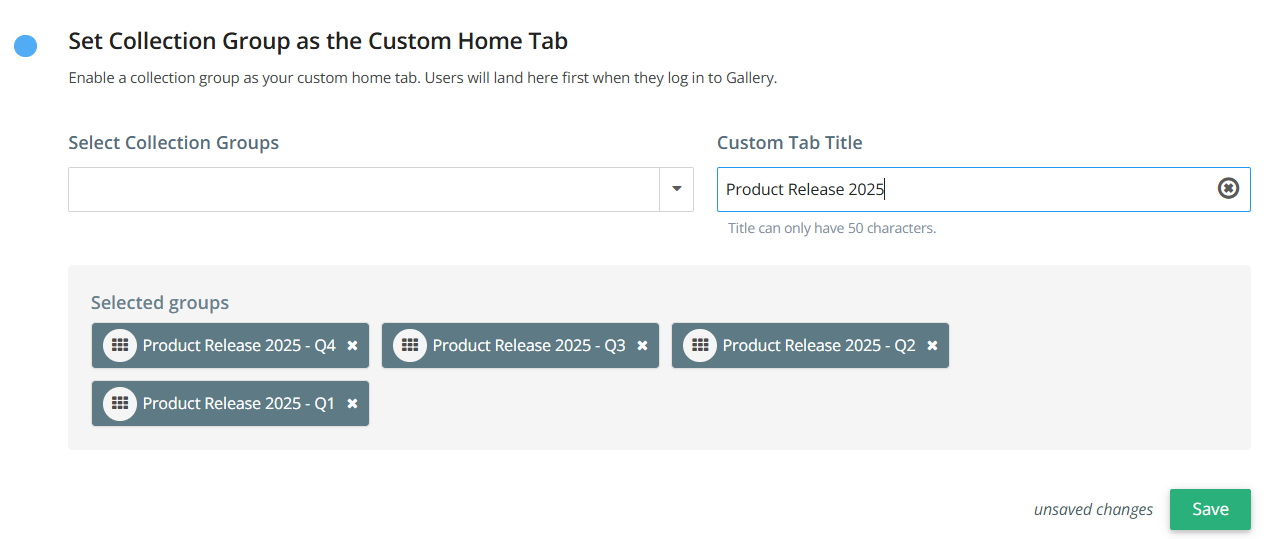
In this section, groups can be added to the custom tab. The groups visible to you depend on your User Permissions. Users can view the collections but cannot make any changes. Admins and editors with access can add or remove collections from the group through the Manage Content page.
To learn more, refer to Gallery Custom Tab.
Gallery Preview For All File Types
In a Gallery Collection or Bundle, users can now preview all file types that are uploaded in the content details page. The file title now appears as a clickable link that allows users to download the content file.
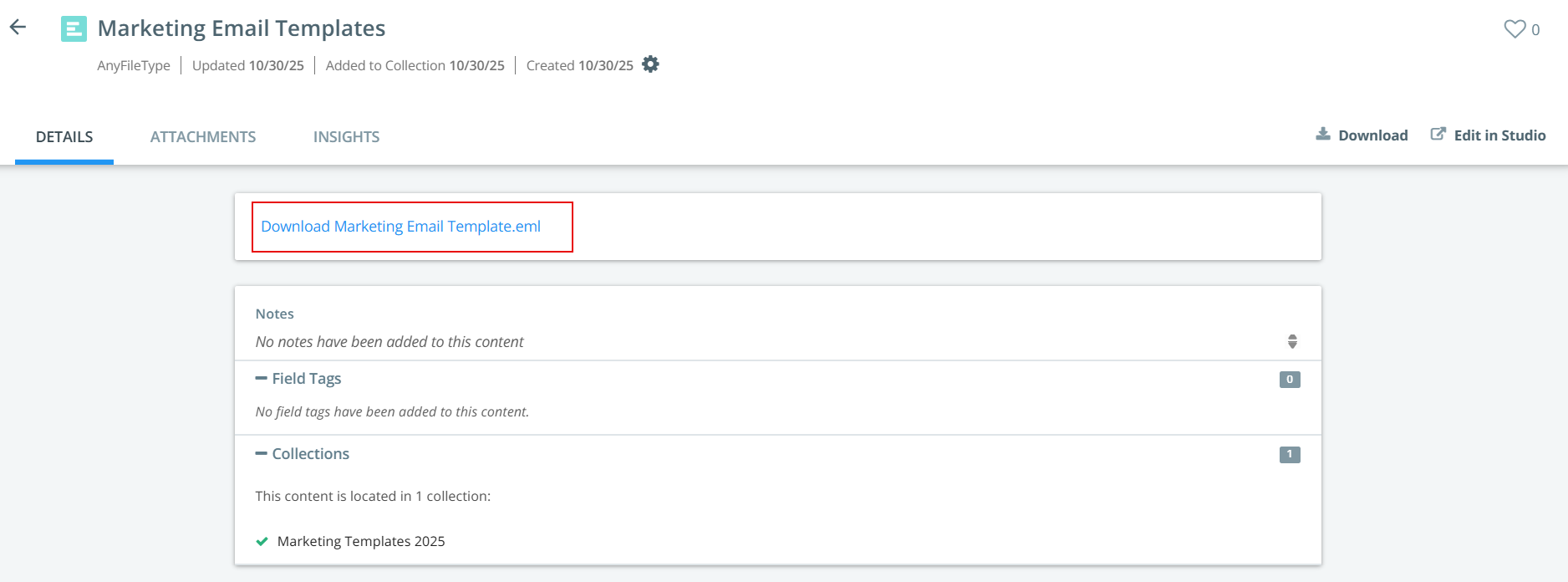
New Features
Calendar Out of Office
With built-in Out-of-Office management, Kapost brings clarity and continuity to your content operations, ensuring every deadline is respected, every handoff is smooth, and every team member’s time is honored. It empowers users and teams to plan better, collaborate, and execute by making availability crystal clear. Planning transparency is improved by embedding OOO visibility directly into calendars, avatars, and Studio workflows.
This feature reduces project risk and last-minute disruptions by ensuring task owners and collaborators are aware of availability before assigning work. It also increases in-platform engagement by eliminating the need for third-party tools to manage and communicate leave schedules.
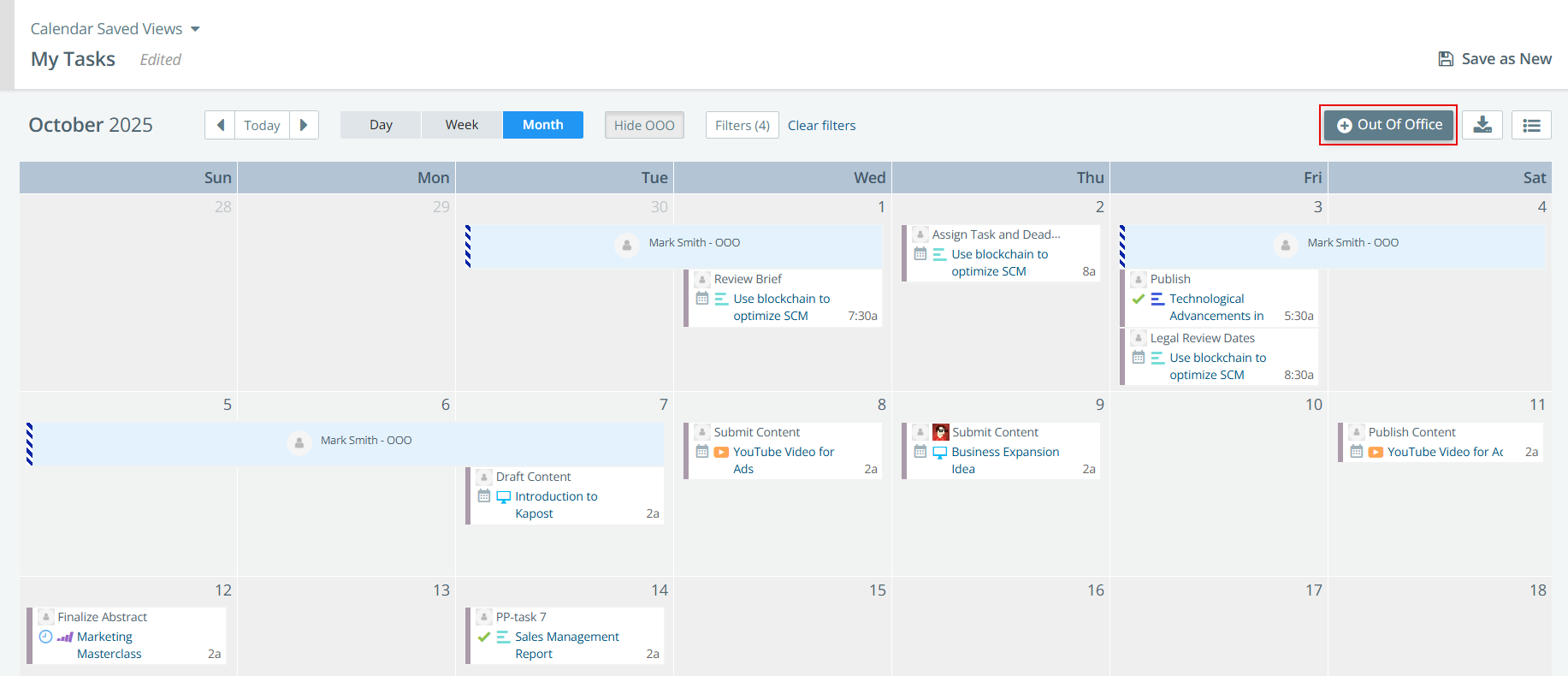
To learn more, refer to Schedule Out Of Office.
Microsoft Teams Integration Update
Stay aligned, informed, and connected anywhere, anytime with real-time notifications in Teams for @mentions and task updates, enabling seamless collaboration and project momentum across content teams. Communication between content and content teams becomes more efficient with instant @mention updates and the ability to reply directly from within Teams, allowing users to take action faster and stay in sync.
With automatic alerts for tasks, @mentions, content annotations, and more, nothing slips through the cracks, and projects stay on track. Real-time visibility into workflow updates supports on-the-go communication, helping teams remain connected and engaged no matter where they are. To get this integration, reach out to your CSMs.
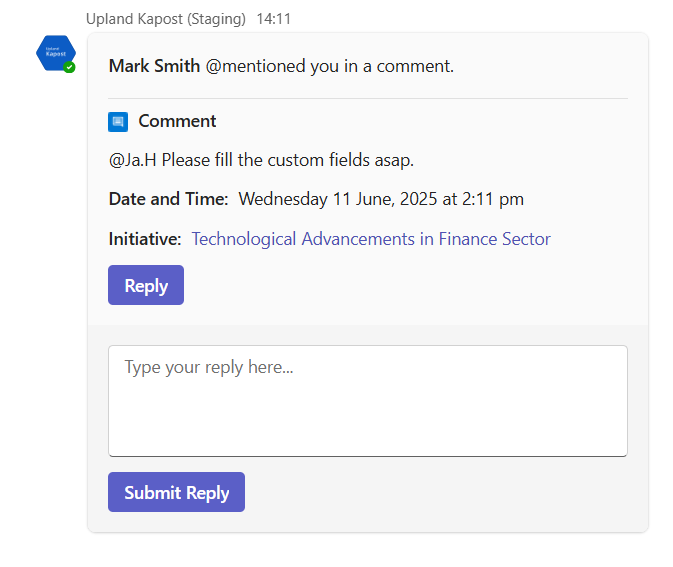
To enable Microsoft Teams notifications, refer to General Tab Settings, and to customize which instances can receive notifications, refer to Teams Notification Settings.
To learn more, refer to Task Notifications and @mention Notifications.
Minor Enhancements
Content Type Guide Text
Admins can now add a guide to content types to help users create content more easily by providing clear instructions or descriptions. When creating a content type, admins can enter guidance text in the HTML textbox, which can assist users in creating content according to the intended guidelines. This guide will appear in all content items associated with the content type, and can also be modified within individual content details to accommodate specific requirements.
To learn more, refer to Create A New Content Type.
Paste Custom Fields in Bulk
For Multiple Select type custom fields, you can now paste custom field values in bulk using the Paste icon . This makes it easier to apply multiple values at once instead of manually selecting each one from the drop-down. When using the bulk paste option, any existing selections will be replaced by the new values. Depending on what you paste, the following outcomes are possible:
-
All pasted values match existing custom field values: All values are selected successfully, and the previous selection is completely replaced.
-
None of the pasted values match existing custom field values: The existing values are retained, and an error message appears indicating that the pasted values are invalid. You must contact your administrator to add them to the custom field values.
-
Partial match with existing custom field values: The matching values are applied, replacing the previous selection. An error message is displayed indicating how many values were applied.
Note: This bulk selection capability using the Paste feature is also supported for custom fields in Initiatives and Ideas.
To learn more, refer to Custom Fields on Content, Initiatives, and Ideas.
Canvas IP Filter Restriction
Canvas public views now support IP address restrictions, allowing controlled external access and enhanced security. Users can configure IP filters from the Manage Access settings within the Canvas plan to ensure only users from specified IP addresses can view shared Canvas links.
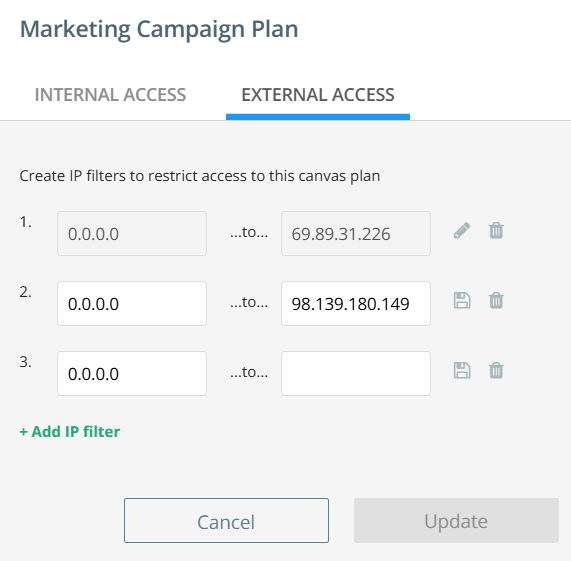
To learn more, refer to Manage Access on Canvas.
Content Catalog Column Update
A new Content File column has been added to the content catalog to display filenames. Clicking a filename will download the file, as per the content details page. This column can be included in saved views and exported CSVs. It displays "No Content File" when a file is not available.
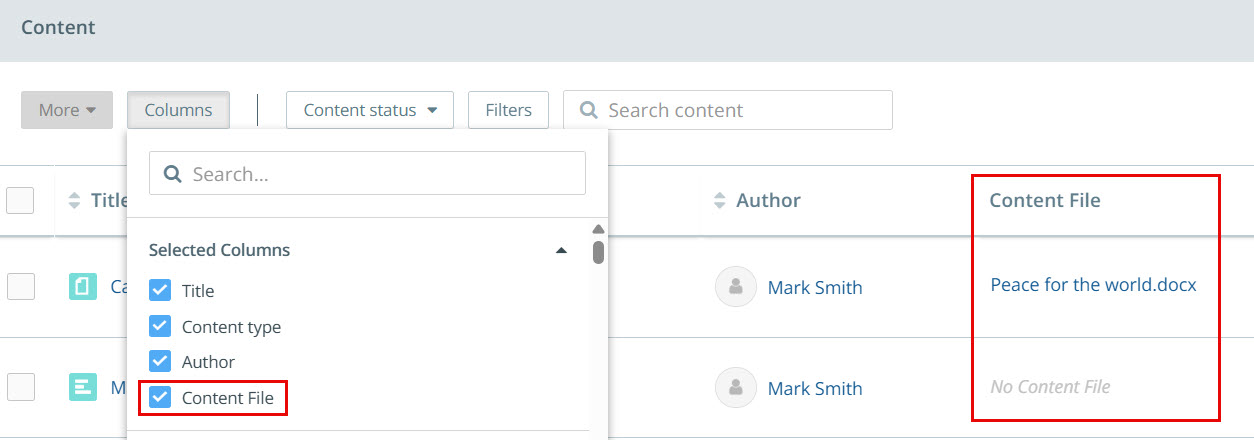
Note: This will always display the latest version of the file or the latest uploaded file.
To learn more, refer to Content Catalog Columns.
Gallery New Content Indicator
The New Content Indicator highlights a content as NEW for non-licensed (guest) users when content is added within a specified timeframe, and is only applicable when the user permission is set to Public. Admins can configure this timeframe—up to a week, a month, or a quarter—to ensure that only content added within the selected period is marked as NEW in Public Gallery Collections.
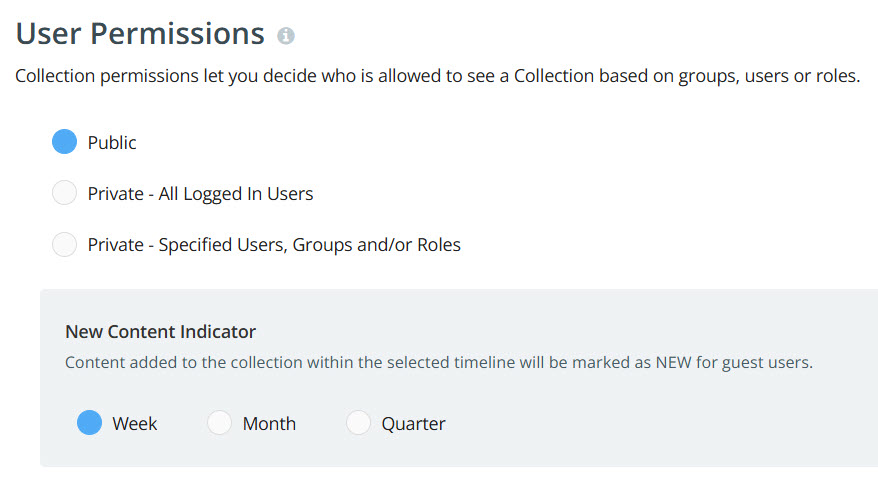
To learn more, refer to Gallery Collections Setting.
Custom Report - Clickable URL links in export
When exporting a CSV, a new column, "Content URL", has been added, directing users to the corresponding content details page.
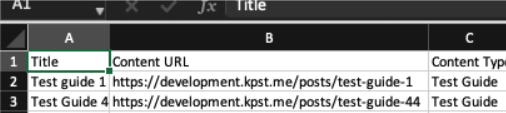
To learn more, refer to Custom Reports.
New Features
Kapost - Monday.com Integration
Prioritize work, track progress, and stay agile across all your campaigns within a single unified experience. Whether you're building your content strategy, aligning campaign goals, or managing resources, the Monday.com integration ensures that your marketing plans are executed seamlessly across teams. It enables complete visibility, cross-functional collaboration, and agile planning.
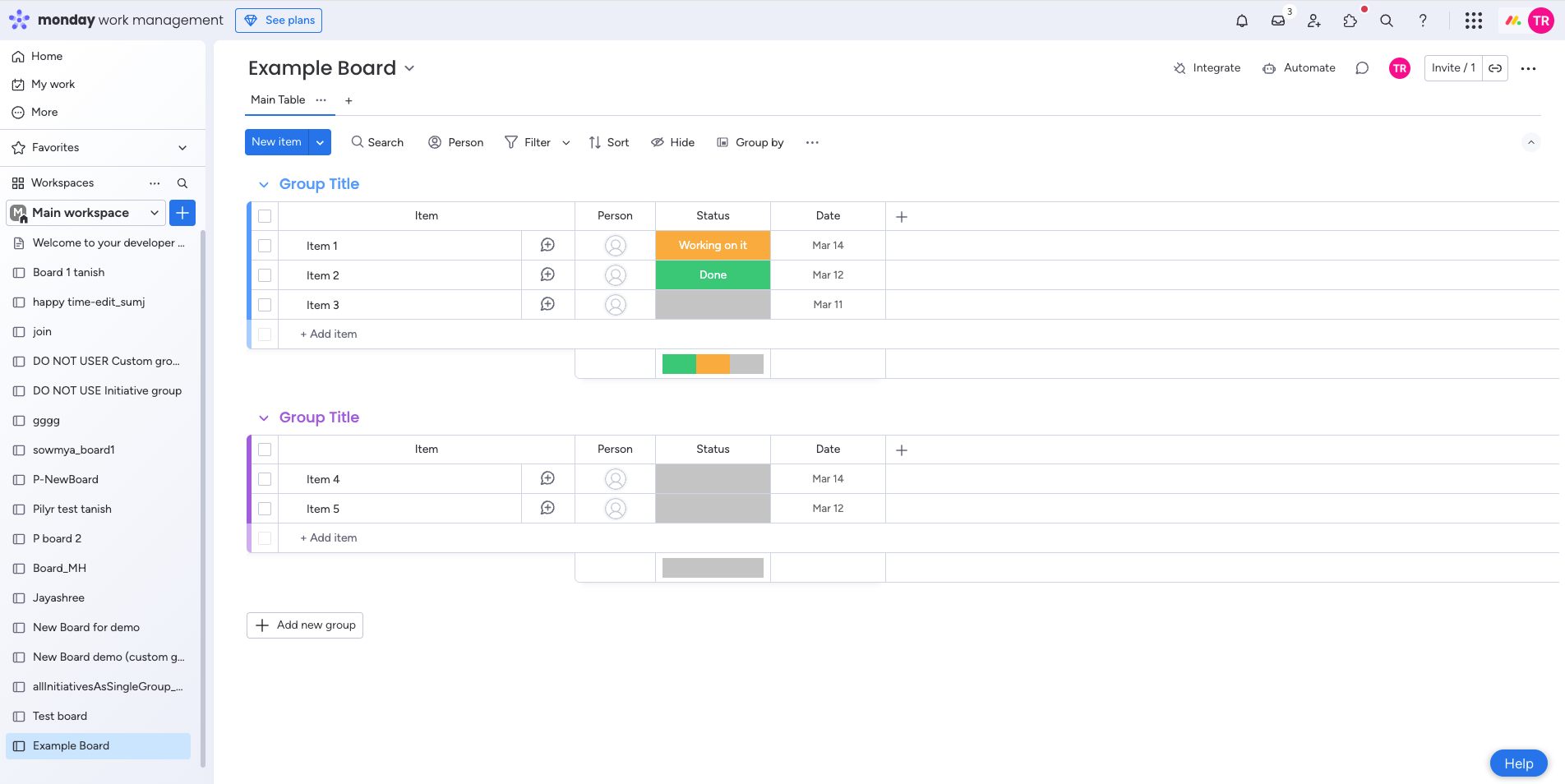
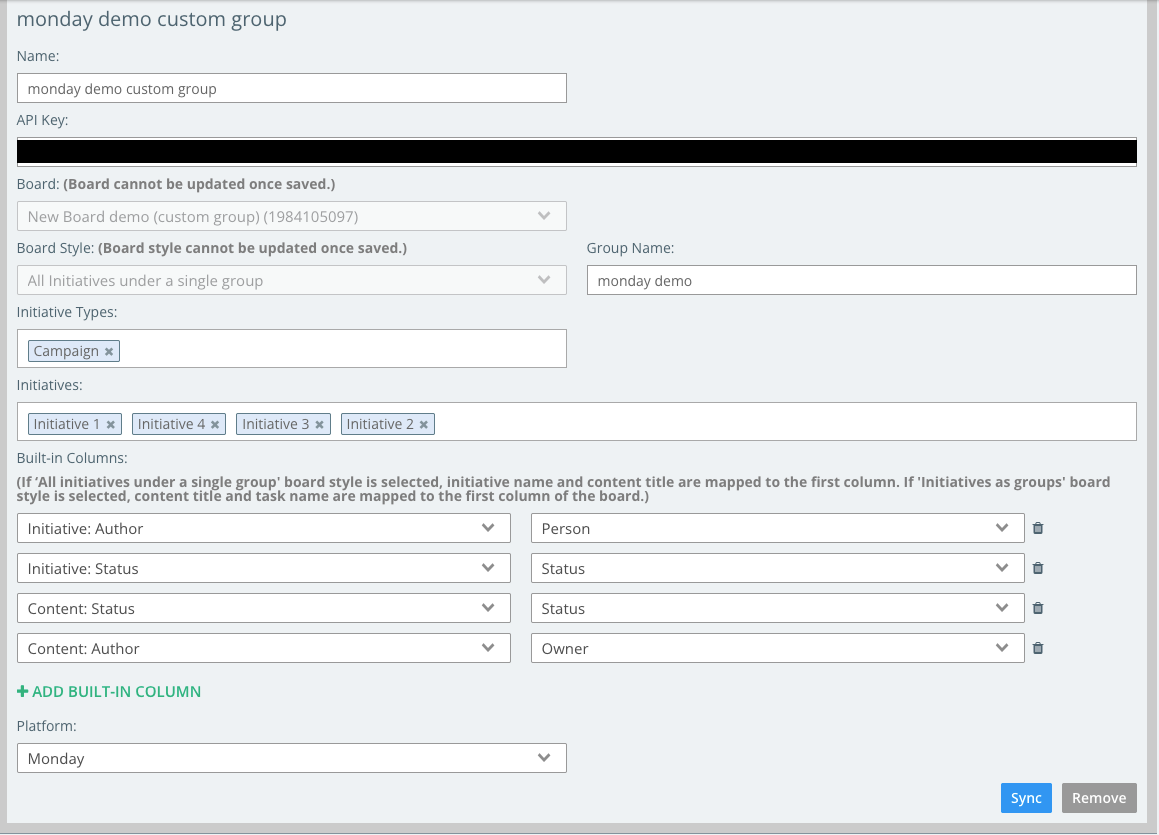
To learn more about configuring this integration, refer to Integrate with monday.com.
In-App Messaging
Boost adoption, increase awareness, and collect real-time feedback—all within the Kapost platform. This feature ensures seamless, direct communication between Kapost and its users. Kapost can proactively inform users about outages, new releases, marketing initiatives, and best practices, while also enabling customers to request tailored messages for their own teams.
The In-App Messaging feature supports three types of notifications:
-
Notices may include information about upcoming feature releases, scheduled maintenance, policy changes, or best practice recommendations.

-
Warnings may provide details about system outages, security vulnerabilities, or failed integrations.
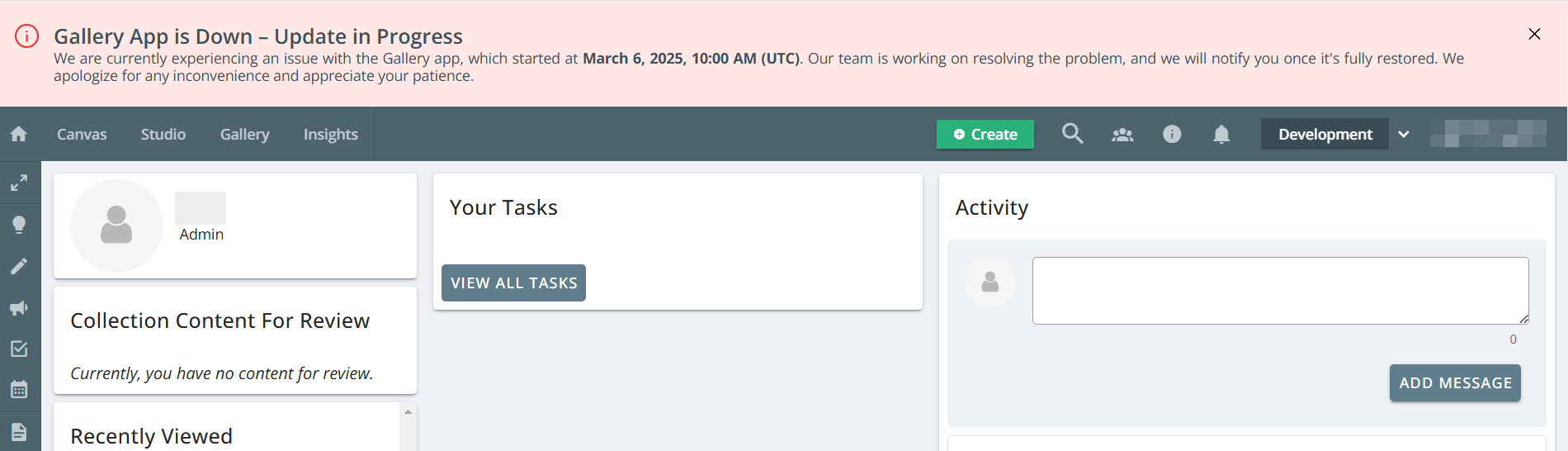
Note: If users want to access closed banners later, they can navigate to the Notifications page by clicking the bell icon and selecting the In-App Messaging tab to view all messages.
-
Feedback Input Box can be enabled to allow the Kapost team to collect user feedback via email notifications upon submission. This collapsible feedback box can be placed anywhere on the screen.
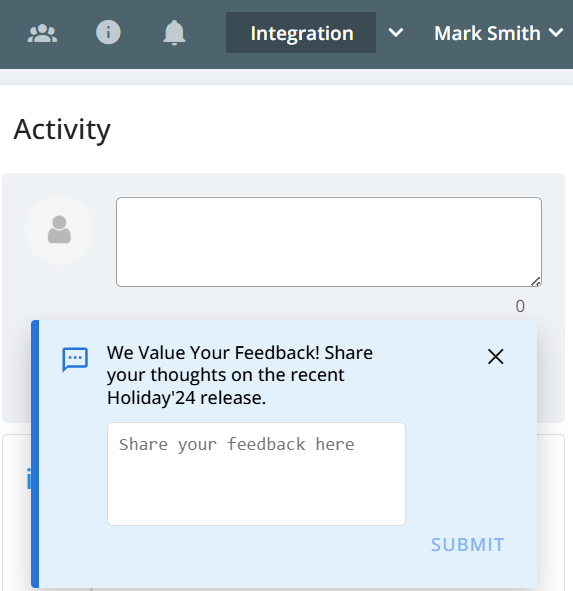
To learn more, refer to In-App Messaging.
Minor Enhancements
Gallery Collections as a Column in Content Catalog
Users can view Gallery Collections in the content catalog by adding them as a column. This allows users to easily identify which collections a piece of content belongs to, include it in a saved view, and export it to a CSV file.
If a piece of content belongs to multiple collections, users can click View More to see all associated collections.
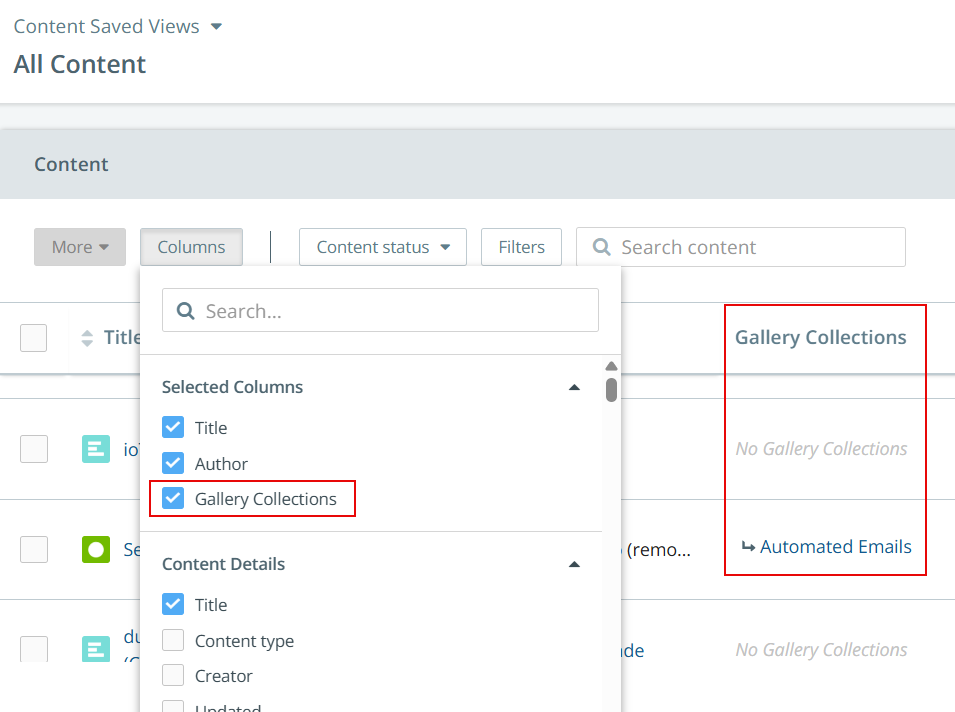
To learn more, refer to Column Selector.
Collection Owner
Now assign an Owner to Gallery Collections! The owner of each collection is displayed on the collection tile in the Gallery and when adding content to a collection from the Content Details page. By default, the owner is the user who creates the collection. However, the owner or an admin can transfer ownership to another user by selecting them from the drop-down menu in the Collection Settings, provided the user has the necessary permissions.
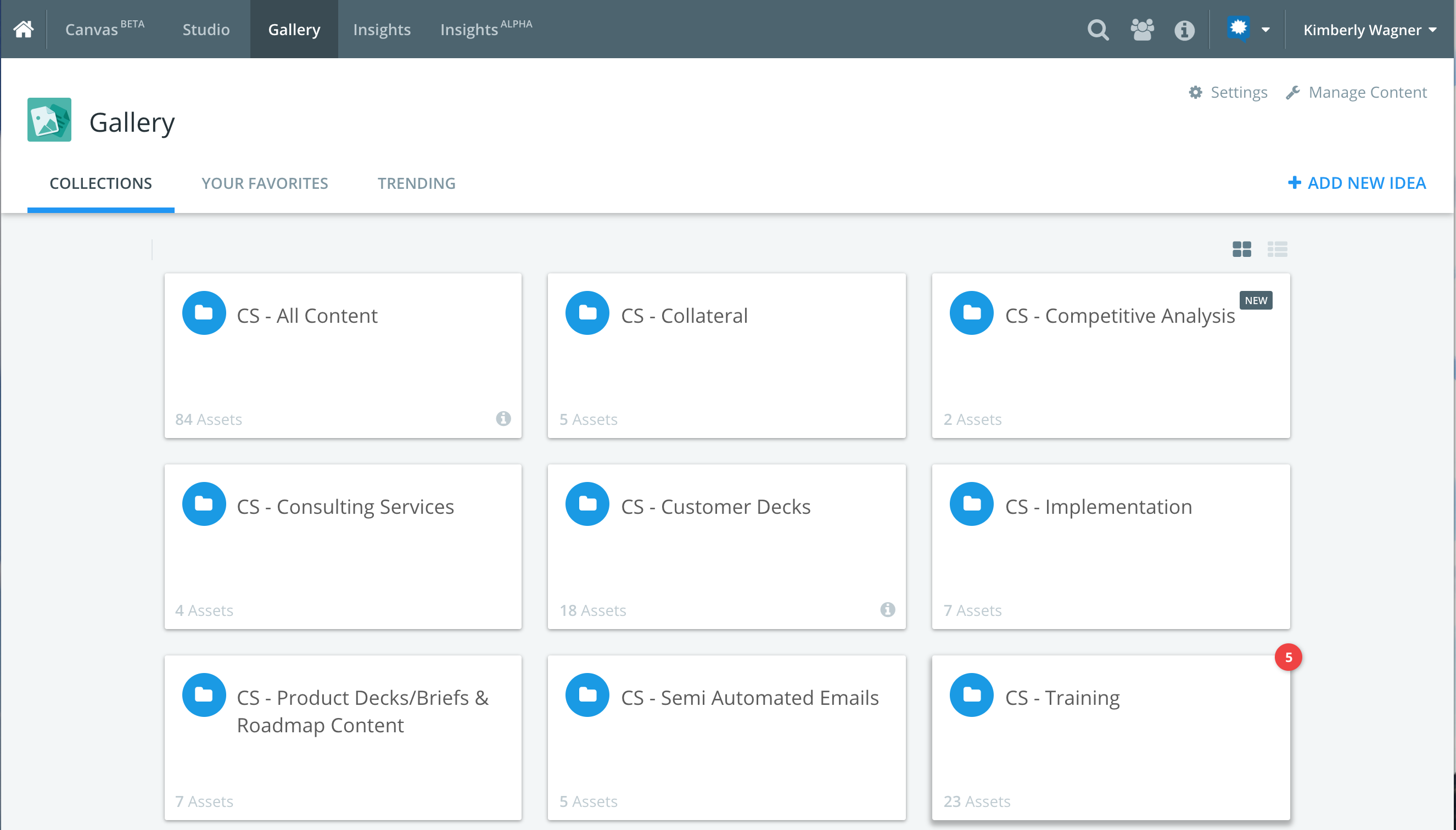
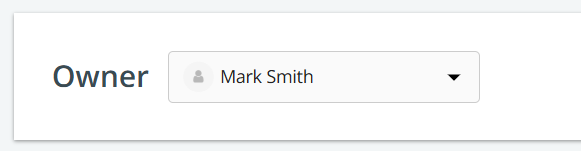
To learn more, refer to Collections Overview and Gallery Collections Setting.
Mandatory Custom Fields for Initiative
Users now have the ability to mark custom fields as Mandatory within initiatives. If a mandatory custom field is used within the initiative type, updating the initiative status from "Planned" to "In Progress" or "Completed" will display an alert to return to fill in these fields if they are not already filled out.
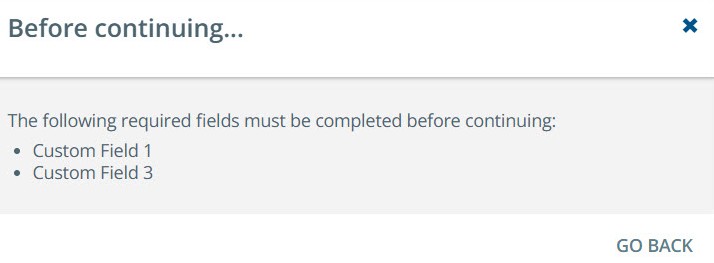
-
This also applies when changing the initiative status in bulk.
-
Admins can enable this feature by navigating to the Content Settings page and selecting the Initiative Progress checkbox under "When required fields are empty, prevent the following". Refer to Features.
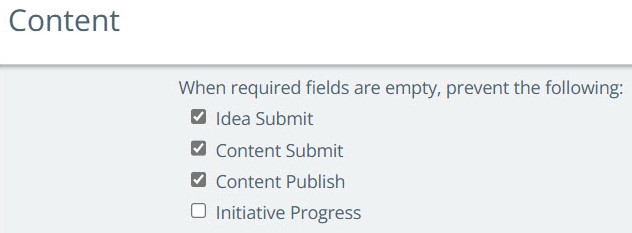
To learn more, refer to Creating a Custom Field and Initiative Status, Bulk Actions, Add Tags, Duplicate, and More.
Updates to Up Next Tasks
All Up Next tasks, including those with dependencies, will appear in the Up Next Task column in the same sequential order as shown on the content details page.
To learn more, refer to Content Catalog Columns.
Bulk Duplicate Completed Tasks
Users can bulk duplicate completed tasks if the feature is enabled in Content Settings by the admin. The duplicated tasks are displayed as open tasks.

To learn more, refer to Bulk Actions in a Content Asset Workflow.
Ability to Edit Comments
Users can now edit their comments on Content, Initiatives, and Ideas. Only the comment creator can edit their own comments. Edited comments will display the word "edited" next to the creator's name, along with the date and time of the update.
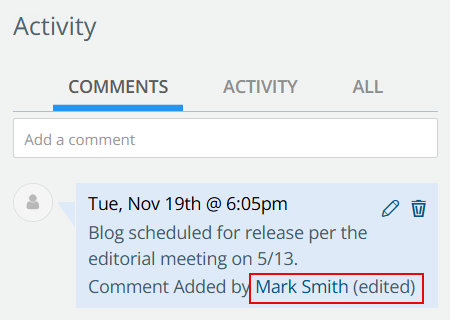
To learn more, refer to Using the Activity Feed.
Microsoft Teams Task Notification Update
Users can now receive Microsoft Teams notifications when a task is reopened or unassigned.
To learn more about the types of notifications, refer to Task Notifications.
New Features
Kapost Gen-AI Widget
Kapost’s Gen AI feature empowers content creators with advanced AI-driven tools to enhance, streamline, and optimize the content creation process directly within the platform. To get the Kapost Gen AI feature, please reach out to the CSMs.
Once enabled via admin settings and a consent form, users can access a dedicated button to generate and refine high-quality content within HTML body types. The feature offers capabilities like summarizing, improving, rephrasing, tone adjustment, grammar checks, translation, and styling content with color-coded highlights and formatted HTML. The chat history is available only during the ongoing session and will be cleared when the window is closed. A monthly usage quota per instance applies, but the quota can be increased by contacting CSMs.
To learn more about enabling the setting, refer to Kapost AI and to know how to use the widget in a content, refer to Kapost Gen AI Widget in HTML Body Types.
Initiative Ideas
Initiative Ideas makes it easier for teams to submit and align on campaign ideas, helping to make smarter, quicker decisions that aligns everyone around a common goal; delivering campaigns that resonate, engage and drive results. Initiative Ideas can be configured under the Crowdsourcing settings and can only be received via email, allowing teams to manage them, along with any supporting attachments, directly in Kapost. Each initiative type has a specific email address, which can be shared with users submitting ideas.
The review and approval process is simple, allowing users to approve or reject ideas submitted from different sources for various initiative types. Once approved, ideas can easily be turned into actionable initiatives, all within Kapost, ensuring a smooth flow from ideation to execution.
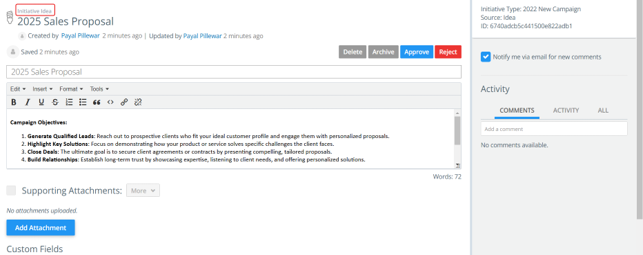
An "Idea" section appears within the initiative details to indicate that the initiative was derived from an idea. The ideas catalog displays a tag to show whether it is a content idea or an initiative idea, and a column is added to show the content/initiative type.
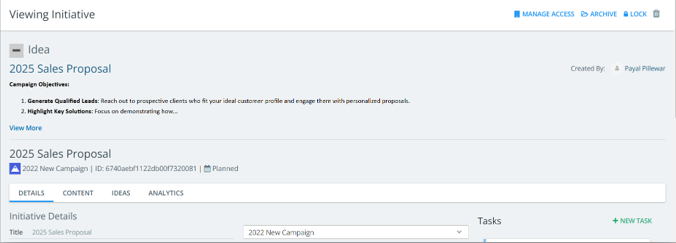
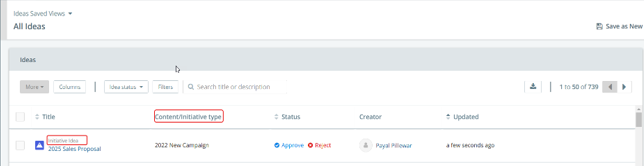
To learn more, refer to Initiative Ideas.
Kapost-Teams Integration
Stay on top of your tasks with real-time notifications in Teams. Get instant alerts for task assignments, updates, and deadlines, ensuring your team stays aligned and can take action quickly. Automatic notifications for overdue tasks help keep projects on track and ensure nothing is missed. With task alerts delivered directly to your phone via the Teams mobile app, you will stay informed anytime, anywhere. This seamless integration fosters better collaboration, smoother communication, and continuous feedback between content teams, ensuring efficient task management and enhanced productivity.
To learn more, refer to Integrate with Microsoft Teams.
To integrate with Microsoft Teams, please reach out to CSMs. Once integrated, admins can enable task notifications in Microsoft Teams for all users in the General Settings. Users can further customize task notifications on Microsoft Teams for specific instance(s) in the Teams Notification Settings.
Minor Enhancements
Submitting Content Ideas via Email
The 'Content to Submit' section now displays email addresses for the specific content types, along with their URLs. These can be shared with users who will submit their ideas for the selected content type through email.
To learn more, refer to Content Ideas.
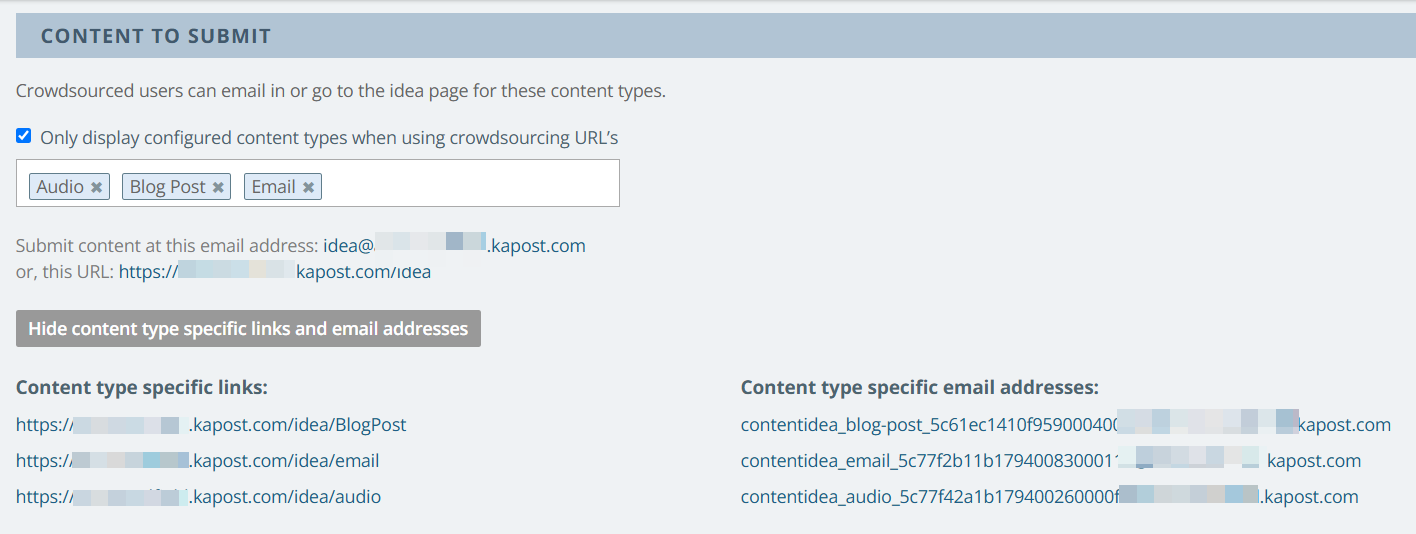
Filter by Content Status in Gallery
Within a Collection, users now have the option to filter by Content Status. This can be done by adding Custom Filters on the Collection Settings page. Once selected, the 'Content Status' filter appears on the Collections page.
To learn more, refer to Gallery Collections Setting.
Related Content in Custom Report and Content Catalog
Users can generate a report to view the "Related Content" details associated with specific content by adding it as a column.
To learn more, refer to Custom Reports.
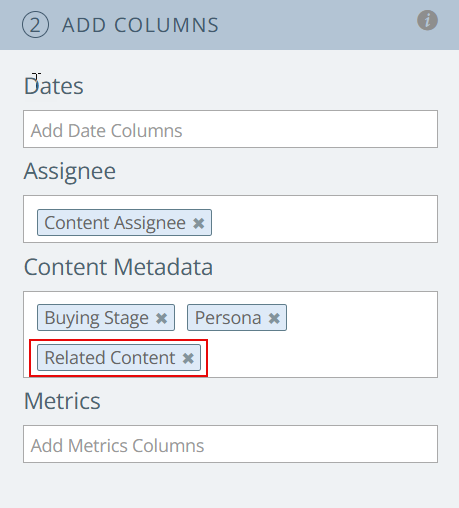
The Related Content entries appear as clickable links, allowing users to navigate directly to the associated content.

Clicking on 'View more' displays all the related content associated with the content.

Users can view related content details within the catalog by adding 'Related Content' as a column. Clicking on 'View more' displays all the related content associated with the content.
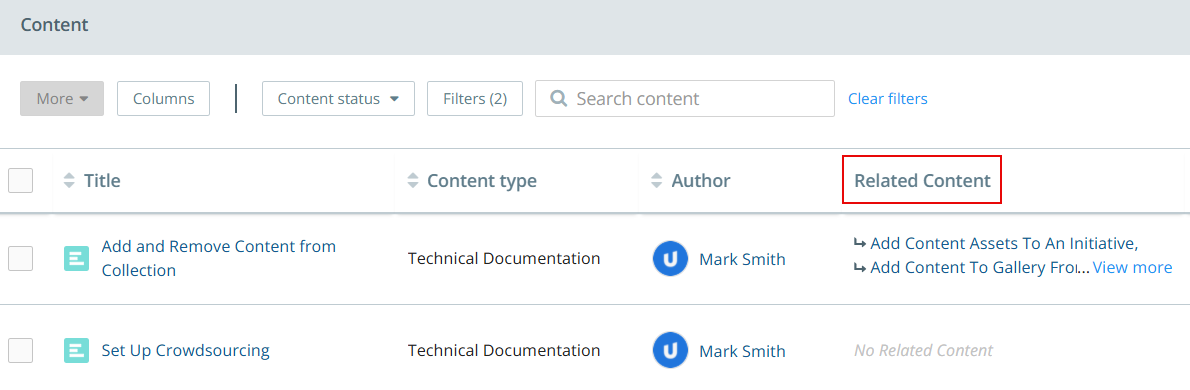
Restrict Spam Membership Request Emails
Admins can specify which domains are allowed to submit membership requests by entering the domain(s) in the Membership Settings page. If no domains are specified, membership requests are open to all.
To learn more, refer to Members Page Overview.
Adding Consumer Users to Studio Catalogs
The consumer's username now appears in the 'Next Task Assignee(s)' or 'Task Assignees' column instead of 'Removed Member,' making it easier to identify the assigned consumer user. Additionally, the consumer's name is included when exporting a CSV from the catalog.
To watch the demo video, visit the community page.
Custom Embed Link
Adding custom links provides admins the ability to link and interact with third party apps directly in the Kapost interface via a tab within the Kapost Navigation Bar or within Insights while restricting access based on roles. Admins can add up to 10 custom links to your instance.
To learn more, refer to Create a Custom Link on the Help Center.
Supporting Attachments in Bundles
Users can now access all supporting attachments from the content detail's gallery section in Bundles. An 'Attachments' tab appears when you open content in the Bundle, listing all supporting attachments for quick view and easy download if the content has supporting attachments selected and the 'Access Supporting Attachments from Bundle' checkbox is enabled in the advanced bundle settings under the gallery section.
To learn more, refer to Bundles on the Help Center.
Custom Field - URL Option
A new field option "Display as URL" is added, which makes URLs in the field value clickable and is enabled only for the "Text" type custom fields. The field values can contain both normal text and URLs, but only the URLs will appear as clickable links. This applies to Contents, Initiatives, Ideas, Gallery, and Calendar.
To learn more, refer to Creating a Custom Field on the Help Center.
Bulk Action on Supporting Attachments in Studio
Users can now upload, delete, and download the supporting attachments in bulk using the "More" button. This feature is available in the Content, Initiatives, Ideas, and About Page settings as well.
To learn more, refer to Supporting Attachments on the Help Center.
Access to Bundles by Domain
Users can now limit external access to either email addresses or domains in Bundles.
To learn more, refer to Bundles on the Help Center.
Setting a Default Task Time
Admins can now set a default time for task deadlines. This selected time will automatically apply to all catalogs, content, initiatives, or ideas whenever a task (individual or in bulk) is added or rescheduled.
To learn more, refer to Setting Default Task Time on the Help Center.
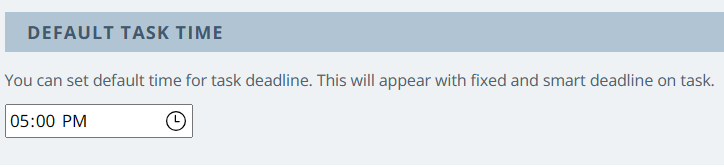
Crowdsourcing - HTML Area
While setting up the crowdsourcing form, the HTML area now displays options for both licensed and non-licensed users to enable/disable it.
To learn more, refer to Set Up Crowdsourcing on the Help Center.
Custom Reports
If you want to save an updated report as a new one, click "Save As" and enter a new report name in the pop-up to display in the list of saved custom reports, or click "Save" to update the current report.
To learn more, refer to Custom Reports on the Help Center.

Gallery - Collections Usage Report
Users can now view the insights of each collection, which can help them determine when collections should be removed or updated, etc. A new "Insights" button has been added to each collection page to make it easier to access Insights.
To learn more, refer to Insights in Gallery on the Help Center.
Member Activity
A new activity type "Clicked on Publish Link" has been added within Member Activity, which lets you track the clicks on the Published URL.
To learn more, refer to Member Activity on the Help Center.
Content Type Icon Displayed in Canvas
On the Canvas Timeline charts, you can now view the content type icon along with the content title, which displays the content type name when you hover over the icon.
To learn more, refer to Canvas Timeline Charts on the Help Center.
Lock Initiatives
Within the Initiative module, a new feature has been added which enables locking an initiative. This prevents further content from being associated with it. An initiative can be locked, for instance, if it is no longer active or if we are moving to a new fiscal year. Admins and any user with an owner or edit rights can lock/unlock an initiative ensuring streamlined management. Refer to Lock Initiative on Help Center.
Reach out to your CSM for further details.
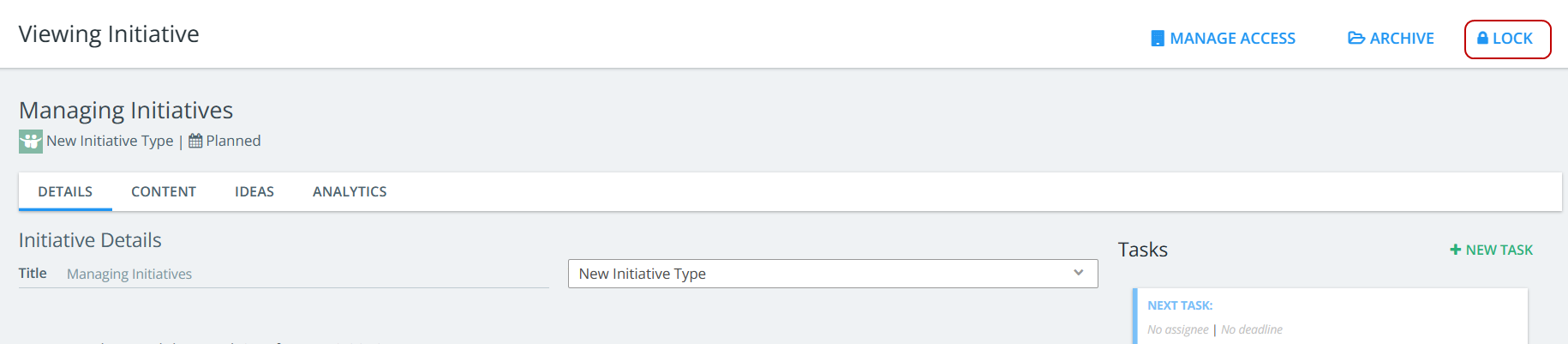
Member Activity Updates
Admins can now filter member activities by Content ID (Sequential or Universal ID) or Slug to view all activities for content instead of by action or user.
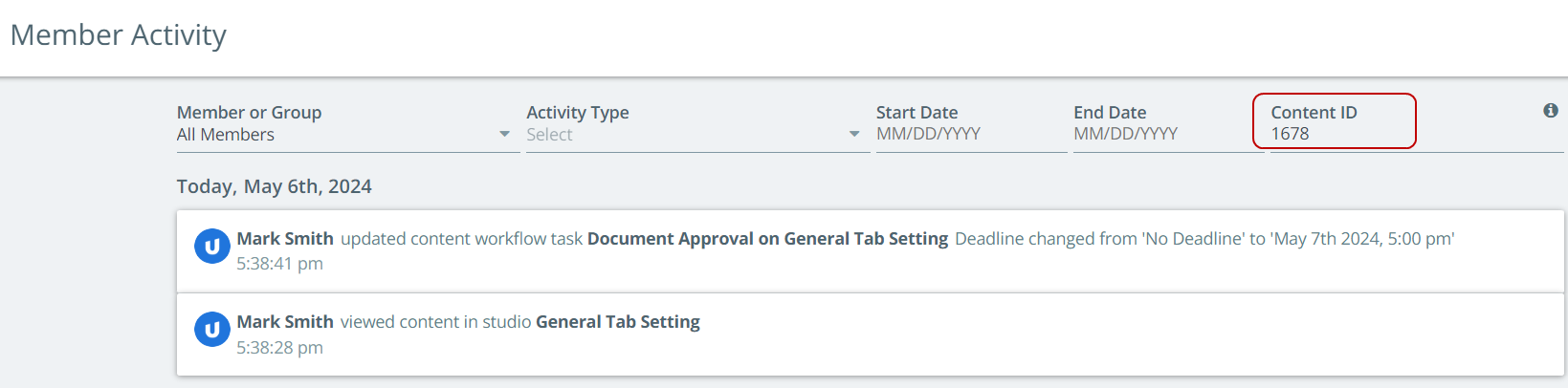
Clicks on the Published URL are now logged within the Member Activity page. Admins can filter these under the Activity Type 'Clicked on Publish Link'. Refer to Member Activity on Help Center.
Content Catalog - Search by Relevancy
In the content catalog, when you search by a keyword, the results will automatically be sorted by relevance, without any additional sorting applied to columns. If you choose to sort any column in the displayed results, you can easily return to the relevant search results by clicking the "Sort by Relevancy" button. Reach out to your CSM for further details.
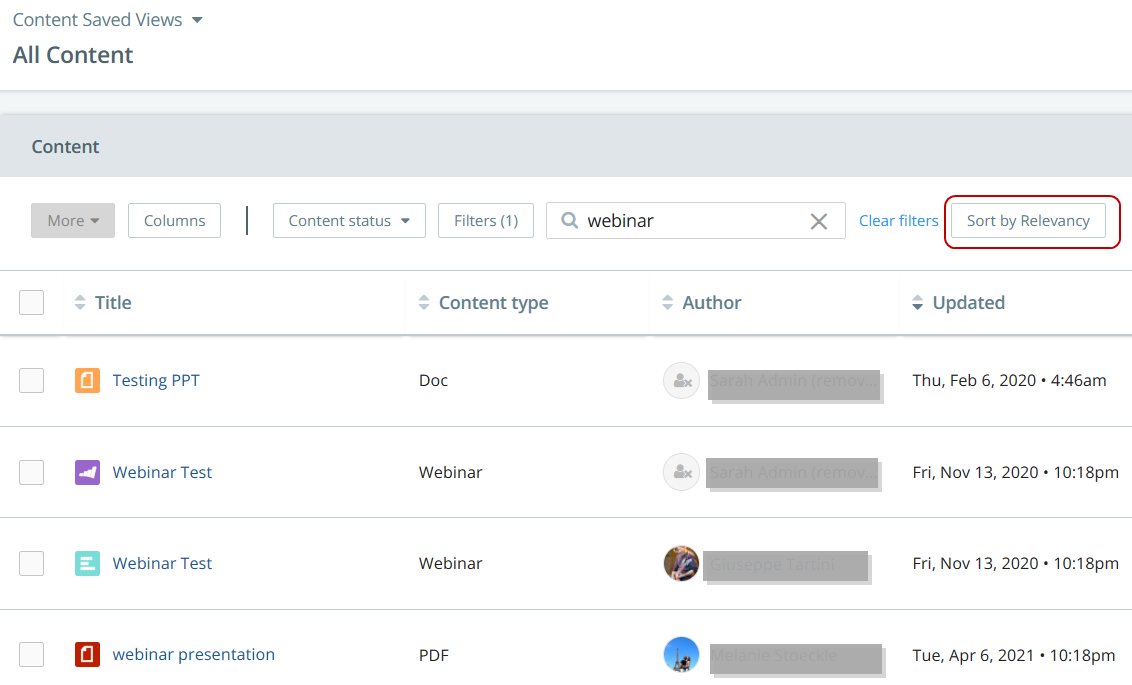
Set a title format
Admins can set a title format that will be displayed in the "Create New Content" modal to guide users to follow best practices. You can select the checkbox "Uses formatted title" in the Content settings page to set the format. Refer to Features.
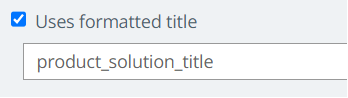
Export Custom Field Values
In a Dropdown or Multiple Select custom field, users can now export the values to .csv file by clicking on the icon. This downloads an excel sheet where the field name is listed first, followed by the values of the field below making it easy to identify the exported fields. Refer to Creating a Custom Field on the Help Center.
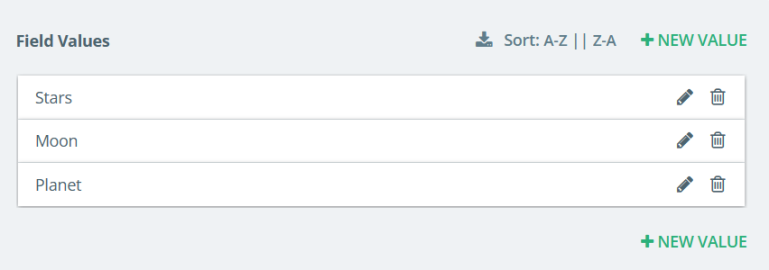
Filter in Task Catalog
A new filter "Your Content" has been added to the Task Catalog, similar to the Content Catalog. With this filter, you can view all the tasks associated with content that you own or are assigned to. If you are a task assignee on an Up Next task, regardless of whether you are the assignee or owner of the content, you will view all tasks for that piece of content. Refer to Filtering by Your Content on the Help Center.
Mandatory Custom Fields Alert
With enhanced alerts, users are now notified if the custom fields that are marked as mandatory are not filled out. An alert notification is displayed that there are missing mandatory fields which appear highlighted until the values are entered and this will display until all fields are filled in before the content can be published. Reach out to your CSM for further details and to enable this feature in your instance.
Refer to Custom Fields on Content on the Help Center.

Improved Performance
Performance upgrades have been made to our system to make it faster, especially for teams working in environments with strict firewalls. These improvements are aimed at helping users access the system more quickly, even in places where internet access is limited due to strong security rules. By boosting our system's speed, we are better equipped to support teams facing these challenges, making it easier for them to get their work done efficiently.
Release Overview
The upcoming Winter Release will introduce the following new features.
Gallery Collections Publish Permissions
Publish Permissions allow admins/editors to determine which users, groups, or roles have access to publish content within a Gallery Collection. Publish Permissions can be set for each collection within your instance.
These permissions make it easier to control who has access to publish content, thus protecting sensitive information. Publish Permissions can be changed at any time by the admin to reflect changing needs.
This feature is especially useful for companies that manage multiple user roles and want to ensure that only authorized personnel can publish content.
Some of the privileges are:
-
Admins can turn this feature On/Off in an instance.
-
Review and approve content added by users without publish permissions.
-
Content can be added from one collection to another existing collection within the gallery.
For more information, refer to Gallery Collection Publish Permissions (for users) and Gallery Collection Publish Permissions Setting (admin settings) on Help Center.
Managed Access on Initiatives
Managed Access on Initiatives feature enables more granular permissions on an initiative by allowing users to define who can view, edit, and update the initiative with the introduction of an Initiative Owner. It allows content operations leaders and campaign planners to designate Initiative Owners over specific Initiatives with new edit and update permissions – ensuring Initiatives and associated content items are properly managed, organized, and assigned.
This feature also helps in boosting collaboration and communication across teams by providing the right level of visibility and control over initiatives.
To implement Managed Access on Initiative, please contact your Customer Success Manager (CSM).
For more information, refer to Manage Access on Initiatives on Help Center.
Release Overview
The Spring Release introduces the following new features and enhancements.
Content Stages
Content Stages offer expanded capabilities to build and customize workflows into modular stages to meet your unique content creation and process needs.
A Content Stage is a set of specific tasks that can be pre-built by the admin and used as a task template, which can then be applied to the content type master workflow. These task groups are then tied to the master workflow when a new content item is opened. You can also track the movement of each task within a particular Content Stage and customize the tasks as needed.
To implement Content Stages, modular task templates need to be created and then applied to existing content types. Please contact your Customer Success Manager.
For more information, refer to Content Stages on Help Center.
Bulk Actions on Content
Kapost is introducing a Bulk Action feature for Content workflows. Users can now complete actions in bulk within the workflow panel of a content asset based on their roles and permissions. Bulk actions can be completed on tasks and deadlines, allowing additional efficiency for managing and updating complex workflows.
For more information, refer to Bulk Actions in a Content Asset Workflow on Help Center.
Managed Access on Content
Managed Access on Content enables Admins to control who can view and edit individual pieces of content, allowing separate groups to work in Kapost while protecting proprietary content. This feature allows more granular permissions on content assets, providing expanded control over who can view or edit the Content asset, as well as the capability to assign a specific individual as an Owner of the Content.
To implement Managed Access on Content, please contact your Customer Success Manager.
Gallery Enhancements
Additional Gallery enhancements have been made, including:
-
Collection Previews
-
Expand Field Tags – Automatically expands the field tag in Gallery within the Details tab, providing an easy way to see more data in a single view.
-
Custom Field on Card View – Allows one specified Custom Field to display on each thumbnail in the gallery collection, surfacing the most important tag to see in a quick view alongside the image.
-
-
IP Filter Restrictions
-
Allows you to restrict an IP address or a range of IP addresses from viewing a specific Collection in the Gallery.
-
For more information, refer to Gallery Settings on Help Center.
Email Approver
The Email Approver feature allows individuals to review and approve workflow tasks by email. Now, the email approvers will also be able to add attachments as a part of their approval process. This means that emails sent to non-licensed collaborators, who only need access to Kapost content assets and workflows for the purpose of approving assigned tasks, can now update attachments to the content asset in a single motion.
For more information, refer to Email Approver Feature on Help Center.
Numeric Field Type
In the Numeric Field Type, users can now enable numerical custom fields to support decimal values up to 3 digits based on their roles and permissions.
For more information, refer to Create a Custom Field on Help Center.
Ideas Loop for Non-Licensed Collaborators
Non-licensed collaborators (Source User) are now able to interact with their submitted Ideas through Kapost email notifications.
Privileges are:
-
Access the Idea after it is submitted via the proposed email.
-
View and edit the submitted idea and custom fields.
-
Be @mentioned, @mention licensed users within comments and receive the @mention email.
-
Add comments and respond to the comments.
For more information, refer to Ideas Loop for Non-Licensed Collaborator on Help Center.
You can access previous Kapost release notes on Community.