Push throttling
Keep in mind, this is different from frequency capping—which is intended to limit over-messaging your users. We recommend using both push throttling and frequency capping together—especially if you're running recurring campaigns.
In this topic:
Throttling your push messages
You'll have the option to limit your messages at the Scheduling stage of building a push message. You can throttle both one time messages and automated messages.
From the Scheduling page:
-
For both options, review the Advanced Delivery Options.
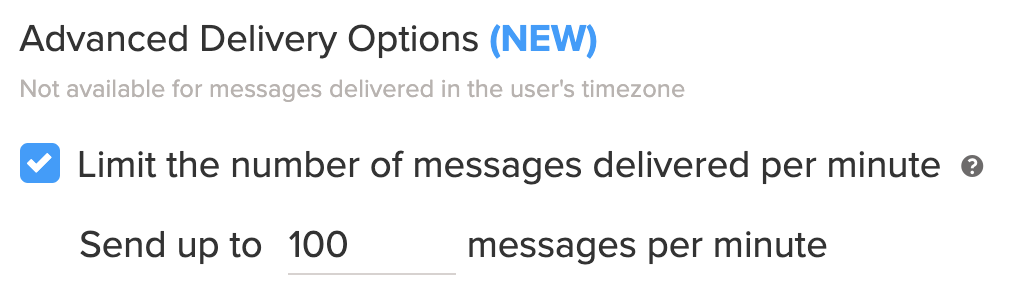
- To enable push throttling, select the Limit the number of messages delivered per minute check box.
-
Fill in a limit for the number of messages your server can handle per minute.
Note: If you don't know, it's best to check with your Development/IT team.
- Continue scheduling your message as you normally would.
Over messaging and push throttling
Users might receive a message at both the end of one recurrence window and the beginning of the next if the estimated time-to-send exceeds this window.
If a user receives a message at the end of the first send cycle and at the beginning of the next, perhaps for a daily recurring campaign, they’ll be over-messaged because the same message is received twice in a short time frame. For this reason, we recommend also using frequency capping (that is, limiting the number of messages a user can receive within a given time period).
Estimated time until all messages are sent
After you've set your limit, you'll see some additional metrics populate—specifically, estimated audience size and the estimated time until all messages are sent. Send time is just the total estimated audience size divided by the number of messages you're sending per minute.
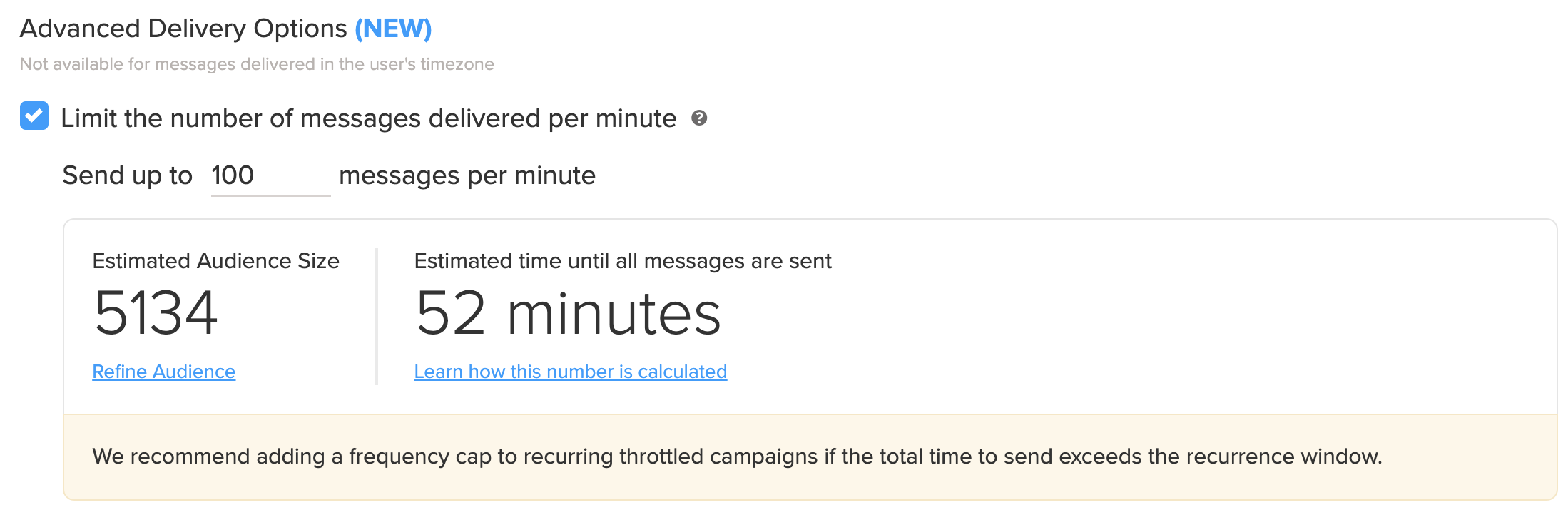
Push throttling and reporting
We'll make sure to note that a message has been throttled on the True Impact report. This way, you can better understand open rates and success rates of your push messaging campaigns.
Push throttling FAQs
If you have more questions about push throttling, we'll try to answer them here, but if you need further assistance, contact our Support team.
Q: How should I determine the send rate when using advanced delivery options?
A: It's best to check with your IT team or systems administrator to determine server capacity—they can give you a suggestion on how many messages per minute your servers can support.
If you’re sending a message that you expect will create high demand on your website or app (for example, a highly anticipated product launch), we recommend you stay conservative with your send rate to maintain stability.
Q: Why is estimated audience size coming up as zero when I select a limit to the number of messages delivered per minute?
A: Go back to the Audiences step of your messaging campaign to make sure you’ve selected the correct audience. Confirm that your selected audience has populated with an audience size and that they are the correct audience to receive your message type (for example, a push message shouldn't be sent to an audience that doesn't have push enabled).
Q: Why isn't "Estimated time until all messages are sent" updating?
A: If the estimated time is blank or unavailable, there may be an issue with the audience size. Since the estimated time to send is directly associated with your audience size estimates, you should troubleshoot your audience to resolve the issue. Follow the steps in the previous question to troubleshoot.
Q: Can I use push throttling in a recurring campaign?
A: Yes, push throttling is available in both one time and recurring campaigns. Keep in mind, when setting a send rate, confirm that your audience size and estimated send time will work within the time frame of your recurring campaign. For example, if it will take your message 16 hours to deliver to your entire audience, but the recurring campaign triggers every 12 hours, you'll want to adjust either your push throttling or the frequency of your campaign.
For more information about using push throttling in recurring campaigns, see Over messaging and push throttling