Adding Content to a Mailing from the Asset Library
PostUp offers users the option to pull in templates, content blocks and images from the site’s Content Management System in order to build your email message.
To access the content from a mailing:
- Go to the content tab.
- Expand the content section of the asset library.
- Select the appropriate content folder from the dropdown menu.
Note: it is highly recommended that you place a table or template into the content area prior to pulling in content blocks or images.
Tip: use the upload content link to add images, HTML and text to the library.
Note: the process for adding content from the content tab differs from the process for adding images from the images tab.
Adding images to a mailing
When using the content editor:
-
Place your cursor at the desired destination, prior to pulling over the content.
-
Drag-and-drop (or double click) the image icon (
 ) to view the actual content block in the content editor.
) to view the actual content block in the content editor.PostUp will indicate the placement of the content block by highlighting the table cell with a border.
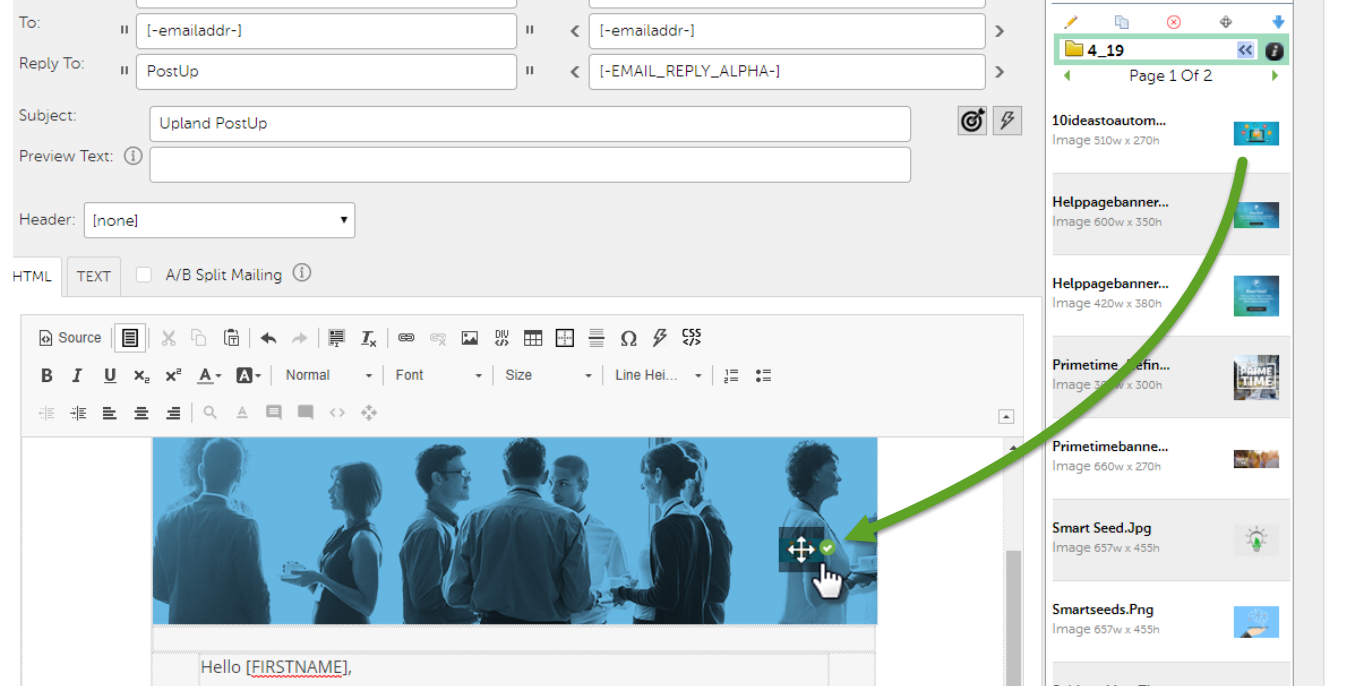
When using a content builder template:
-
Drag an image from the library over the original image or placeholder. The icon will change to have a tick next to it, indicating that you can drop the image in this location.
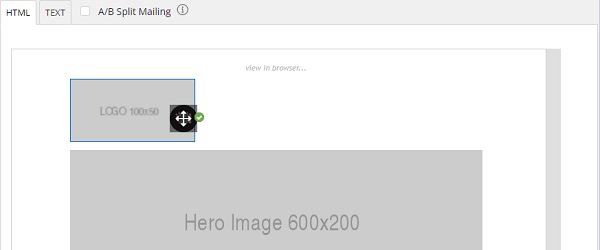
Note: you can only place images where there is an image location in the template.
-
Double-click an image in the mailing to open the properties dialog. Here you can:
-
See the image URL.
-
View the alt-text.
-
see the image properties and preview.
-
Adding text or HTML to a mailing
When using the content editor:
-
Place your cursor at the desired destination, prior to pulling over the content.
-
Drag-and-drop (or double click) the text or HTML icon to view the actual content block in the content editor.
PostUp will indicate the placement of the content block by highlighting the table cell with a green border.
Adding a reference tag
You can use the Reference Tags for content blocks shared across multiple mailings.
In the event that a change needs to be made to a piece of content leveraged in multiple mailings, you can simply update the content through the Content Management System instead of updating each individual mailing.
When using the content editor:
- Drag-and-drop the reference tag icon (
 ) to create a reference tag for the content block.
) to create a reference tag for the content block. -
At the time of queuing, PostUp will reference the updated content stored in the Content Management System.
Example: header and footer content used across a series of drip messages within a single campaign.