Post Project Reminder Agent
The Post Project Reminder agent sends email reminders to users assigned to specific Roles on Gated Projects once the project has completed. Administrators can create agent tasks that determine which Gated Project Object Types will send notifications, which Roles will receive the notifications, and how long after the project completion date the notifications will be sent.
Note: Email reminders will not be sent to no-access users nor will they be sent to users that have been invited to PowerSteering but have not yet logged in.
This page covers the following topics:
Creating Post Project Reminder agent tasks
Administrators must create a new agent task for each Gated Project Object Type that they would like to send post-project reminders for. When the task runs, it will search for Gated Projects created with the specified Object Type that have been completed for the indicated number of days. It will send email reminders to the user assigned to the specified Role on these Gated Projects.
To create a Post Project Reminder agent task:
Before You Start: Only PowerSteering administrators can interact with PowerSteering agents.
-
Select Admin → Configuration → Agents from the Navigation menu.
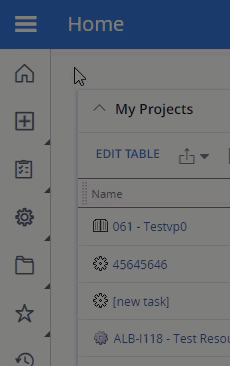
-
Select Post Project Reminder Agent from the list of agents.
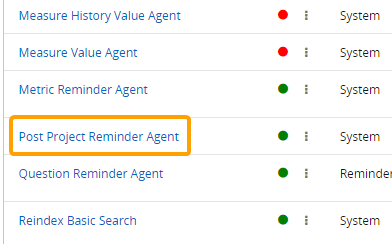
-
Select the Add button in the top right-hand corner of the page.
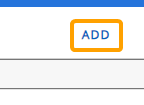
Tip: From this page, you can also run any of the existing Post Project Reminder agent tasks manually by selecting any of the Run Agent buttons.
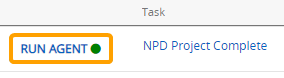
-
Configure the new agent task's details.
-
Title: Select the title field to change the name of the agent task.
Note: This will only change the name of the agent task, not the agent itself.
- Is Active: Determine whether the agent is active or not. Inactive agents will not run.
-
Interval (Mins): Determine the time interval (in minutes) between runs. This means that whenever the agent runs, its next run will automatically occur again after the indicated interval.
Tip: The recommended interval is 1,440 minutes (24 hours). This will ensure that reminders are sent on the selected number of days after project completion.
-
Oldest Log Age (Days): Enter the number of days that the oldest logs will be saved. Logs of runs that occurred after the indicated number of days will be removed from the agent task.
Tip: Try to enter the lowest number of days possible in order to ensure that PowerSteering runs efficiently.
- Next Run Time: Click on the field to select a date and time for the agent's next run. The currently-scheduled next run will auto-populate the field.
-
Expiration Date: Click on the field to select a date and time for the agent to automatically expire (turn off).
-
Subject: Enter a subject line for the email reminders.
-
Project Type: Select a Gated Project Object Type. Reminders will be sent for Gated Projects of the selected Object Type when the agent task runs after the projects have been completed for the set number of days (see "Number of Days to Wait Before Sending Reminder" below).
-
Roles Email Should be Sent to: Select which Roles on the Gated Projects should be reminded of the Gated Project's completion. Users assigned to those Roles on the Gated Projects will receive reminders when the agent task runs.
-
Number of Days to Wait Before Sending Reminder: Determine how many days after a Gated Project's completion reminders will be sent out. When the agent task runs, it will search for Gated Projects of the selected Object Type. If any of these Gated Projects have been completed for the indicated number of days, the agent task will automatically send out email reminders to users of the selected roles on the projects.
-
-
Select the Save button.
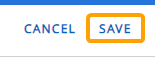
After selecting Save, your new Post Project Reminder agent task will be finalized. It can be edited at any time.
Deleting Post Project Reminder agent tasks
Post Project Reminder agents can be deleted at any time if they are no longer needed.
Tip: If you do not want the agent task to currently run but you think you might need it again at a later date, consider deactivating the agent task instead.
To delete a Post Project Reminder agent task:
Before You Start: Only PowerSteering administrators can interact with PowerSteering agents.
-
Select Admin → Configuration → Agents from the Navigation menu.
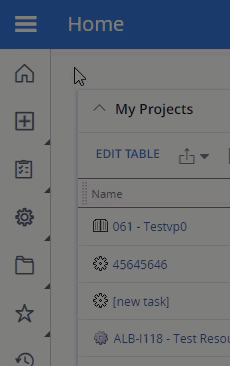
-
Select Post Project Reminder Agent from the list of agents.
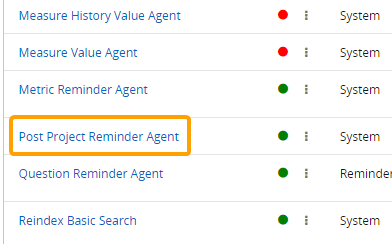
-
Select the name of the agent task you would like to delete.
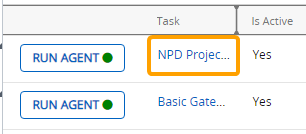
-
Select the Delete button in the top right-hand corner of the page.
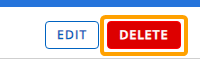
-
Select Yes from the "Delete Confirmation" window.
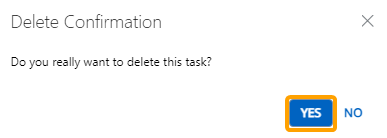
After selecting Yes, the agent task will be deleted.