Set the Ready for Rollup Flag Using the Financial Review
Note: The legacy Financial Review page has been deprecated in the 2024R1.0 release. Speak to your PowerSteering representative if you would like assistance with the new page.
"Ready for Rollup" is often used as an indicator that Metric data is ready to be included in a report.
Example: A Project Manager might select "Ready for Rollup" and lock a Metric once she has finished entering Metric data for a certain time period. Once she saves the Metric as "Ready for Rollup", her coworker in charge of running Metric reports will receive a notification (because he is subscribed to the "Metric Ready for Rollup" alert subscription on the Project). He then runs a report that includes the latest Metric data.
PowerSteering users can mark Metrics as "Ready for Rollup" directly from the Financial Review page. This way, they can mark multiple Metrics as "Ready for Rollup" without having to visit each individual Metric.
Although only one Metric view is displayed in a Financial Review Layout, Metrics are always marked as "Ready for Rollup" in their entirety, not just view-by-view. The full Metric will be marked as "Ready for Rollup" if done so through the Financial Review page.
Note: The "Ready for Rollup" function cannot be used on Financial Review Layouts that have not been configured with "Ready for Rollup" controls. If you cannot mark Metrics as "Ready for Rollup" using the layout, contact a PowerSteering administrator to see if this can be configured.
Note: "Ready for Rollup" is a replaceable term in PowerSteering. You can view replaced terms to see if your organization has entered a new name for it.
To set Metrics as "Ready for Rollup" through the Financial Review page:
Before You Start: Users require the "Metric -- Set ready for rollup" Project Task permission to set Metrics as "Ready for Rollup".
-
Select Review → Financial Review from the Navigation Menu:
Click the thumbnail above to play.
-
Select a Portfolio of work items to display from the "Portfolio" drop-down menu:

-
Select a Financial Review Layout from the "Layout" drop-down menu:
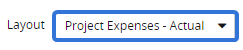
Note: Only PowerSteering administrators can create Financial Review Layouts. Speak to an administrator to find out which created layout will work best for you if you are unsure.
-
Select the GO button:

Note: This will display a list of Portfolio work items in the grid. If a work item from the Portfolio does not appear, the Metric Template from the Financial Review Layout has probably not been applied to it.
Tip: Select any of the work item names in the grid to open up the Metric view:

If you do this without saving changes, however, your changes will be lost. -
Select the checkboxes of the work items that will have their Metrics marked as "Ready for Rollup":
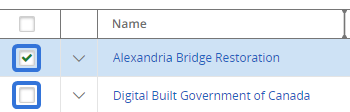
Note: If the listed work items do not contain checkboxes, the Financial Review Layout has not been configured for "Ready for Rollup" controls. Contact a PowerSteering administrator to see if this can be configured.
Note: Remember that only the Metric featured in the Financial Review Layout will be marked "Ready for Rollup", not all of the work item's Metrics.
Tip: Selecting the checkbox in the column header will automatically select all of the checkboxes in the list:
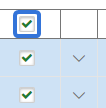
Tip: Make sure you have entered all of the required Metric data before marking Metrics as "Ready for Rollup". See Add Data to the Financial Review for more information.
-
Select Ready for Rollup:
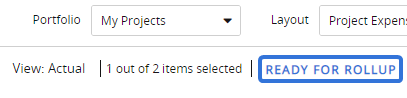
-
Select the "Yes" option from the "Ready for Rollup" window:
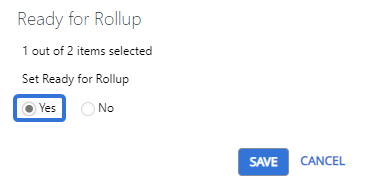
-
Select the Save button from the "Ready for Rollup" window.
After selecting Save, the selected work items will have their Metrics marked as "Ready for Rollup". Each selected work item will have "Yes" displayed in the "Ready for Rollup" column:

Tip: The same process can be used for marking Metrics as not "Ready for Rollup". Simply select "No" in Step 7 and all of the selected work items will have their Metrics marked as not "Ready for "Rollup".
