Timesheet Report Options
Report Wizard timesheet reports show user contributions to projects and the costs associated with their work. Report data is collected from timesheets that users submit on the Timesheets page over a specified time period.
1. Report Type and Category Options
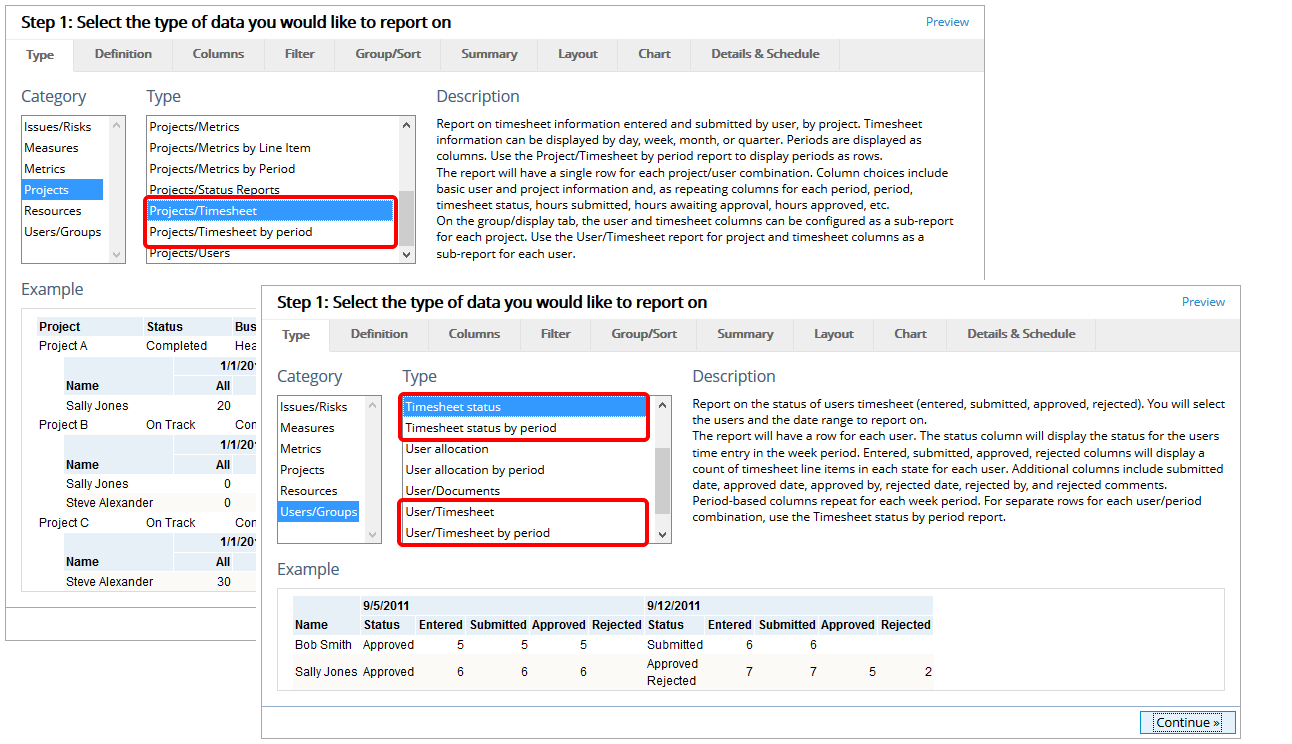
Select a category and type for your report. See Report Wizard Type Tab for more information about this step. There are six different types of timesheet reports available in the Report Wizard:
- Projects/Timesheet: Report on timesheet information entered and submitted by user, by project. Each project/user combination will be reported as a separate row.
- Projects/Timesheet by period: Report on timesheet information entered and submitted by user, by project. Each user/project/period combination will be reported as a separate row.
- Timesheet status: Report on the status of users’ timesheets (entered, submitted, approved, rejected). Each user will be reported as a separate row.
- Timesheet status by period: Report on the status of users’ timesheets (entered, submitted, approved, rejected). Each user/period combination will be reported as a separate row.
- User/Timesheet: Report on timesheet information entered and submitted by user, by user. Each user/project combination will be reported as a separate row.
- User/Timesheet by period: Report on timesheet information entered and submitted by user, by user. Each user/project/period combination will be reported as a separate row.
2. Report Definitions Options
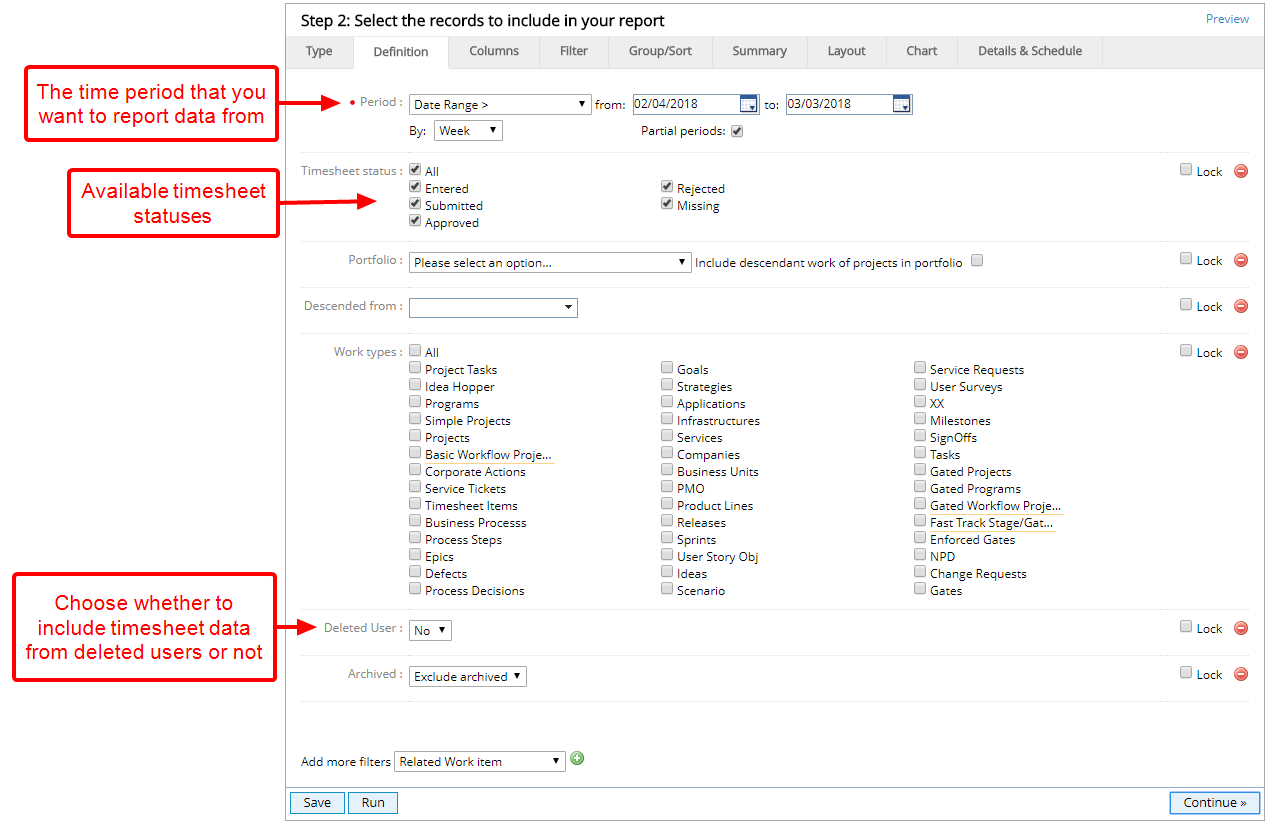
- Set the criteria for the data source for your report. You can limit data by selecting a specific portfolio, location(s) in the Work Tree or individual work types. See Report Wizard Definition Tab for more information about this step.
Period: The time period that you want to report data from.
Note: Users will receive an error when selecting a date range that does not generate consistent periods of the type selected in the By field. For example, a Month to Date period cannot be selected with By Week because the report could generate inconsistent week periods depending on what day of the month it is run. The only periods that are valid selections with By Week are weekly rolling periods and date ranges.
Partial periods: If selected, only time entered for the chosen Period will be reported. If Partial periods is not selected, the system will make the actual start date of the report the first day of the week, month, or quarter before the selected period and make the actual end date of the report the last day of the week, month, or quarter after the selected period.
Timesheet status: Select timesheet statuses to include in the report.
Deleted User: If Yes, timesheet data from deleted users will be included in the report.
2.1. Partial Periods Example
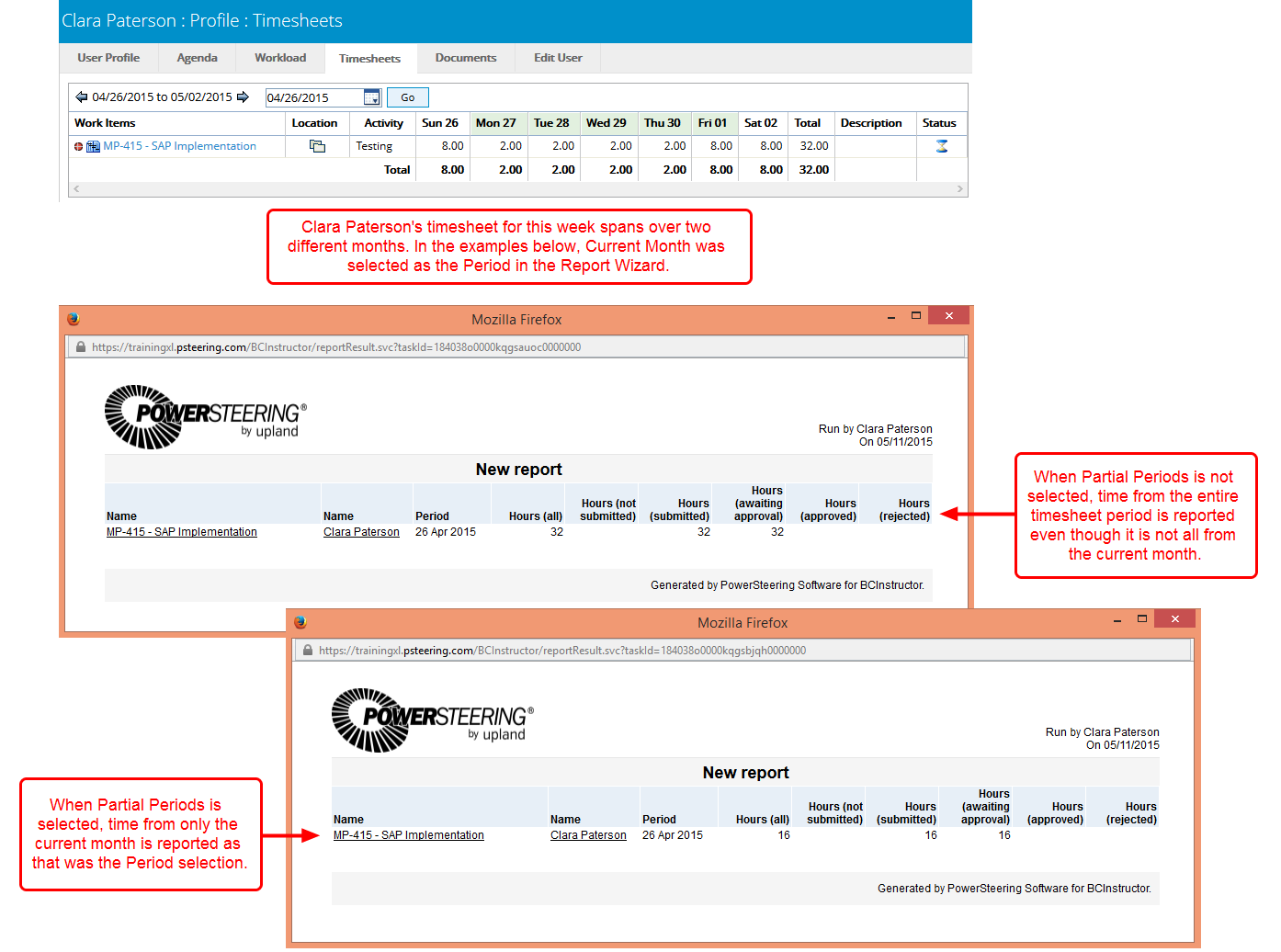
3. Column Options
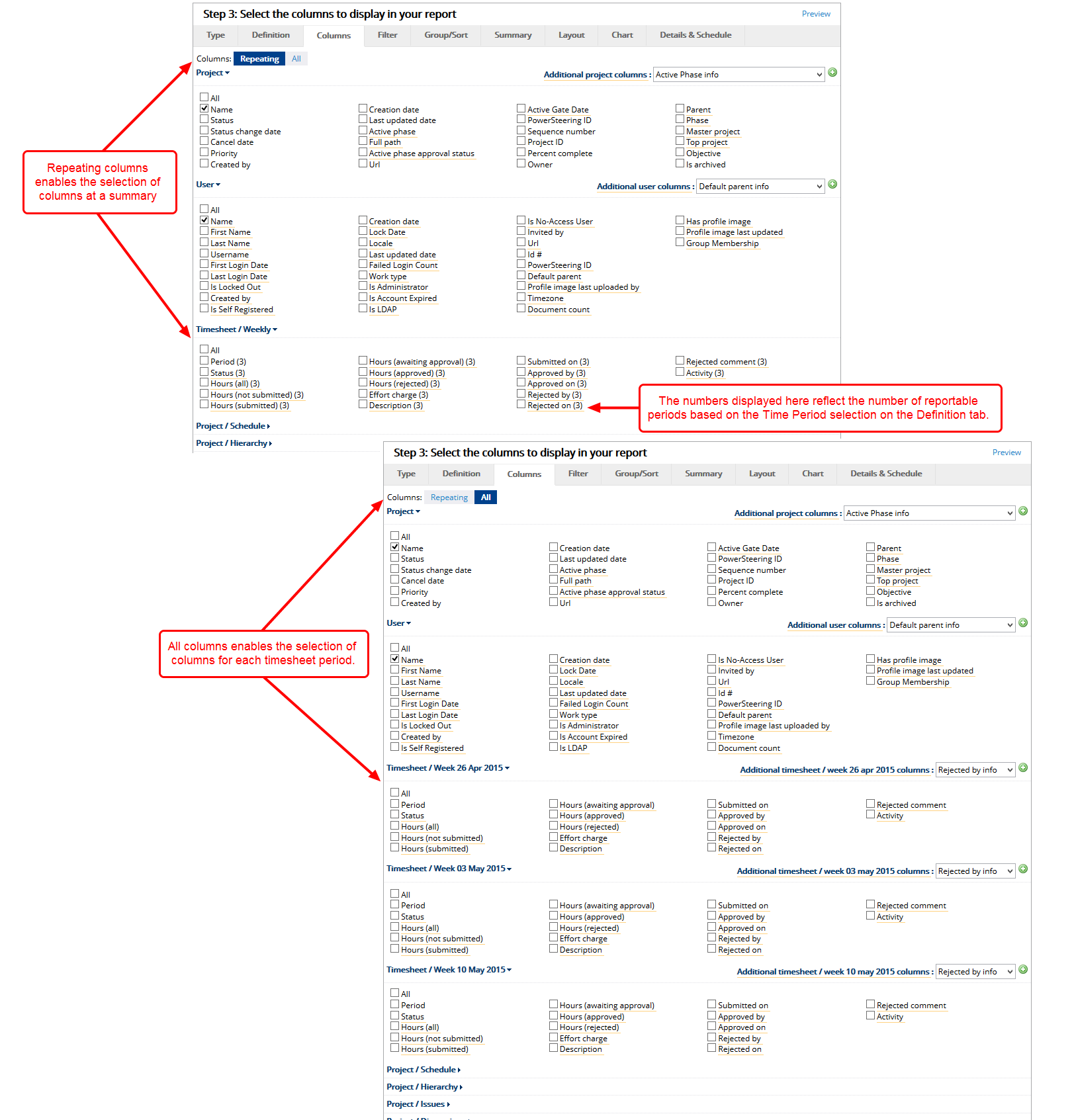
- Locate and select the columns you want displayed in your report. The columns that are available are based on the type and category you selected on the Type tab. See Report Wizard Columns Tab for more information about this step.
Note: If you select the Username column option under the User section, but do not have the "Edit Login Information" permission, you will not be able to view user names on the generated report.
4. Timesheet Report Example
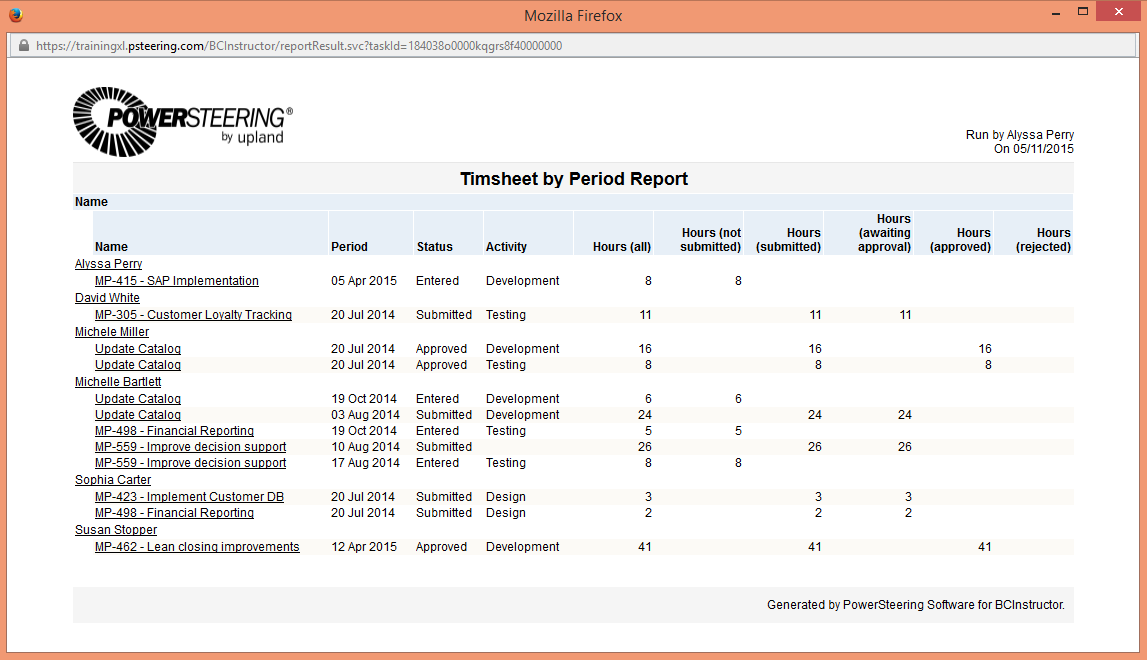
- Above is an example of a report that was created using the Projects/Timesheet by period report in the Report Wizard.