Work Status Change Agent
The Work Status Change agent task (part of the Status Change agent) automatically adjusts the status of Projects and/or milestones based on certain criteria. When this task is active, the agent changes work statuses as follows:
- When "On Track" work is past its due date (which is configured while editing the task), the status is changed to "Needs Attention".
- When "Needs Attention" work is a configured number of days past its due date, the status is changed to "Delayed".
- When "Delayed" work is a configured number of days past its due date, the status is changed to "Off Track".
Also, a "Reverse Status Check" can be enabled. This will cause the agent to change the statuses of "Needs Attention", "Delayed", and / or "Off Track" work if the due date has been updated.
Note: Be aware that work status names can be customized in PowerSteering. If the status names above do not appear in your PowerSteering environment, check the Work Status Names page.
To edit the Work Status Change agent's details:
Before You Start: Only PowerSteering administrators can work with agents. If you are not an administrator, reach out to one if you are interested in this agent.
Select Admin → Configuration → Agents from the Navigation menu.
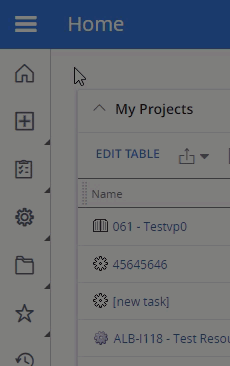
Select Status Change from the list of agents.
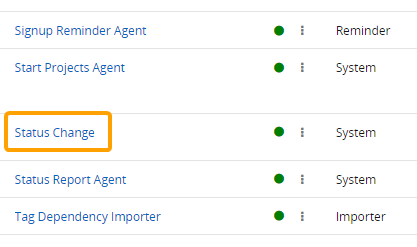
Select the Work Status Change agent task.
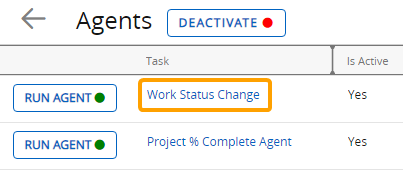
Tip: From here, you can also select the Run Agent button to run the agent task manually.
(Optional) Review any of the task's details and / or run logs.
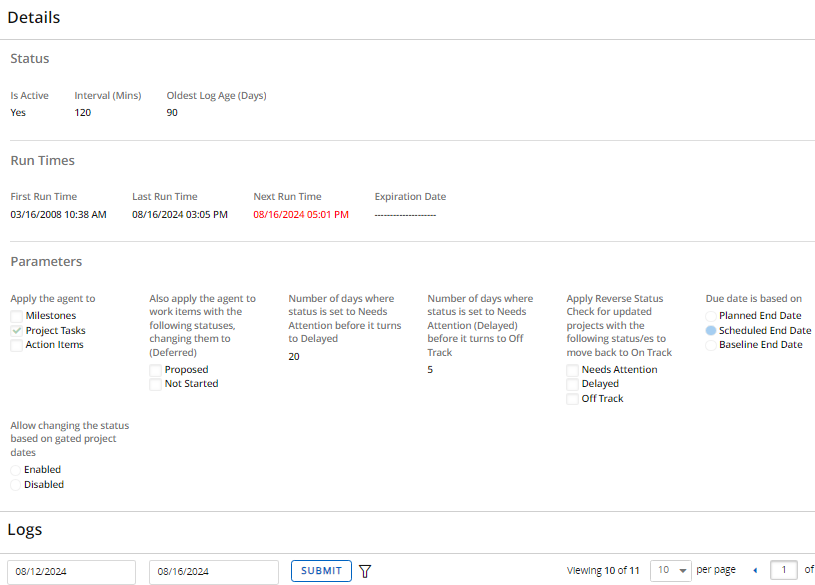
Select the Edit button:
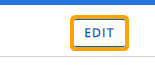
Configure the agent task's details.
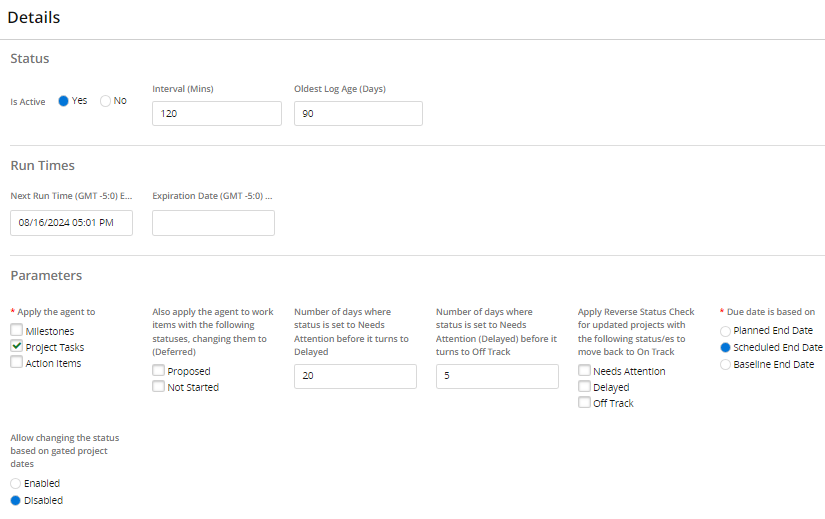
Title: Rename the agent task.
Is Active: Determine whether the task is currently running or not.
Note: This is not to be confused with enabling the agent as a whole. Selecting "Yes" or "No" will not enable or disable the Status Change Agent.
Interval: Determine how often the task will run in minutes. For example, entering "60" will cause the task to search for work to archive every 60 minutes.
Oldest Log Age: Determine how long log entries will be retained for.
Tip: Log entries can be seen on the main task page (after Step 4).
Next Run Time: Displays the next time the task will run. Enter in a custom time if you would like to change it.
Expiration Date: Enter in a date for the task to discontinue.
Parameters: Use the parameters to customize how the task will function:
Apply this agent to: Specify which work types the agent will apply to.
Note: "Project" and "Action Item" are Replaceable Terms in PowerSteering. Different words may be displayed in your PowerSteering environment.
Also apply the agent to work items with the following statuses, changing them to (Deferred): By default, this agent applies to all started work (with statuses of "On Track", "Needs Attention", and "Off Track"). Select the checkboxes to also apply the task to "Proposed" and "Not Started" work. Affected "Proposed" and "Not Started" work will be changed to "Deferred".
Note: This agent will respect any replaced status names in your PowerSteering environment.
Number of days where status is set to Needs Attention before it turns to Delayed: Enter the number of days past the due date (what "due date" refers to is specified below) that it will take for work with "Needs Attention" statuses to be changed to "Delayed" statuses.
Example: If the number "20" is entered into the box, the agent will change the statuses of work that has had a "Needs Attention" status to "Delayed" if the work has had the "Needs Attention" status for over 20 days.
Note: If there is no number defined here, the status will be changed from "On Track" to "Off Track" directly after the number of days defined in Needs Attention (Delayed) before it turns to Off Track without being changed by the agent to Needs Attention.
Due date is based on: Determine whether the "due date" refers to the Planned End Date, the Scheduled / System End Date, or the Baseline End Date.
Number of days where status is set to Needs Attention (Delayed) before it turns to Off Track: Enter the number of days after work is changed to "Delayed" that it will take for the work to be given an "Off Track" status.
Note: This entry works in conjunction with the "Number of days where status is set to Needs Attention before it turns to Delayed" parameter. The total number of days it will take for a work item to be given an "Off Track" status is the sum of the "Number of days where status is set to Needs Attention before it turns to Delayed" and the value of this parameter.
Apply Reverse Status Check for updated projects with the following status/es to move back to On Track: Selecting any of the statuses will cause the task to perform a "Reverse Status Check" as well, which will return the work to a different status if the due date has been updated. The new work status will depend on the days inputted into "Number of days where status is set to Needs Attention before it turns to Delayed" and "Number of days where status is set to Needs Attention (Delayed) before it turns to Off Track".
Example: Imagine you have checked all three boxes in the parameter ("Needs Attention", "Delayed", and "Off Track"). Also imagine you have a work with a Planned End Date of September 10th, 2022 (in this example, the "Due date is based on" selection is "Planned End Date"). Finally, imagine you have entered the number "5" in the "Number of days where status is set to Needs Attention before it turns to Delayed" parameter and the number "2" into the "Number of days where status is set to Needs Attention (Delayed) before it turns to Off Track" parameter.
The agent will change "Needs Attention" work to "Delayed" 5 days after the Planned End Date. Also, it will change "Delayed" work to "Off Track" 2 days after it has been changed to "Delayed". If you enable the "Reverse Status Check" and change a work's Planned End Date, the agent will behave differently based on the new date. Here is how the agent will behave if it runs on September 20th:
If the Planned End Date is changed to September 21st, the work will be given an "On Track" status because the new Planned End Date is later than the current date.
If the Planned End Date is changed to September 17th, the work will be given a "Needs Attention" status. This is because the current date is three days later than the Planned End Date, which has not yet reached the 5 days it takes to change "Needs Attention" work to "Delayed" work.
If the Planned End Date is changed to September 14th, the work will be given a "Delayed" status. This is because the current date is 6 days later than the Planned End Date, which is later than 5 days after "Needs Attention" work should be set to "Delayed", but not long enough where "Delayed" work is changed to "Off Track".
If the Planned End Date is changed to September 12th, the work will be given an "Off Track" status. This is because the current date is 8 days later than the Planned End Date, which is later than the 5 days after "Needs Attention" work should be set to "Delayed" AND the 2 days (a total of 7 days) after "Delayed" work should be set to "Off Track".Allow changing the status based on gated project dates: Determine whether the task will search for Gated Work due dates based on current gate end dates or Gated Project end dates.
Enabled: The agent will consider the entire Gated Project's end date as the due date.
Disabled: The agent will consider the current gate's end date as the due date.
Note: This parameter will not have any effect on non-gated work.
Note: The "Due date is based on" parameter will determine which end date (Planned, Scheduled, or Baseline) will be considered the due date.
Example: Imagine the Work Status Change Agent Task is set to check for Scheduled End Dates and the current date is February 5th, 2024. A Gated Project has a Scheduled End Date of May 31st, 2024, which means the current date has not passed the agent's due date:
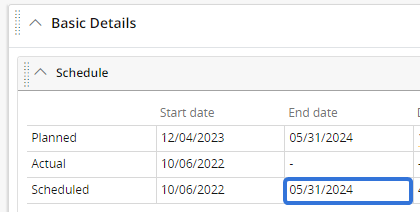
However, the "Define" gate is currently active. This gate has a Scheduled End Date of January 31st, 2024:
If "Allow changing the status based on gated project dates" is enabled, the Gated Project's Scheduled End Date will be considered the due date (05/31/2024). The current date has not passed this date, so the status will not be changed.
If "Allow changing the status based on gated project dates" is disabled, the "Define" gate's Scheduled End Date will be considered the due date (01/31/2024). The current date has passed this date, so the status will be changed.
Select the Savebutton.
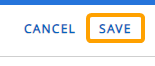
After selecting Save, your changes to the Work Status Change agent task will be finalized. They can be edited again at any time.