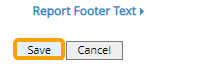Edit Custom Messages
The "Custom Messages" tab on the Branding page allows users to customize certain messages that appear in PowerSteering.
Tip: HTML tags can be inserted into each custom messages for formatting. For example, placing italics tags around text (<i>Hello!</i>) will italicize it (Hello!).
Note: Prior to the 2024R1.1 release, the "Custom Messages" tab could be used to create a "System Invitation E-mail" message that allowed administrators to edit the subject line and body text of the invitation email users would see when they were invited or reminded to join PowerSteering. With this update, these options have been moved to the Signup Reminder Agent. Administrators can use this agent's parameters to customize invitation and signup reminder content.
Follow the instructions below to navigate to the "Custom messages" tab on the Branding page, then use the links at the bottom of the procedure to find out more information about each customizable message.
To navigate to the "Custom Messages" tab:
Before You Start: Only PowerSteering administrators can access the Branding page. If you are not an administrator, reach out to one if you are interested in this agent.
-
Select Admin → Configuration → Branding from the Navigation menu.

-
Select the "Custom Messages" tab.
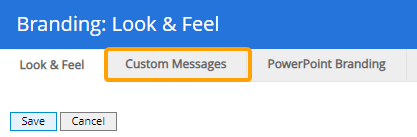
After selecting the "Custom Messages" tab, administrators can edit any of the following messages:
Login License Message
The Login License Message will appear whenever a user successfully logs into PowerSteering. It should be used to warn users and outsiders that the application contains confidential or sensitive information that should only be accessed by authorized individuals.
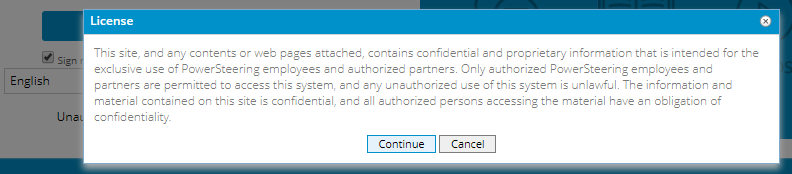
After entering a message into the textbox, make sure to select the "Display on page" checkbox.
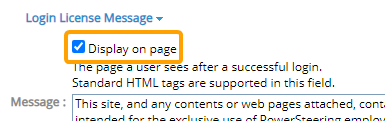
Also, make sure to select the Save button before leaving the page.
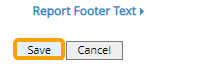
Help Desk Request Text
The Help Desk Request Text message will appear at the bottom of the page when a user submits a Help Desk request. It should include any special instructions or notes that users should know as they submit their requests.
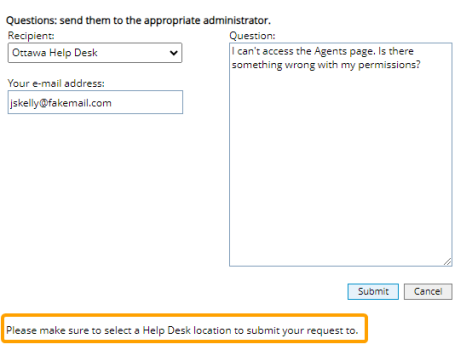
After entering a message into the textbox, make sure to select the "Display on page" checkbox.
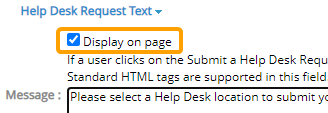
Also, make sure to select the Save button before leaving the page.
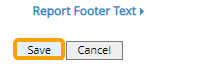
Help Request Message
The Help Request Message will be displayed when a user selects Support on the login page.
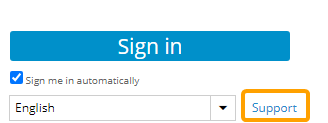
It should be used to provide any special instructions or additional contact information for users who cannot log into the application.
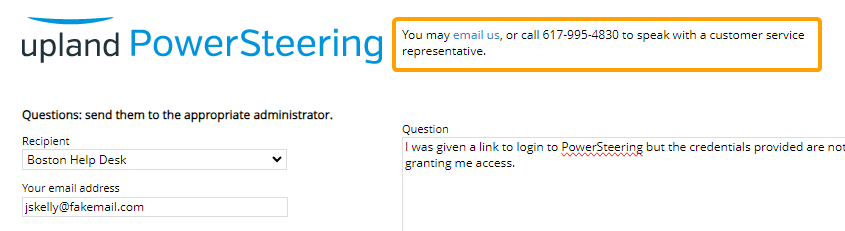
After entering a message into the textbox, make sure to select the "Display on page" checkbox.
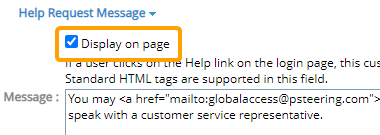
Also, make sure to select the Save button before leaving the page.
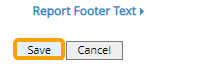
Idea Submittal Page Disclaimer
The Idea Submittal Page Disclaimer message will appear at the top of the "Add: Submit an Idea" page. Users will see it after selecting an Idea category when they submit a new Idea in PowerSteering. It should be used to provide any special instructions or tips that users should be aware of while submitting Ideas.

After entering a message into the textbox, make sure to select the "Display on page" checkbox.
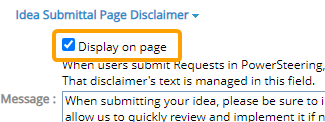
Also, make sure to select the Save button before leaving the page.
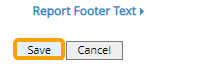
Report Footer Text
The Report Footer Text message will appear at the bottom of all custom Reports created in PowerSteering. It should contain any general information about Reports that readers should know.
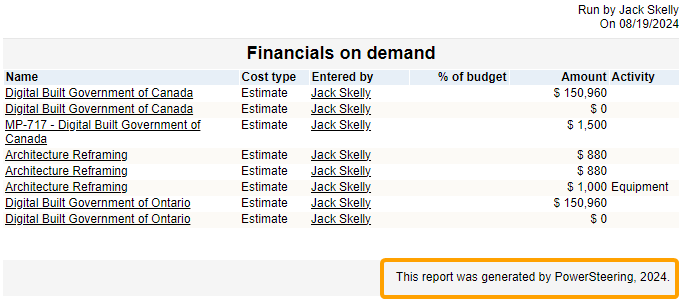
After entering a message into the textbox, make sure to select the "Display on page" checkbox.
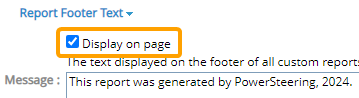
Also, make sure to select the Save button before leaving the page.