Select a User Cost Tag
The user cost tag allows a user to break out different types of costs for a single piece of work. The most common use of the user cost tag is to help distinguish between contract and non-contract (general) labor.
1. Click Tags
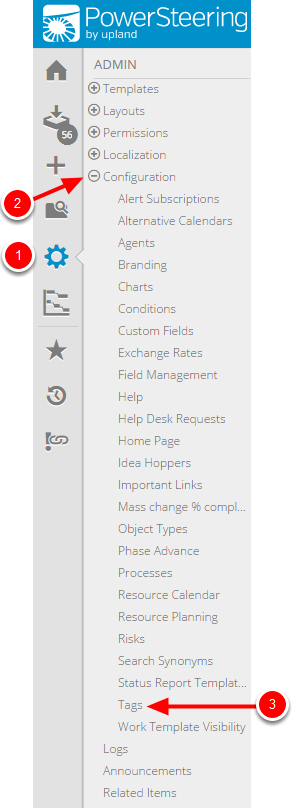
2. Create Tag
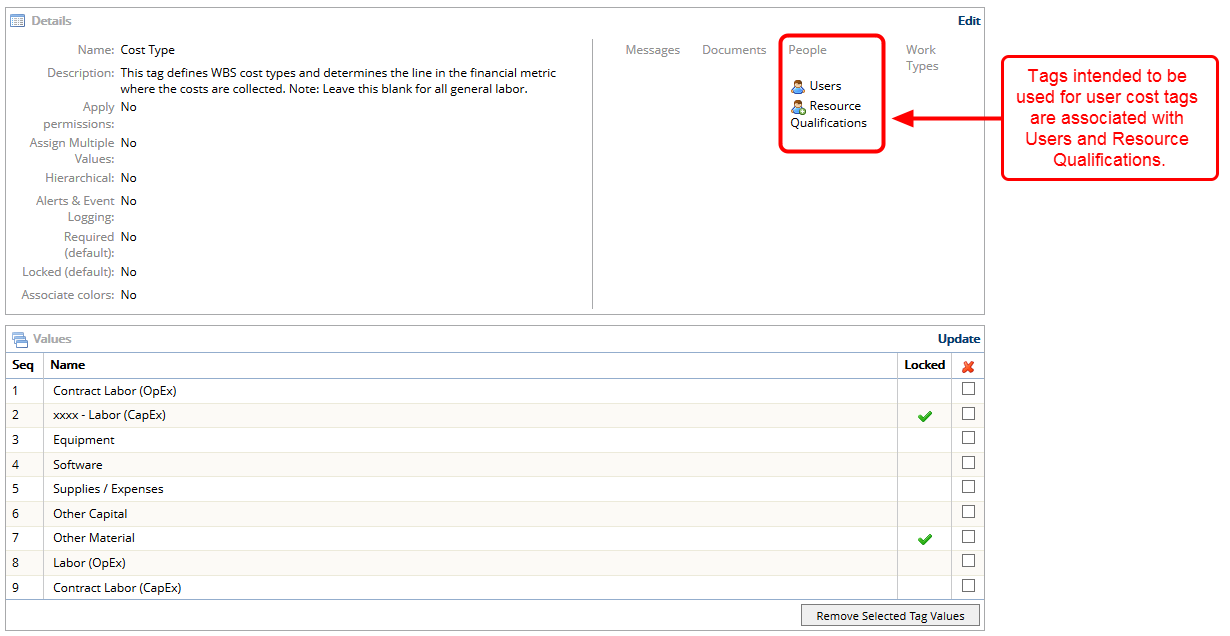
- Prior to selecting a cost tag, you need to have the tag created in PowerSteering. See Add a New Tag and Add or Update Tag Values for more information about creating tags.
3. Click Resource Planning
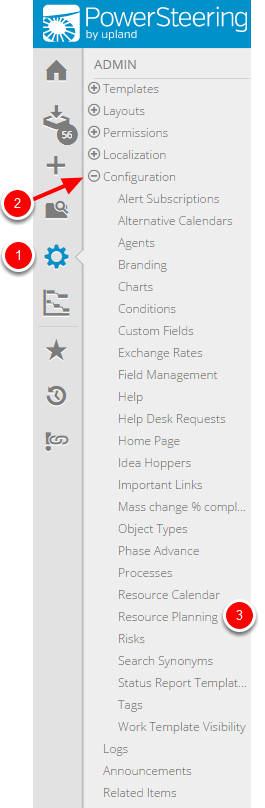
- On the Icon Bar click the Admin button.
- Click Configuration to expand the menu, then click Resource Planning.
4. Select User Cost Tag
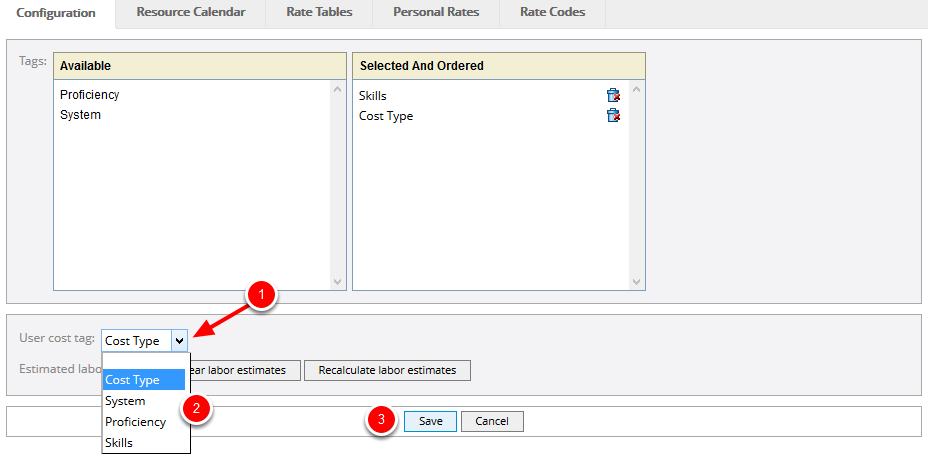
- Click the down arrow next to User cost tag.
- Select a user cost tag from the context sensitive drop-down menu.
- Click Save.
5. View User Cost Tag
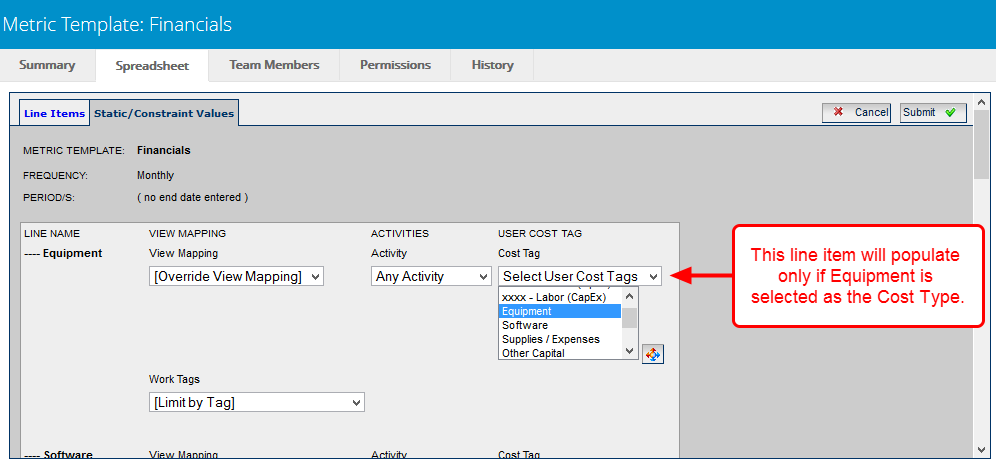
- View the selected user cost tag values on the metric template Static/Constraint Values tab. See Static/Constraint Values Metric Tab for more information about the settings on this tab.