Work Generation gives a user the ability to transform objects or templates into different objects or templates. It can also be used to copy one object or template to several locations at once. Administrators create Work Generation Templates and associate them with work types.
Work Generation can be accessed from the top right-hand corner of the Summary page:

It can also be accessed from the Project menu:
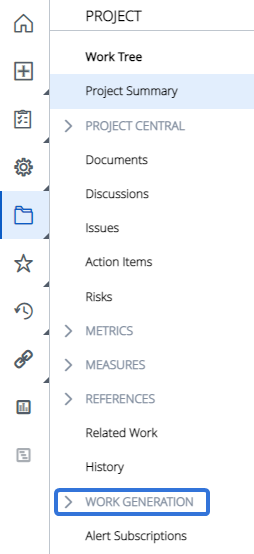
If you do not see Work Generation on the Project Menu, it could be because of the following:
- An administrator has not created a Work Generation template that pertains to the work type. See Add a New Work Generation Template for more information about creating Work Generation templates.
- In the Work Generation template, administrators can define whom can generate work using the template. You may not have permission to generate work.
- In the Work Generation template, administrators can define within the Project timeline when work can be generated. You may not be able to perform Work Generation at the current point in the Project timeline.
Example: Stephanie is a PowerSteering administrator for her organization. In this organization, many Projects start out as Ideas; once they are reviewed and approved by an executive, they become Projects. This is why Stephanie decides to create a Work Generation Template called "Idea to Project" that will easily create new Projects from existing Ideas.
Jack is a Project Manager. He created an Idea called "Alexandria Bridge Restoration" that he hopes will be approved so it can become a Project:
Sure enough, an executive approves the Idea. Instead of creating a new Project called "Alexandria Bridge Restoration" from scratch, Jack can use Stephanie's "Idea to Project" Work Generation Template to create a new Project that includes details from the original "Alexandria Bridge Restoration" Idea.
Note: The details that are carried over from the original Work Item to the newly-generated one depend on how the Work Generation Template is configured.
To use Work Generation:
Navigate to the Work Item.
Select the Generate Work menu from the top right-hand corner of the Summary page:
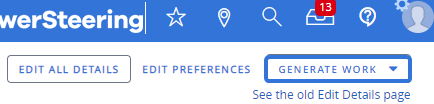
OR
Select the "Work Generation" submenu from the Project menu:
Click thumbnail to play.
Select which Work Generation Template you would like to use:
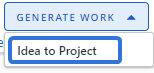
Tip: If you are unsure about which Work Generation Templates to use, speak to a PowerSteering administrator.
Enter the Work Generation settings for the new Work Item:

Note: Settings will differ based on the Work Generation Template.
Select the Start button.
Note: After selecting Start, a window may appear that lists any warnings:
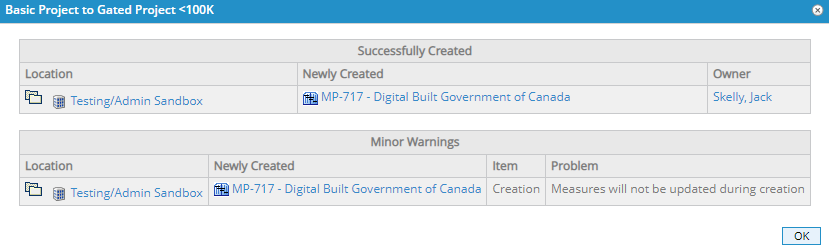
Take note of the warnings and select OK.Select the Remain here button to stay on the original Work Item's Summary page
OR
Select the Go to newly created button to view the Summary page of the newly created Work Item:
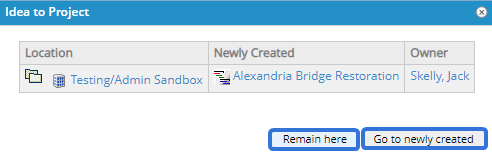
Once the new Work Items have been created, the original Work Item will appear as their Source work. Also, the new Work Items will appear as References for the original Work Item.
If there is no more use for the original Work Item, it can be deleted.
Example: Jack has successfully generated a new Project from his original Idea: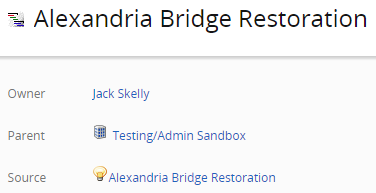
Notice how the original Idea is now listed as the "Source".
Visit the following pages for more information on common Work Generation scenarios:
