2019R1.2 - New Features
Below is a summary of the features included in the PowerSteering 2019R1.2 release.
Note: It is strongly recommended that you adjust two system display properties for optimal viewing in PowerSteering. See Ensure Optimal Viewing in PowerSteering for more information.
1. Implementation of Client-Driven Enhancements for Timesheet Functionality
Description: Timesheets have undergone significant UI/UX improvements including:
- Daily and weekly hour entries are updated in real time.

Timesheets were previously updated in version 2018R2 to include the option of setting a maximum number of daily and/or weekly hours; a banner would display the error after attempting to save the timesheet. For more information on adding this functionality, contact your PowerSteering Customer Success Manager.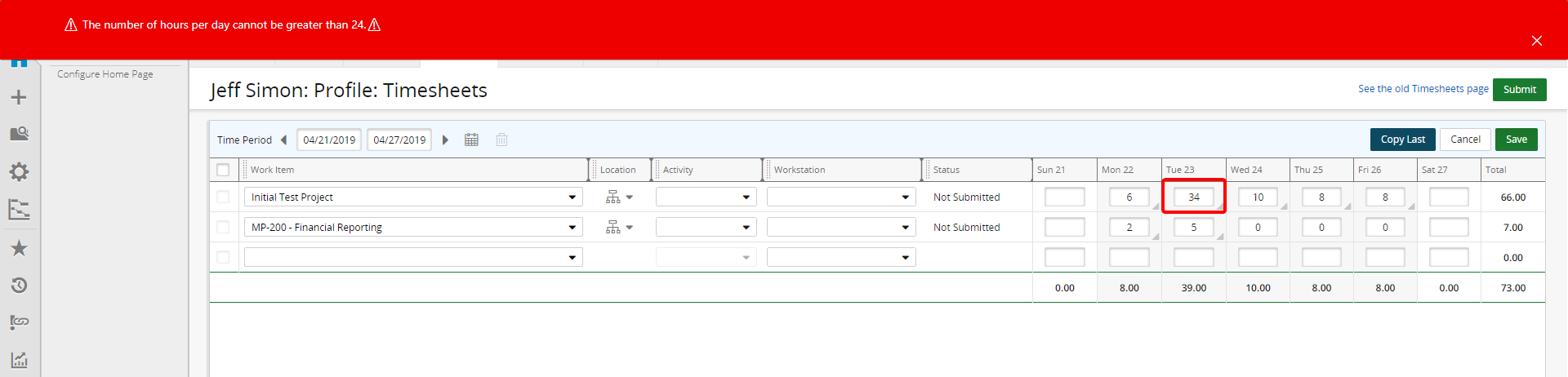
- Additional notification banners for timesheet actions such as Save, Submit, and Recall.
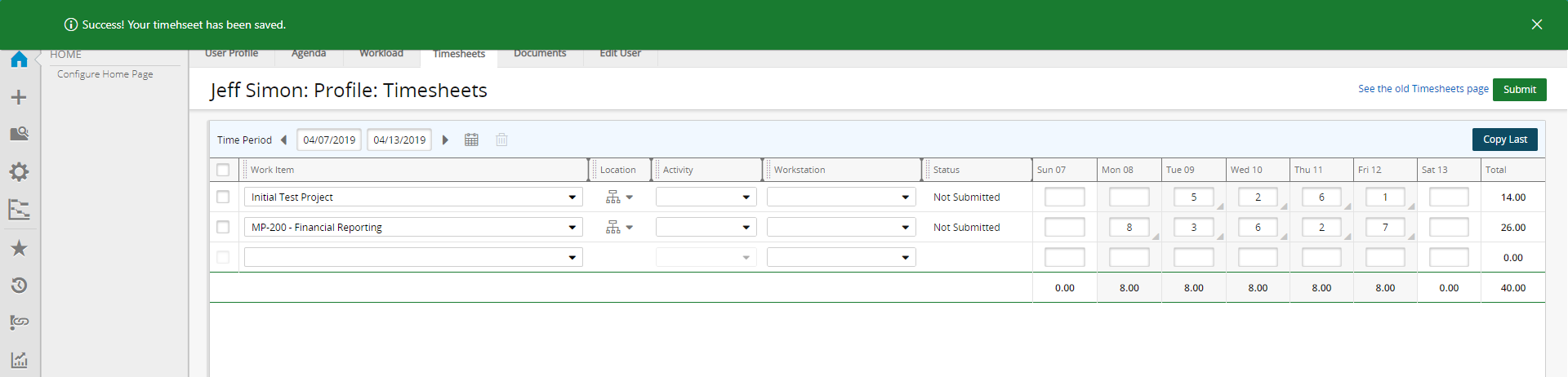
- The Notes Pane allows users to enter notes for daily timesheet entries. After hours are entered into a cell, a triangular tab (referred to as a flag) appears in the lower corner. Entries with notes display a blue flag; entries without display a gray flag.

- The Recall button recalls any submitted (not yet approved) timesheets. Users will be able to make updates and resubmit, as necessary.

- A Copy Last function copies the Work Item, Activity, and Workstation (if available) line items from the most recent submitted timesheets. Hours are not included in the copy functionality.

Benefit: Users have increased visibility to time worked, ability to leave comments about work performed during a specific day, and quicker time entry.
See The Timesheet Overview for information about the updated timesheets.
2. Updates to the Manage Timesheets UI/UX
Description: While the Manage Timesheets functionality remains, the UI/UX includes several refinements to improve the look and feel.
- The status bar includes dynamic totals. For example, timesheets that are approved from the Awaiting Action status will move to the Approved status. The totals are based solely on the Time Period selected. Color coding for each status is also introduced for ease of visibility.
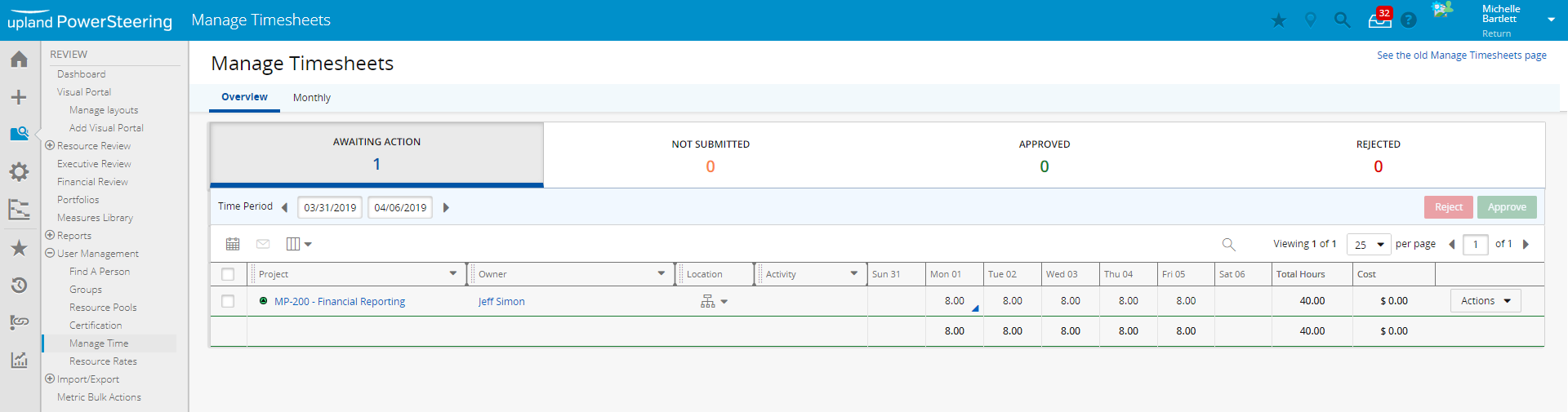
- The Manage timesheet tool bar includes buttons for calendar, Email Owner(s), and Select Columns. Reject and Approve buttons allow approvers to perform mass approvals or mass rejections. For individual timesheet approvals, these functions are available under the Action column.
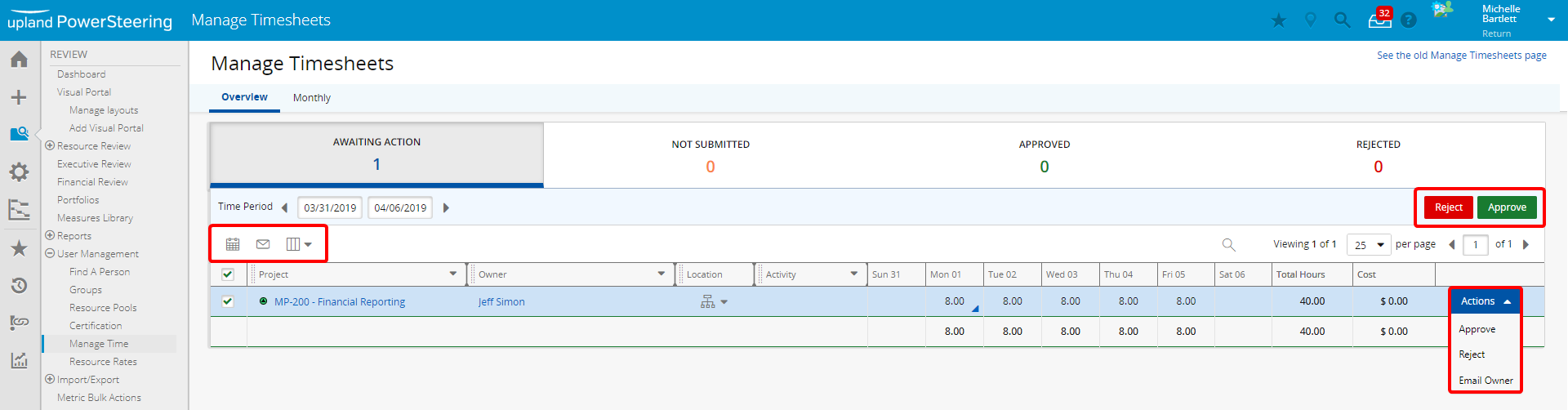
- Confirmation windows and notification banners for actions taken against a timesheet include: Approve, Reject, Unapprove, and Email Owner.
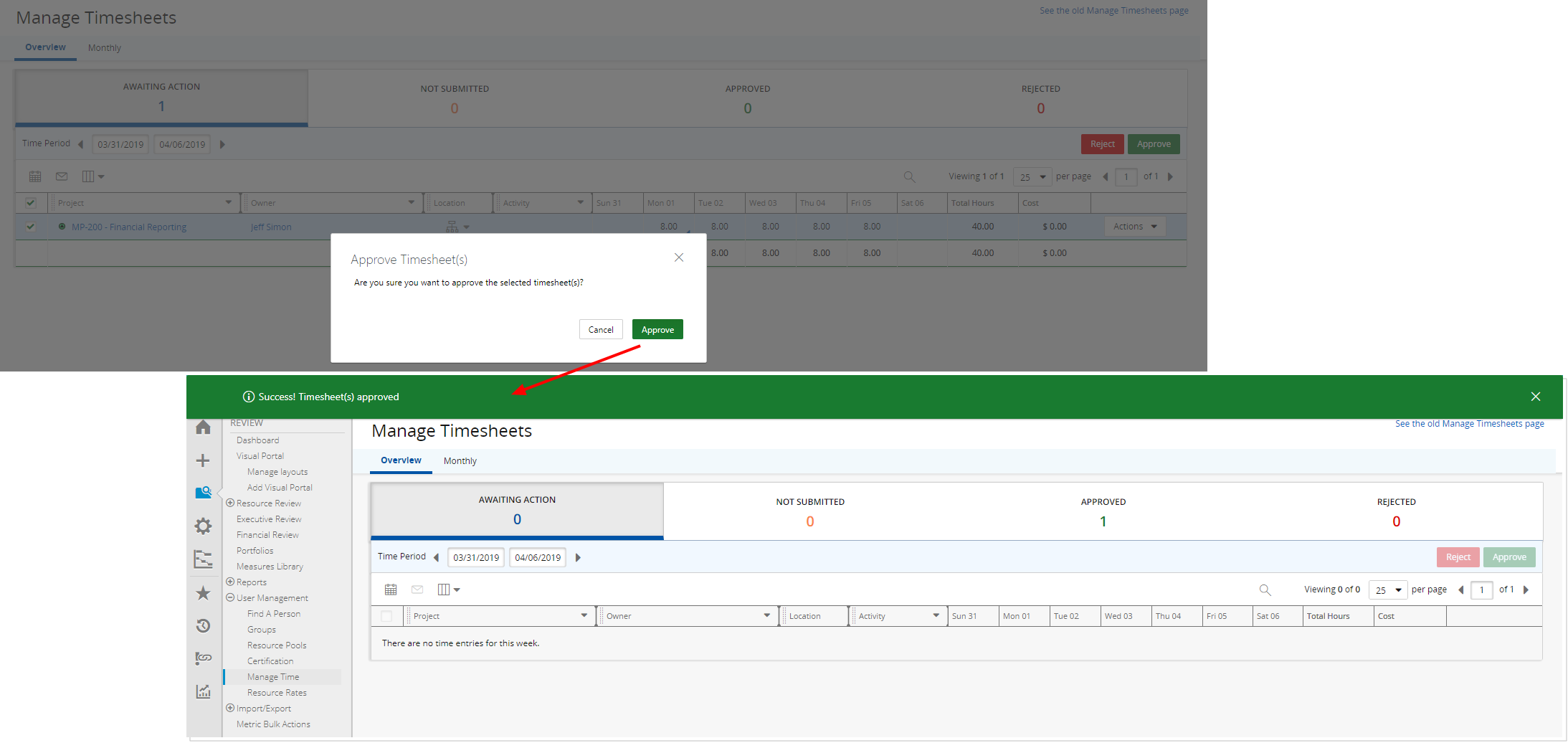
Benefit: The changes provide ease of use by the user: dynamic totals allow users to follow the progress of timesheets for a given time period, color-coding the numbers improves the visibility of the current timesheet statuses, functions for both mass and individual selections increases the management speed, and confirmation windows and banners clearly denote when an action has been executed.
Note: Some functionality is currently in development and is only available via the See the old Manage Timesheets page link including: Monthly reports, additional filtering, and non-dollar currencies in the Cost column.
Caution: As of Controlled Release 4, companies will see the original Manage Timesheets UI by default. To take advantage of the updated Manage Timesheets UI, contact your PowerSteering Customer Success Manager to change the default setting.
See Manage Time Overview for detailed information about using the new functions.
3. Improvements in the Metrics User Interface
Description: The previous release included visual notifications when a change was made to a metric. This release enhances those user interface visuals cues.
- Editable cells are highlighted for quick viewing. Cells that are editable are a pale yellow, while cells that have been edited are a bright yellow.
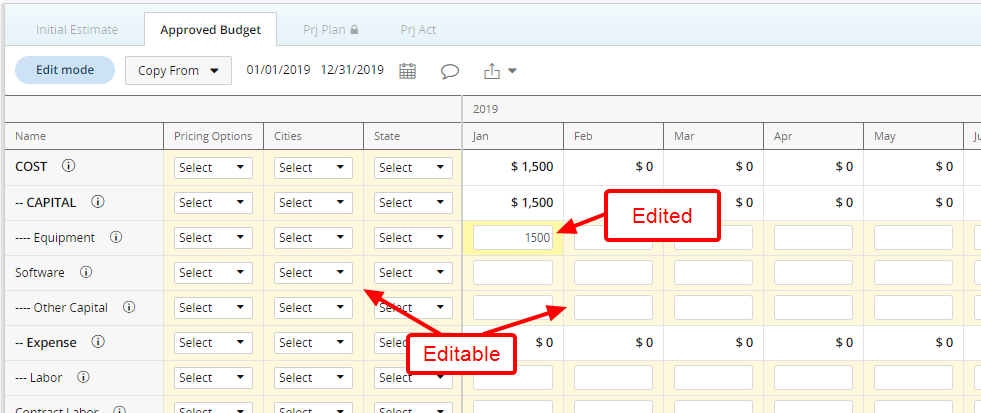
- Within the Select Columns drop-down menu, the Select All checkbox adds the ability to select/deselect multiple rows quickly rather than individual selections.
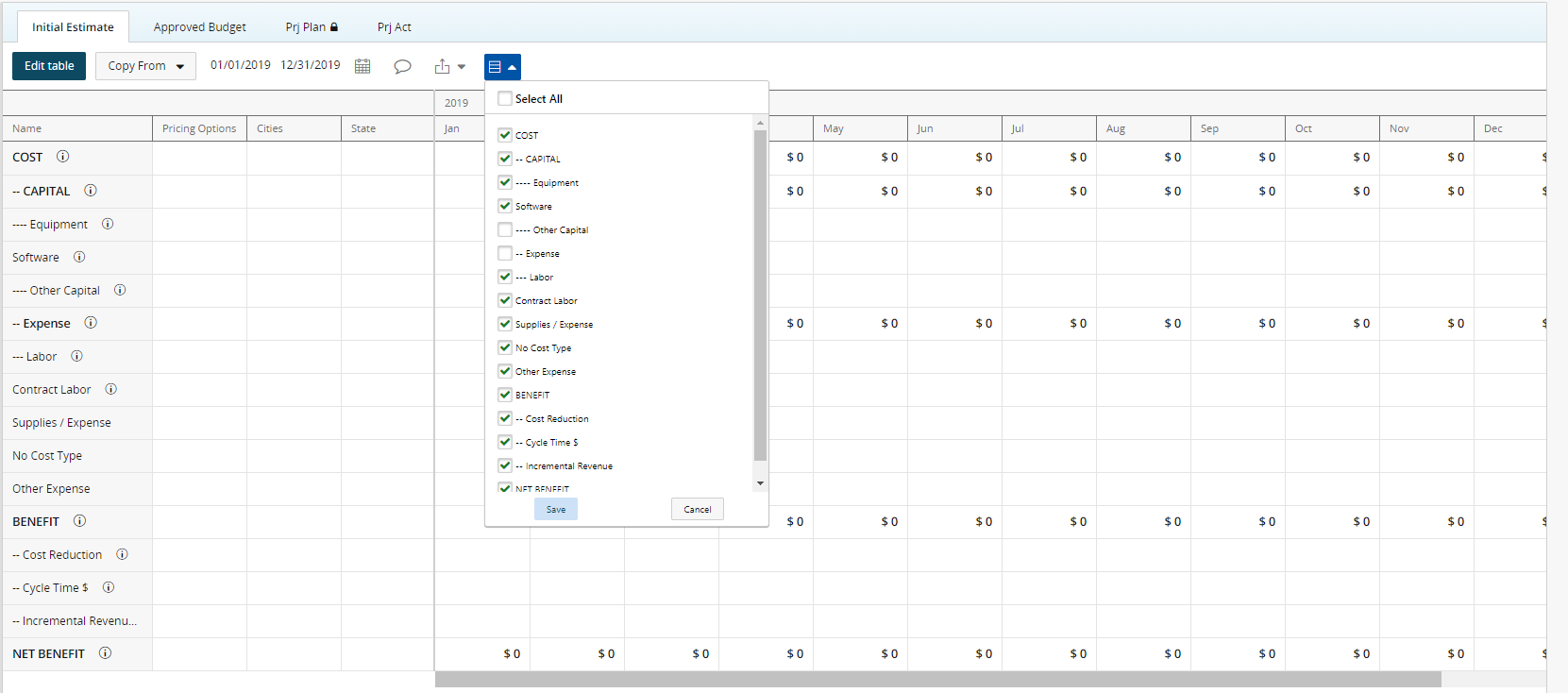
Benefit: The UI changes improve the ease of use by the user and provide a higher visibility of changes to the metric.
See Metrics Overview and subsequent topics for detailed information about using the new functions.
4. Summary Page Includes Measures Widget
Description: As the Summary Page continues to experience User Interface upgrades, Measures are given their own widget.
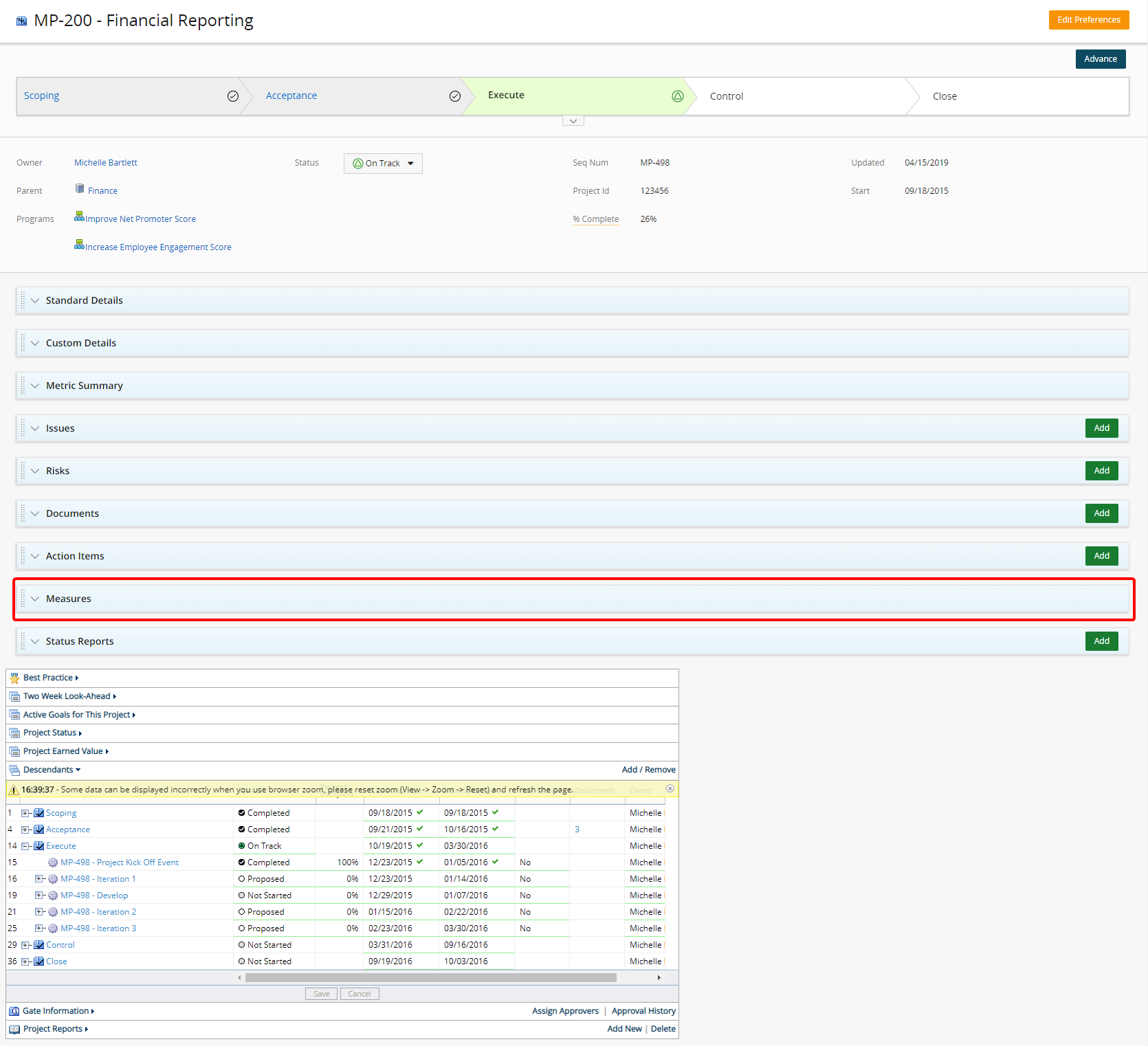
Benefit: Users will see the same functionality, but the look and feel has been overhauled to improve the user experience.
See Summary Page Overview for detailed information about the new location.
5. Include Deliverables Shifts to Edit Owner
Description: Users will now find the Include Deliverables checkbox in the Edit Owner section on Project Summary page.
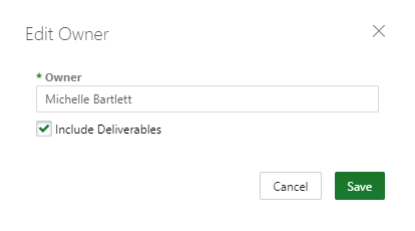
Benefit: The functionality was only available via the Edit Details link. When changing project owners, users can decide if the deliverables should be included or excluded rather than reassigning them individually after making the change.
See Edit Work Details for detailed information about using the new function.
6. Document Version Comments Fully Visible
Description: When the comments associated with a document Version exceed the column width, the full description is available by hovering over the truncated comment.

Benefit: Previously, approvers were unable to see the full description associated with the document making it difficult to approve. Now, users can hover over the description to read the entire comment if it exceeds the column width.
7. Upland Analytics Adds Project Timesheet Source
Description: A source has been added to Upland Analytics for Project Timesheets.
Benefit: Users can create a meaningful report to view all user timesheet data. Moreover, among the numerous features available with Upland Analytics, reports can be shared on a scheduled basis in various formats.
See What Views and Fields are available in the Project Timesheet related Data Source? for detailed information about the available fields.
8. Updated API Resources for System Data
Description: Multiple enhancements were made to the Application Programming Interface (API). These include the ability to:
- Add, upgrade, and lock tag set values
- Retrieve project related works
- Add project costs and expenses
- Extract cost transactions
- Set No Access user
- Extract/update rates and rate tables
Benefit: The enhancements allow back end users the ability to make specific changes based on the needs of the company.