This article covers the deletion of a new batch template.
- From the Icon Bar click Setup
 .
. - From the Navigation Menu click Financial to expand the corresponding menu.
- From the menu click System.
- Upon the Financial Settings page displaying navigate to the Invoice tab.
- Click the Batch Templates sub-tab to view the list of available Batch Templates.
- Select the batch template(s) to delete:
- Click the selection box located against the template(s) you wish to delete.
- Click Delete
 .
.
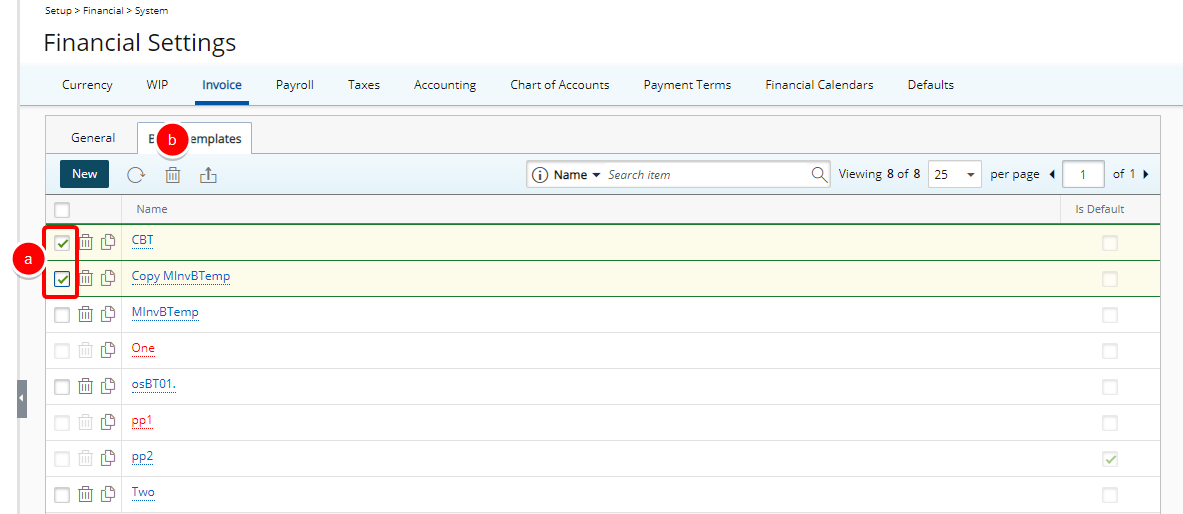
Tip: As an alternative, you can also delete a single Batch Template by clicking the Delete
 button located against it.
button located against it.
- Delete all Batch Templates:
- Click the selection box located in the table header.
- Click Delete.
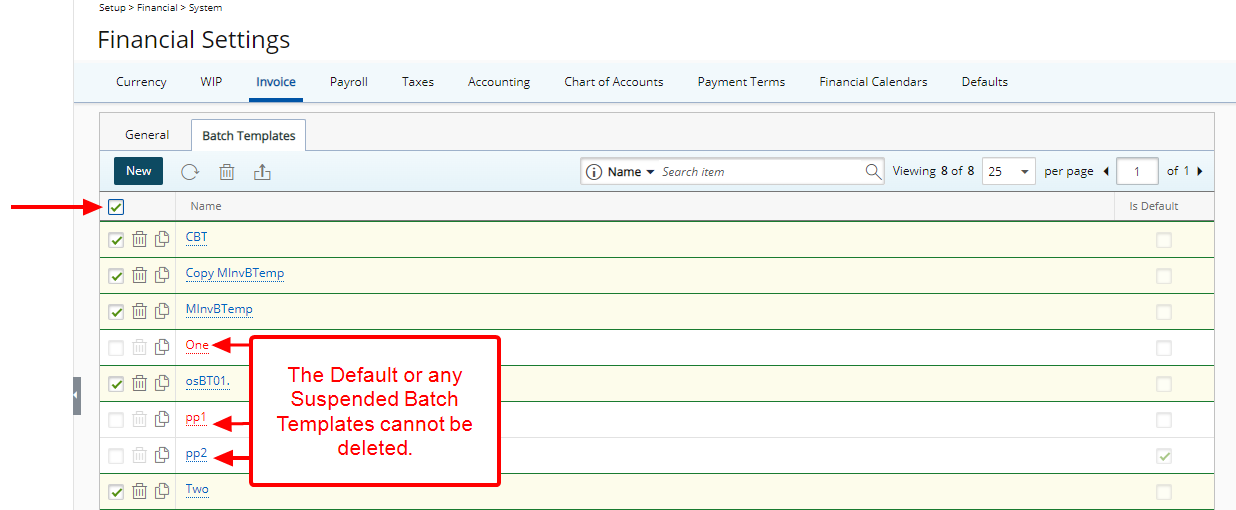
Note: The check boxes of each Batch Template in the list are automatically selected when the header selection box is selected. The Default and any Suspended Batch Templates cannot be deleted.
- Click Back to return to the previous page.