This article provides a step-by-step guide to setting up the Microsoft Teams PSA Workflow Notification Bot.
The Bot supports Single Sign-On (SSO), allowing users to authenticate seamlessly with their existing credentials.
Caution: SSO login is required to access and use actionable links within Teams notifications. This functionality is available for the following Workflow Notifications: Leave Requests, Work Items, and Projects, enabling real-time, in-context actions directly from Microsoft Teams.
- Contact your PSA Customer Success Manager. Upon completion of backend configurations, you will be provided with a link to download the PSA Workflow Notification Bot zip file.
- Upload and install the .zip file for your organization
- Configure the PSA Workflow Notifications. For further details refer to: Set up the Microsoft Teams PSA Workflow Notification.
- Users can then install the PSA bot. FOr further details refer to discover and adopt section.
Note: These steps must be performed for each of your environments (example staging and a production).
Uploading and Installing the .ZIP File
- Log in to the Teams client with your admin account.
- Select Apps and choose Upload a custom app.
- Select your app package .zip file. An install dialog displays.
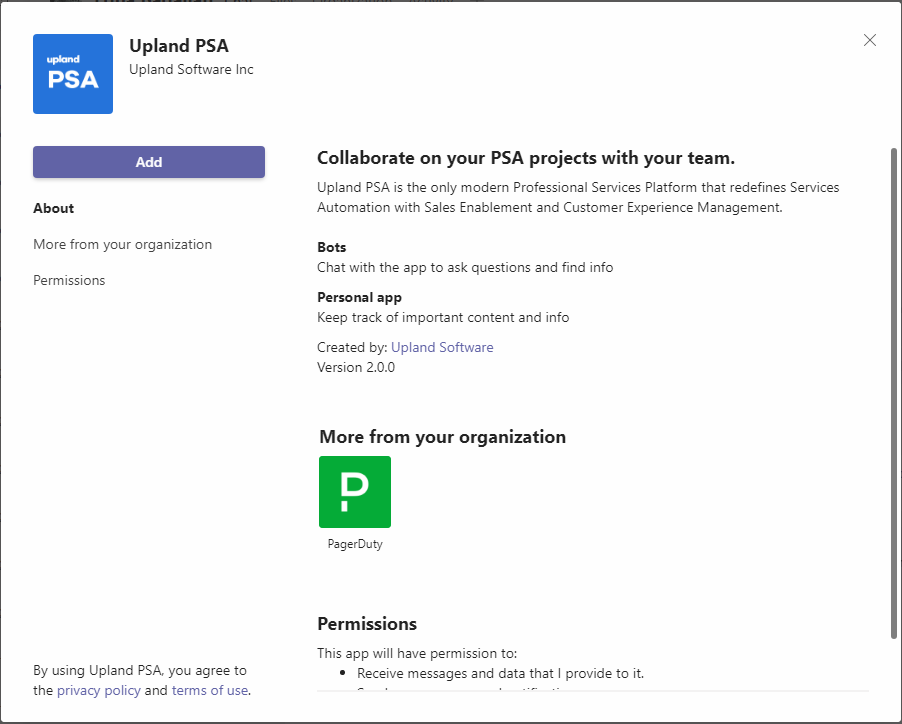
- Add your app to Teams.
Tip: By default, for users to find the app they have to go to your organization's app store and browse or search for it. To make it easy for users to get to the app, you can pin the app to the app bar in Teams.
Discover and Adopt
Users who have permissions to the app can find it in your organization's app store.
- Go to Built for Your Organization Name on the Apps page to find your organization's custom apps.
- Add the app to your Teams.
- Enter your Organization Name and click Connect.
- Click Sign in and enter your credentials.
Tip: The email address used to login to MS Teams must also be associated with the User in PSA.
- Upon enabling and performing an action in PSA that will trigger the MS Teams notification, and the completion of the Notifications Delivery Automation Processing Service, you will receive the respective MS Teams notification.
See also: