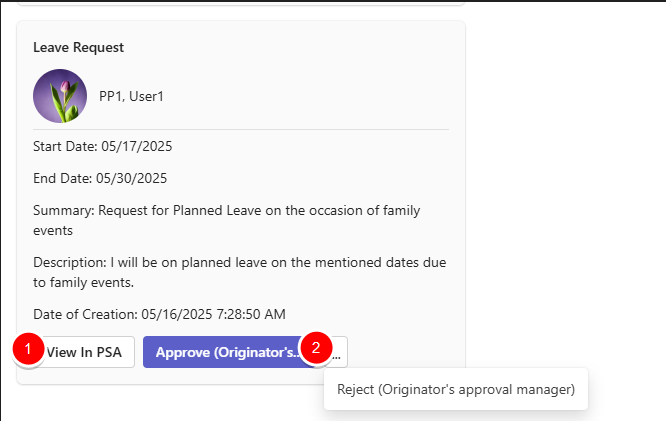For users logged in using Single Sign-On (SSO), Leave Request, Work Item, or Project Workflow Notifications in Microsoft Teams will include direct links, allowing them to take immediate action within PSA without manually navigating through the system.
This integration not only streamlines approval processes but also enhances user efficiency by enabling real-time, actionable responses directly within Teams.
Note: The Microsoft Teams PSA Workflow Notification Bot must be installed and configured in order to receive the PSA Workflow Notifications in Microsoft Teams. For further details refer to: Install and Connect the Microsoft Teams PSA Workflow Notification Bot.
Assume the Leave Request Workflow is configured to send a Microsoft Teams notification upon submission of a leave request. For detailed instructions on configuring workflow notifications for Microsoft Teams, see Configuring Workflow Notifications for Microsoft Teams in PSA.
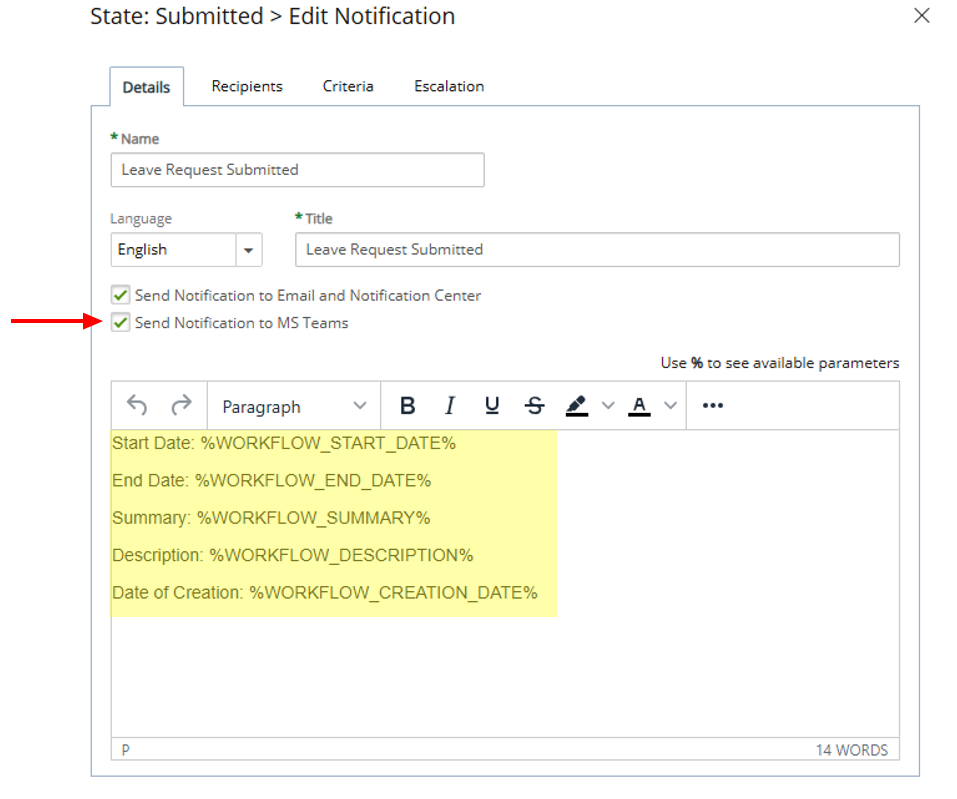
When a User submits a Leave Request, their manager receives an actionable card in Microsoft Teams. The manager can:
- Navigate to PSA and view the request.
- Approve or Reject the Leave Request directly from Microsoft Teams.
Note: Rejecting the Leave Request will trigger a rejection note dialog box.