You can streamline budget oversight by automating the application of Budget Notifications to Projects and Tasks using predefined templates. This approach allows you to define Budget Notification Templates at the system level and apply them to multiple Projects or Tasks based on specific Filter criteria.
By automating this process, you ensure consistency, reduce manual effort, and maintain better control over budget thresholds and alerts across your portfolio.
This article includes the following sections:
- Create a Budget Notification Template at the System Level
- View Automatically Applied Project Budget Notification
- View Automatically Applied Task Budget Notification
Create a Budget Notification Template at the System Level
From the Associations tab, you can define Filter conditions to apply Budget Notification Templates to multiple projects and tasks.
- From the Projects list choose Selected Projects. The available options are:
 None
NoneWhen None is selected, the Budget Notification Template functions as it did in previous releases. The Associations tab becomes read-only, and only the criteria specified in the Criteria tab will trigger notifications for Projects where the template is manually associated.
Note: None is selected by default.
 Selected Projects
Selected ProjectsWhen selected, you can then define a set of Filters. The Budget Notification Template will then automatically appear in read-only form within the Notifications tab of Project Budget Notifications for projects that meet these defined Filters.
Notifications are created based on the schedule in the Budget Notifications Automation Processing Service when the criteria in the Criteria tab are met for Project Budgets, and sent according to the schedule in the Notifications Delivery Automation Service. All Projects
All ProjectsWhen selected, the Associations tab becomes read-only. The Budget Notification Template will automatically appear in read-only form within the Notifications tab of Project Budget Notifications for all Projects in the system.
Notifications are created based on the schedule in the Budget Notifications Automation Processing Service when the criteria in the Criteria tab are met for Project Budgets, and sent according to the schedule in the Notifications Delivery Automation Service.Note: It is recommended to avoid using the All Projects option for large organizations due to potential performance issues.
- Select Apply to associated Tasks. This option is available when either Selected Projects or All Projects is chosen. When selected, the Budget Notification Template will automatically appear in read-only form within the Notifications tab of Task Budgets for the Projects that meet the Filter criteria.
Note:
- For Projects using Multi-budgets , notifications are created at the Summary level.
- For Projects using Single budget, notifications are created at the Project level.
- Role-based budgets do not support this type of notification.
- Use the familiar filter interface to configure your criteria. For example, to filter projects with a Project Code that contains the text "Edu" anywhere within it:
- Choose Code as the Field Name.
- Set the Condition to Like.
- Enter "Edu" as the Value1.
- Click Save
 .
.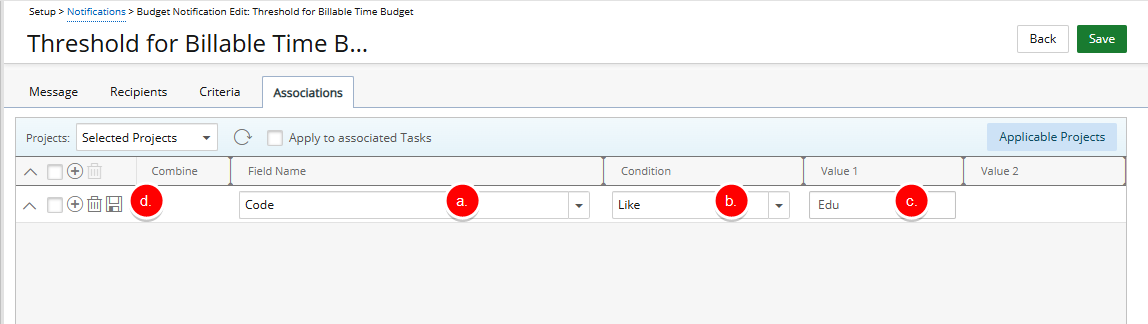
- Once the filter is configured, click the Applicable Projects button. The listed Projects are the ones that match our defined Filter criteria. These projects will have the Budget Notification Template automatically applied.
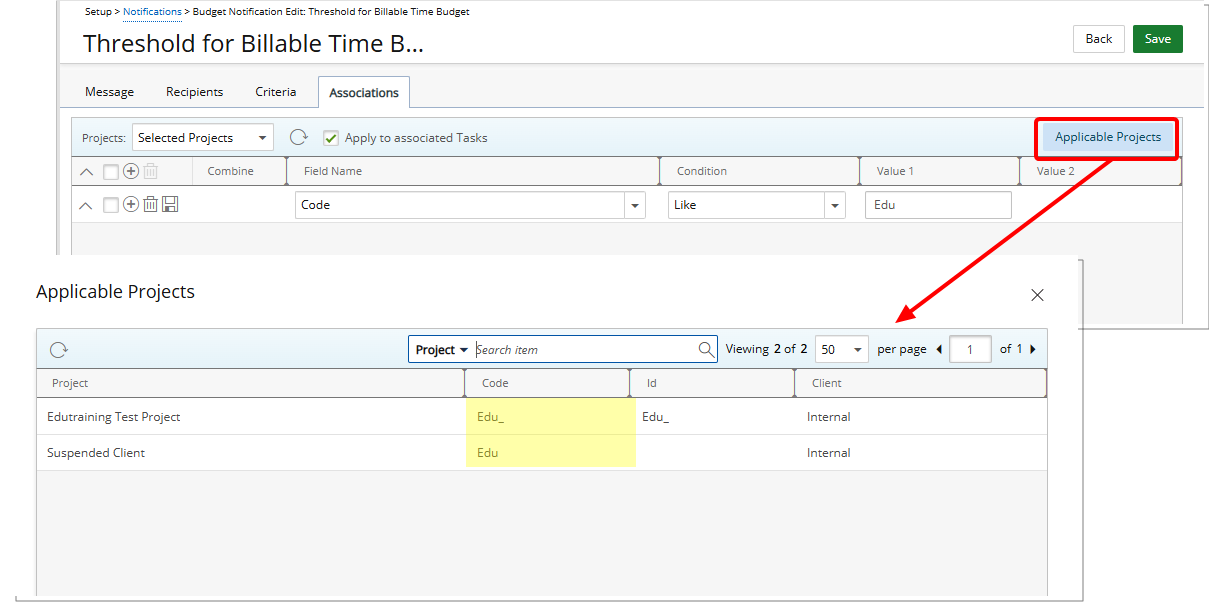
Note: The Notifications will be created according to the schedule defined in the Budget Notifications Automation Processing Service, triggered when the criteria set in the Criteria tab are met for Project Budgets, and sent according to the schedule defined for the Notifications Delivery Automation Service
- Click Close
 to return to the previous page.
to return to the previous page. - Click Save to apply your changes.
- Click Back to return to the previous page.
View Automatically Applied Project Budget Notification
Navigating to the Project Budgets Notifications tab note that the association is automatically applied. However this Budget Notification is in read-only mode.
From the Project Edit page of any project that meets the defined filter criteria:
- Hover over the Planners tab, then select Budget.
- In the left pane, select the Project Budget.
- In the right pane, go to the Notifications tab.
- Note that he applicable Budget Notification Template is automatically applied.
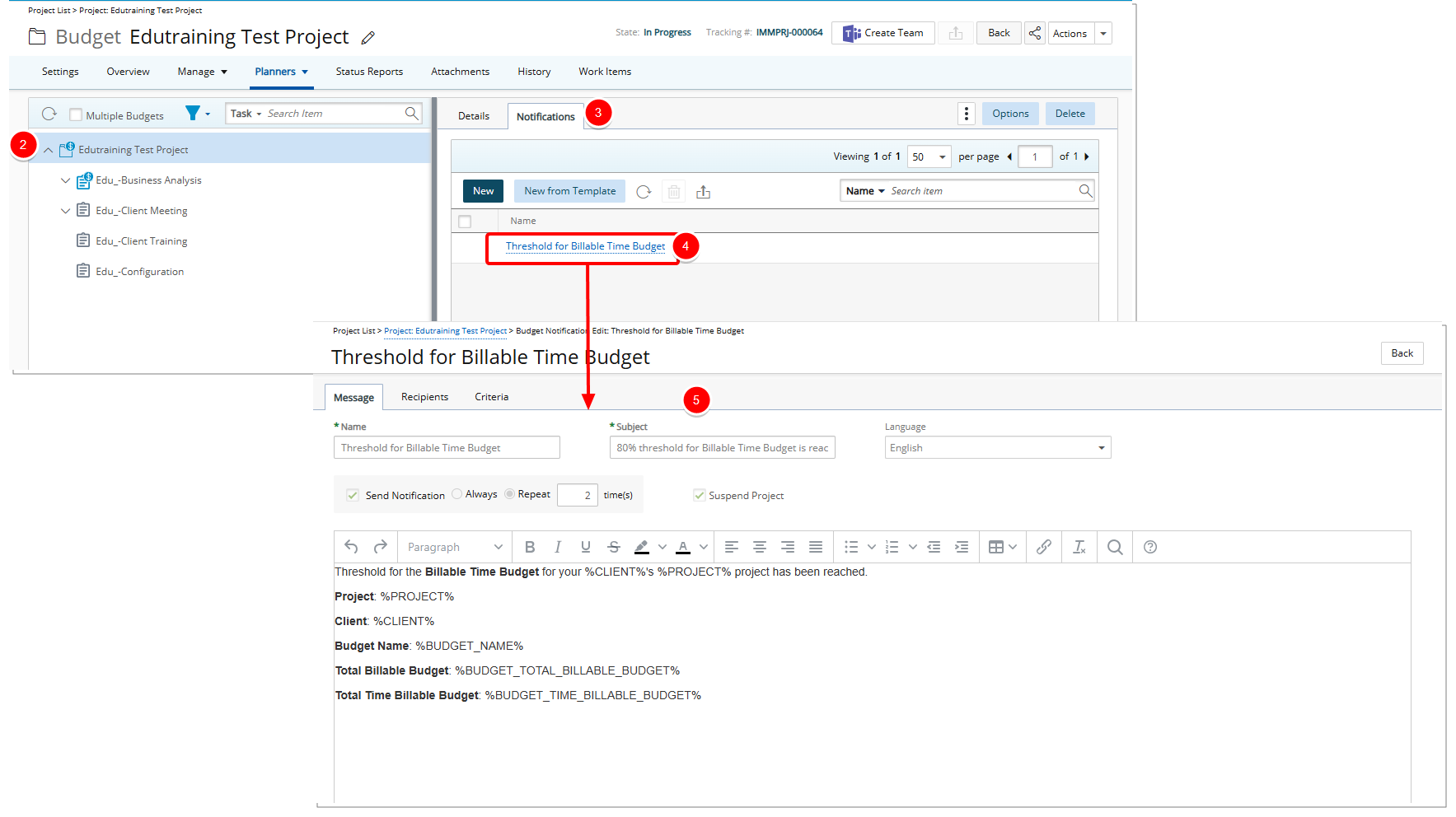
- Click the template name to view it. The template opens in read-only mode.
View Automatically Applied Task Budget Notification
- In the left pane, select the Task Budget.
- In the right pane, go to the Notifications tab.
- Note that he applicable Budget Notification Template is automatically applied.
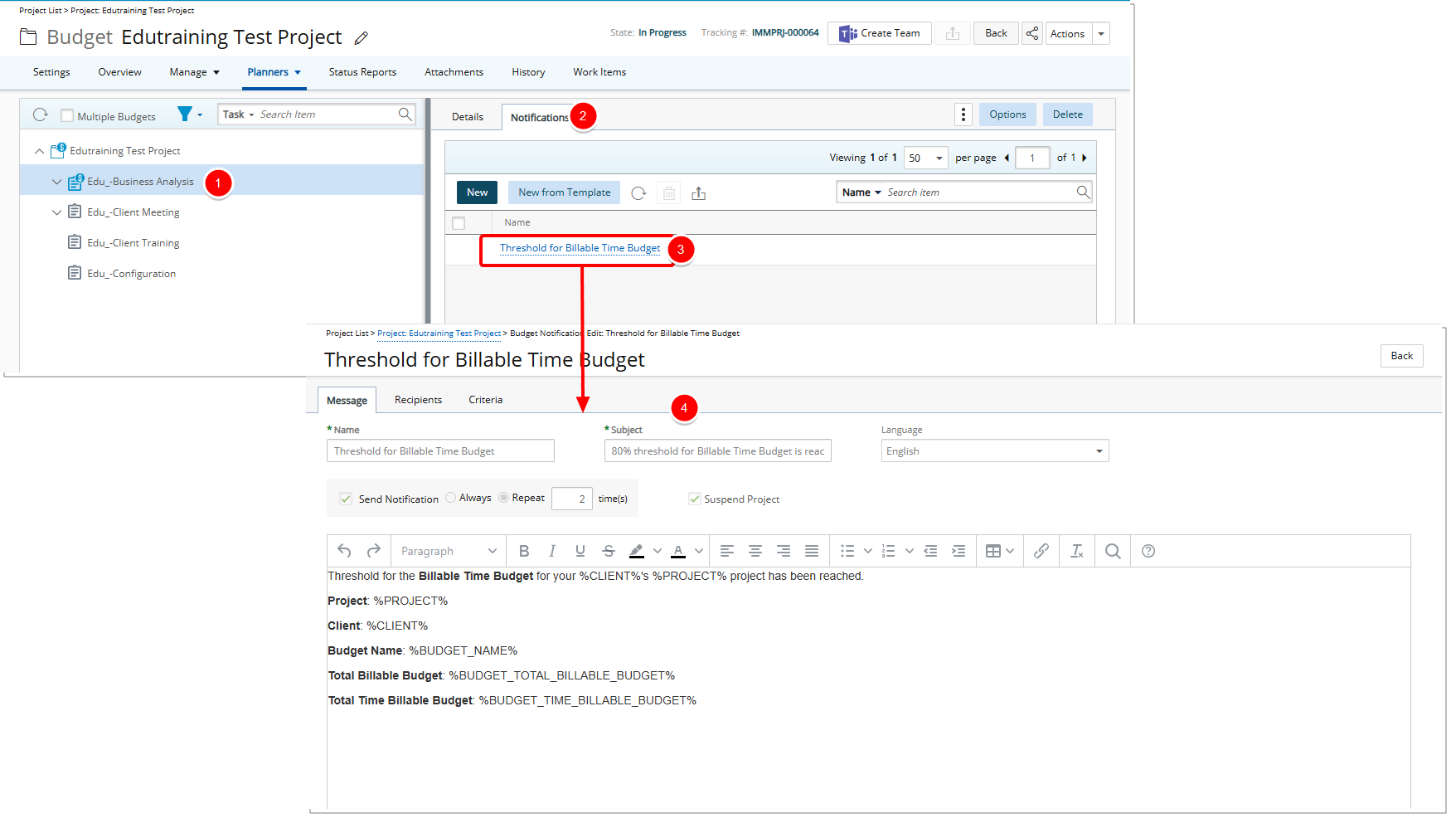
- Click the template name to view it. The template opens in read-only mode.