PSA supports Microsoft (MS) Reporting Services over SQL Server 2008 and SQL Server 2012 & 2014. The SQL Server Reporting Services (SSRS) allow users to create, deploy, and manage the reports for their organizations.
This article details how to connect to the MS report server.
- From the Icon Bar click Setup
 .
. - From the Navigation Menu click Organization.
- From the menu click System.
- From the OBS System page click the Report Server button.
- Enter the following information to configure the report server:
- Report server version*: Select the Report Server version from the available options:
- 2008
- 2012 & 2014
- Report server name*: name of the reporting server used for the reports.
- Virtual Directory*: name of the virtual directory.Note: A Web application is accessed using a virtual directory name instead of a physical folder name. All Internet Information Services (IIS) settings required by the reporting services are configured through the virtual directory.
- Operating system user account*: name of the user account used to connect to the server.
- Password*: password defined in the user account used to connect to the server.
- Confirm password*: confirmation of the password defined in the user account.
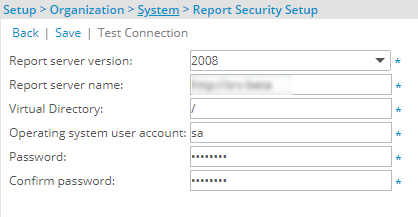
Note: The blue asterisk (*)indicates the required fields.
- Report server version*: Select the Report Server version from the available options:
- Click the Save link and then click OK to confirm that the connection parameters are saved successfully.
- Click the Back link to exit the Report Security Setup page.