This article details how to edit a Timesheet Template Assignment to update associations with Users, Groups, Resource Types, Security Profiles, Sites, or Titles.
- From the Icon Bar click Setup
 .
. - From the Navigation Menu click Timesheet.
- From the available options select Timesheet Templates.
- From the Timesheet Templates list that displays, click the Name of the Timesheet Template you wish to access.
- From the Assignments tab of the Timesheet Template Edit page click the Edit button located against the Template Assignment you wish to modify.
- In the Edit Template Assignment dialog box, update the necessary fields:
- Assign To displays the selected assignment’s object type and can be changed. Options include Group, Resource Type, Security Profile, Site, Title, and User.
- Name shows the selected assignment’s object name and is initially disabled. You can edit the Name after selecting a different Assign To object type.
- Start Date shows the selected assignment’s start date.
- End Date shows the selected assignment’s end date.
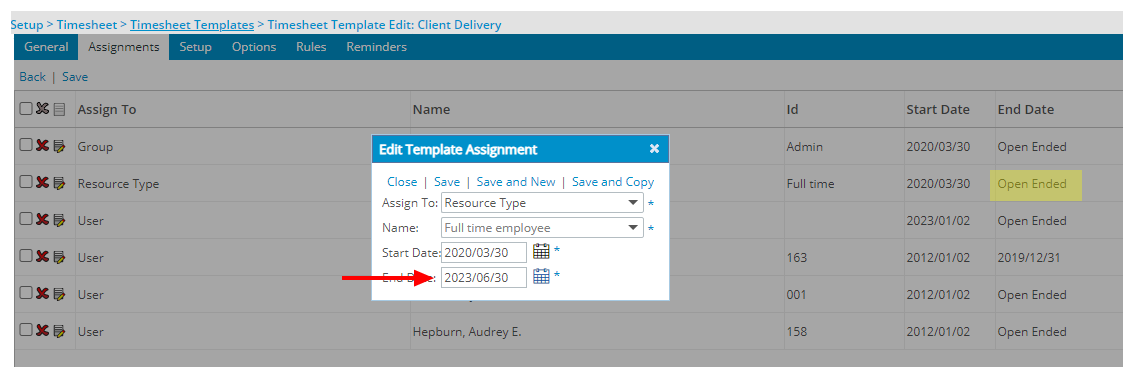
-
Select one of the following options to save your changes
- Upon clicking Save your changes will be saved and the Edit Template Assignment dialog box will be automatically closed. The Exempt Timesheet Template page will be refreshed and you will see your modified Assignment.
- Upon clicking Save and New, your changes will be saved. The Edit Template Assignment dialog box will remain open allowing you to create a new Assignment.
- Upon clicking Save and Copy , your changes will be saved. The Edit Template Assignment dialog box will remain open where the Assign To box, Start Date and End Dates will be copied from the previously added Assignment. Note that the Name box will be empty, allowing you to choose a new name.
- View the assignments list on the Timesheet Template Edit page.
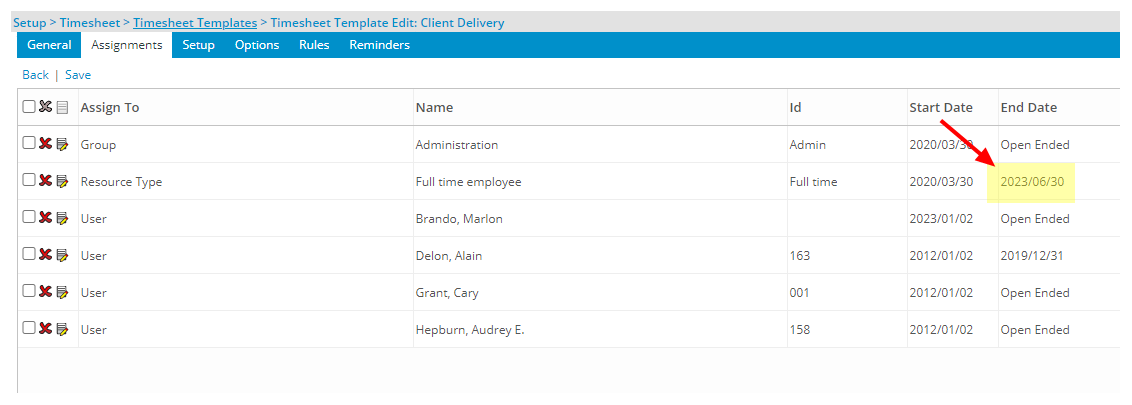
Note: Items that are suspended or decommissioned are color-coded in the list: suspended items appear in red, and decommissioned items appear in gray.