This article explains how to assign a Timesheet Template to various organizational entities, including users, groups, resource types, roles, security profiles, and sites. It also outlines the precedence order used when multiple assignments apply to ensure the correct template is applied.
Note: Assignment Precedence (from highest to lowest): User, Security Profile, Group, Resource Type, Title, Site, Default Template.
How to assign a Timesheet Templatee
- From the Icon Bar click Setup
 .
. - From the Navigation Menu click Timesheet.
- From the available options select Timesheet Templates.
- From the Timesheet Templates list that displays, click the Name of the Timesheet Template you wish to access.
- From the Assignments tab of the Timesheet Template Edit page click the New button.
- In the Add Template Assignment dialog box;
- Make a selection from the Assign To list. The options available to you are: Group, Resource Type, Security Profile, Site, Title or User.
- Then, make a selection from the Name List
- Specify the Start and End Dates of the assignment.
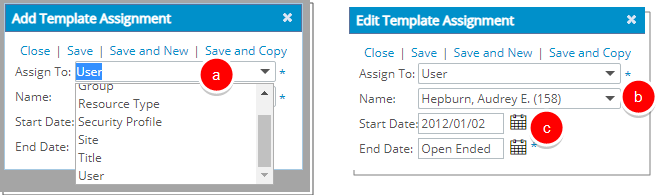
Note: You cannot assign more than one template to the same object type at a given time. If there are overlapping dates, priority is applied to determine which template is used.
- Save your changes:
- Upon completing your selections you can click the Save link to commit your changes.
- Upon clicking Save and New, your changes will be saved. The Add Template Assignment dialog box will remain open allowing you to create a new Assignment.
- Upon clicking Save and Copy , your changes will be saved. The Add Template Assignment dialog box will remain open where the Assign To box, Start Date and End Dates will be copied from the previously added Assignment. Note that the Name box will be empty, allowing you to choose a new name.
-
View the assignments list on the Timesheet Template Edit page.
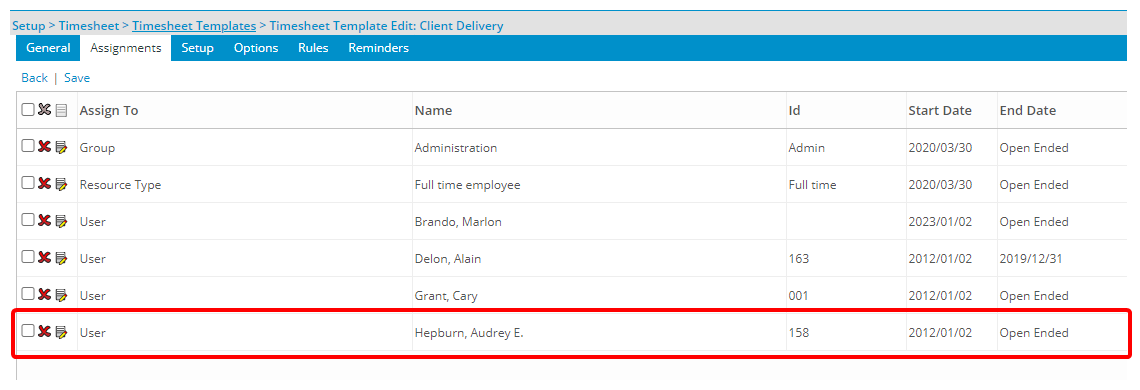
Understanding Assignment Precedence for Timesheet Templates
When multiple Timesheet Template assignments apply to a User, the system determines which template to use based on a predefined precedence order.
This order ensures that the most specific assignment takes priority, helping to maintain consistency and accuracy in time tracking across your organization.
Example: If a user is assigned a Timesheet Template both directly as a User and indirectly through their Group, the template assigned to the User takes precedence. Similarly, if there is a conflict between a template assigned via Security Profile and one assigned via Resource Type, the Security Profile’s template will be applied because it has higher precedence. This system ensures that the most specific and relevant template governs the user’s timesheet settings.
The precedence ranks from highest to lowest as follows: User, Security Profile, Group, Resource Type, Title, Site, and Default Template. Understanding this hierarchy is key to effectively managing template assignments.
Hierarchy at a glance:

|
User |

|
Security Profile |

|
Group |

|
Resource Type |

|
Title |

|
Site |

|
Default Template |