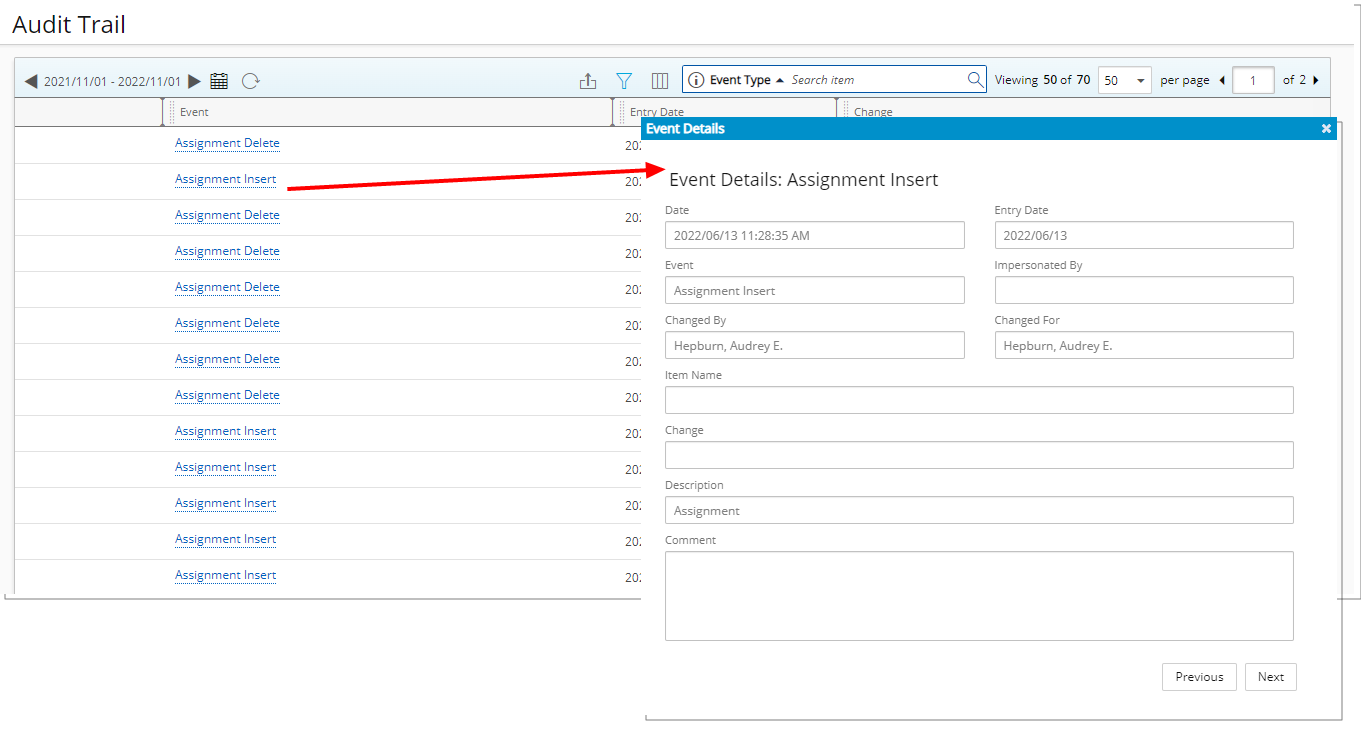The Audit Trail feature monitors all events occurring in the system and provides a detailed account of each event (date, description, user name, group, entry date and change).
This article details how to view the Audit Trail Event Details.
For guidance on configuring the Audit Trail, please refer to Configuring Audit Trail.
- From the Icon Bar click Tools
 .
. - From the navigation menu click Audit Trail.
- Upon the Audit Trail page displaying select the required date range by clicking the Calendar
 button. Then select the respective From/To dates from the calendar control to specify the time period for the events.
button. Then select the respective From/To dates from the calendar control to specify the time period for the events.
- You can narrow down the list by applying a Filterbased on Action, Change, Changed By, Changed For, Date, Entry Date, Event Type, Impersonated By, Item Name and Operation. Then choose the required Condition and Value.
For further details refer to Applying a Filter to the Audit Trail events list page.
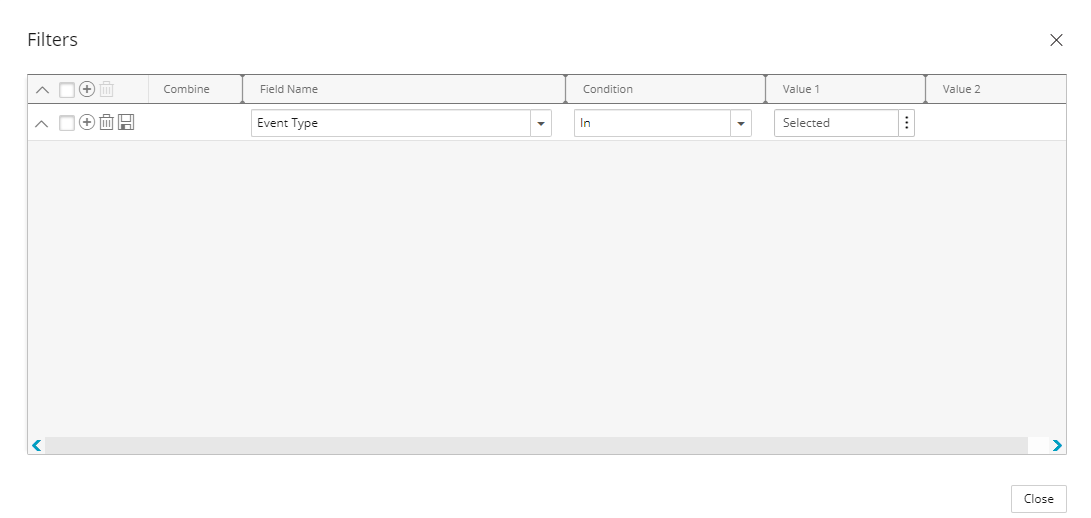
- If required select the search criteria from the following options:
- Changed by: displays information on actions performed by particular users
- Entry Date: displays actions performed on a particular date.
- Event type: displays actions performed on a particular component of the organization
- Change: displays information on all changes that meet your search criteria.
- Impersonated By: displays information on all actions performed all by a user while impersonating another.
- Enter the required term and click the Find
 button to display the results.
button to display the results.
- Click the Event Name to access the Event Details page.