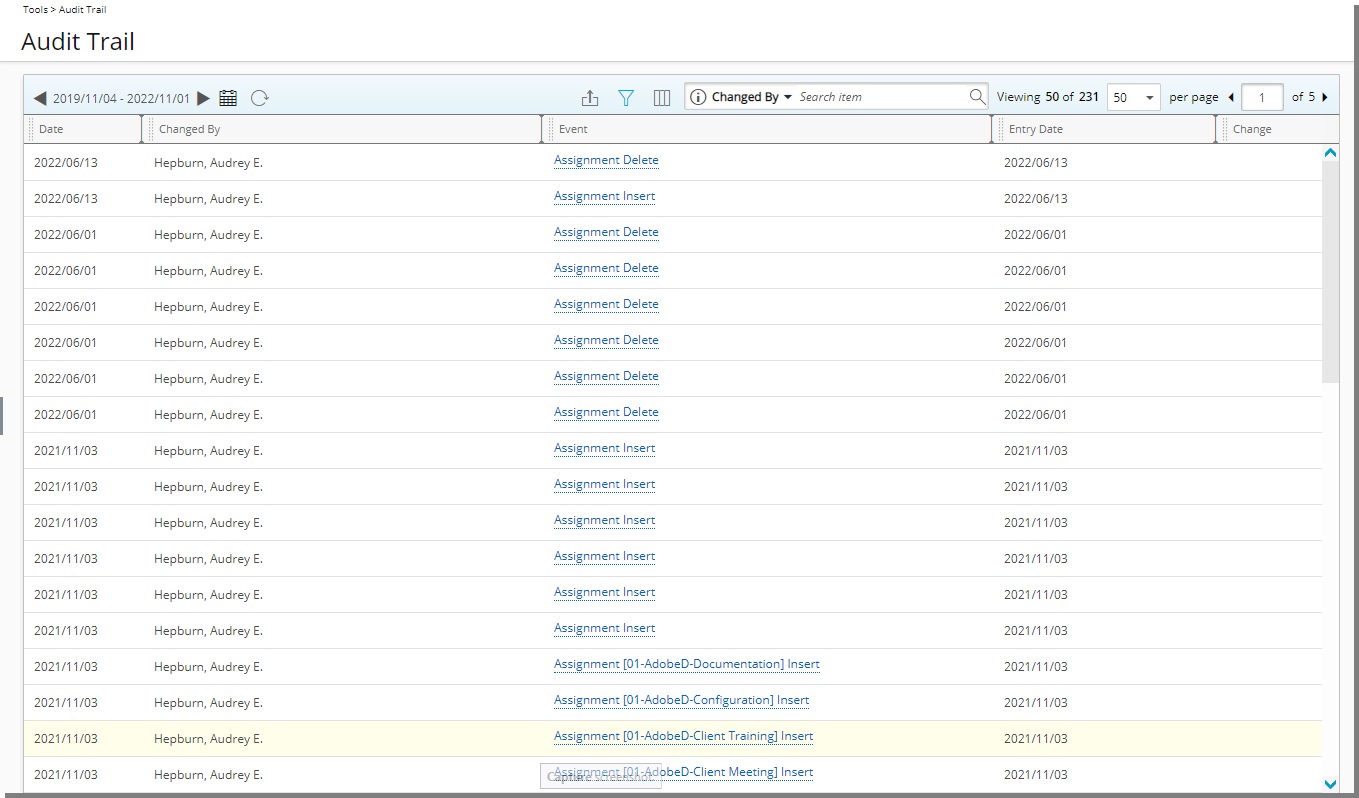Filter conditions can be applied to the Audit Trail events list page allowing you to narrow your list so that you retrieve just the right amount of information you need.
This article details how to apply a Filter to the Audit Trail events list page.
- From the Icon Bar click Tools
 .
. - From the navigation menu click Audit Trail.
- Upon the Audit Trail page displaying select the required date range by clicking the Calendar
 button. Then select the respective From/To dates from the calendar control to specify the time period for the events.
button. Then select the respective From/To dates from the calendar control to specify the time period for the events.
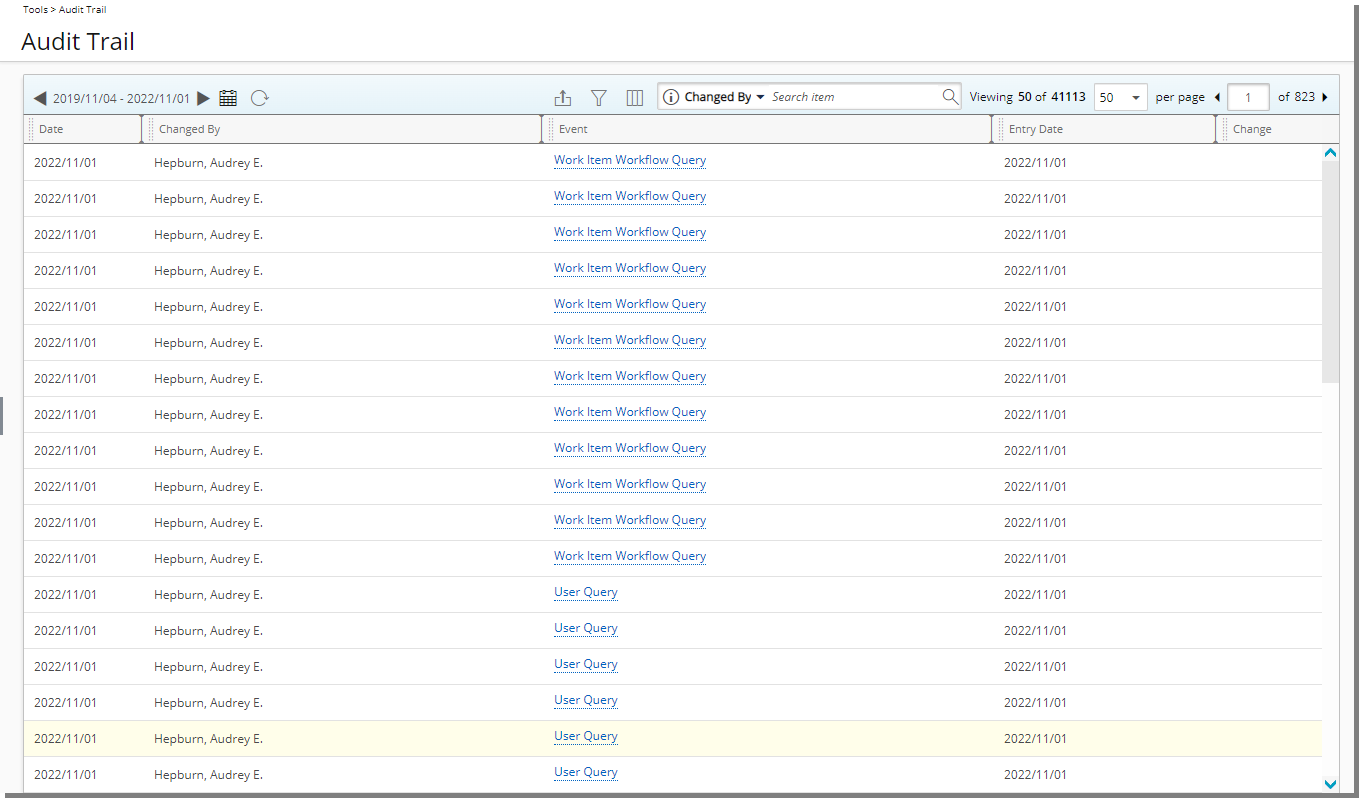
- Click the Filter
 button to access the Filters dialog box.
button to access the Filters dialog box.
Tip: You can move the Filter dialog box to a new position. Simply move your mouse to the header area. When your mouse pointer turns onto a move pointer
 , click and drag the dialog box to its new position.
, click and drag the dialog box to its new position. - From the Field Name selection box select one of the following options: Action, Change, Changed By, Changed For, Date, Entry Date, Event Type, Impersonated By, Item Name and Operation.
- Depending on your chosen Field in step 5 above, the Conditions may vary and will have one of the following options:
- In, Not In
- =, <>, Like, Not Like
- =, <>, >=, <=, <, >, Between, Not Between, Today, This Week, Last Week, This Month, Last Month, This Quarter, Last Quarter, This Year, Last Year, Year to Date, This Fiscal Month, Last Fiscal Month, This Fiscal Quarter, Last Fiscal Quarter, This Fiscal Year, Last Fiscal Year, Fiscal Year to Date
- The Value 1 and Value 2 options are dependent on the chosen Field and Conditions. You may have to either:
- Click the ellipsis button and select the Value from a list
- Select one or multiple values from a selection list
- Enter a value for Value 1
- For the purpose of this article we are going to choose the Event Type Field, select the In Condition and choose Timesheet Assignment.

Note: A tool tip is available when hovering over a Selected Value1/Value2 box. Each Selected Value is separated by a dash and a maximum of three lines are displayed. Clicking the Show More… link within this tool tip will open the corresponding List page where you can view your selections.
- Click Save.
Note: If more then one Filter is added each Filter line item must to be saved, otherwise the changes will be lost upon exit.
- You can either add a nested Filter which will allow you to Combine with and And/Or condition by following these steps:
- Click the Add
 button located against the Filter you just saved. A new nested Filter will be added on a new line below your existing Filter.
button located against the Filter you just saved. A new nested Filter will be added on a new line below your existing Filter. - From the Combine selection box choose wither And/Or option.
- Select the desired field you want to use in the Field Name.
- Select the desired Condition from the available Condition options.
- If applicable select the desired Value from the available Value 1 and Value 2 options.
- Click Save
 .
.
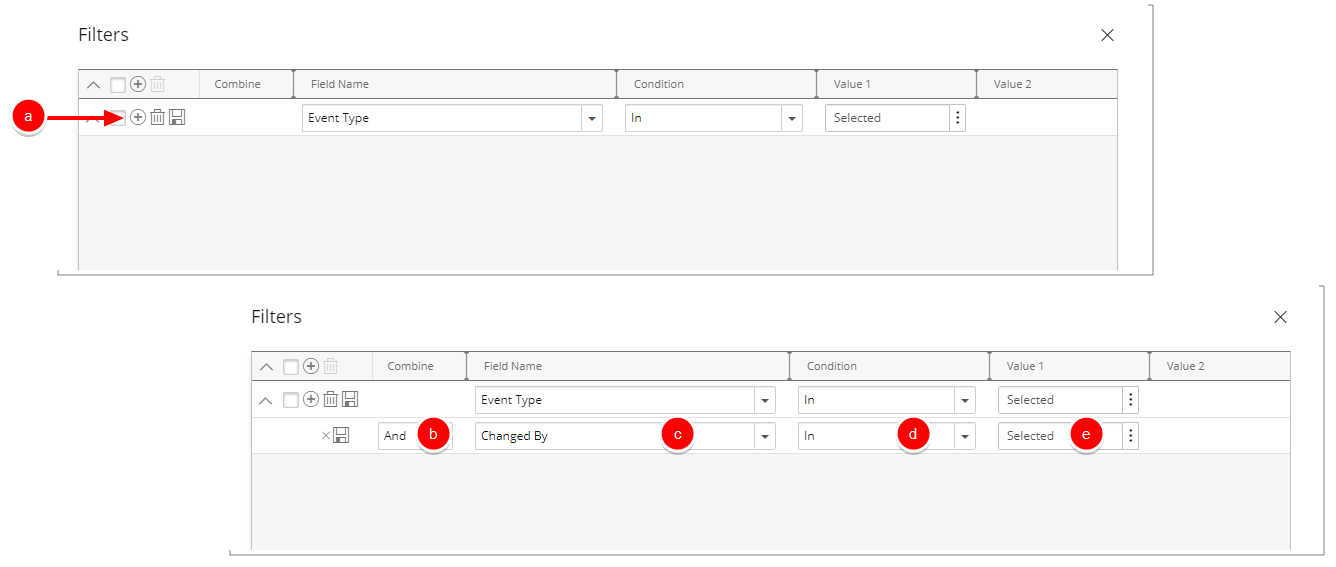
Or create another Filter by following the Steps 5-9 above.
- Click the Add
- Click Close to return and view the filtered Audit Trail list page.