This article details how to access the Client Contact list page and the available options.
Accessing and Viewing the Client Contact List page
- From the Icon Bar click Setup
 .
. - From the Navigation Menu click Work to expand the corresponding menu.
- From the Work menu items, click Clients.
- From the Clients list, select the appropriate client.
- Upon the Client Edit page displaying, click the Contacts tab navigation to access the Clients Contacts list page.
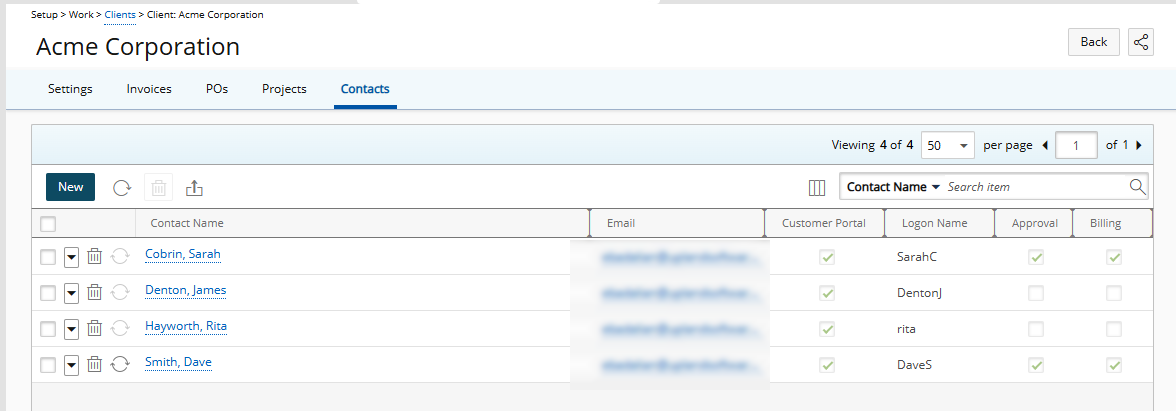
Available options from the Client Contact List page
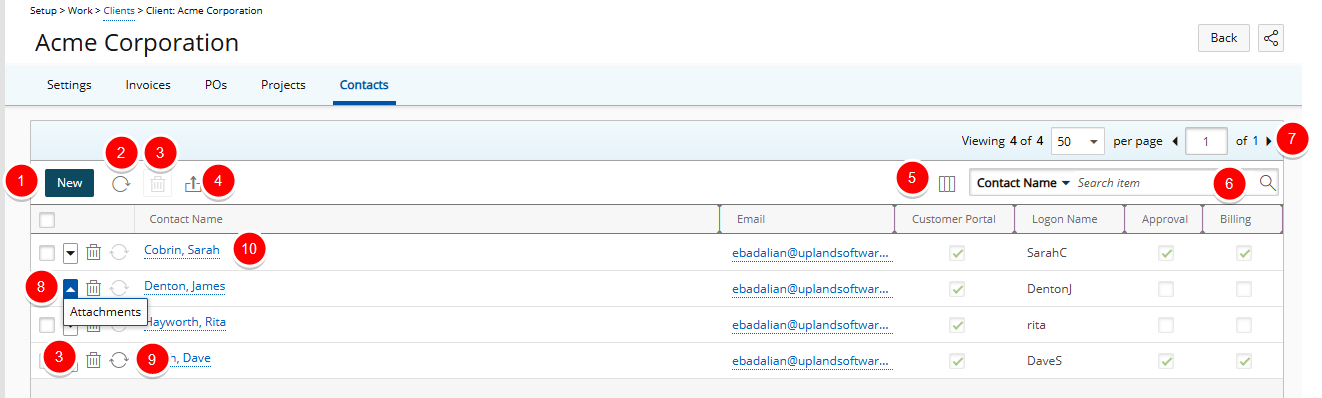
- Click New to create a Client Contact.
- Click Refresh
 to reload the page.
to reload the page.
- Multi or single select Client Contact(s):
- Delete
 selected Client Contact(s): When one or more Client Contact(s) are selected, the multi-delete button becomes available.
selected Client Contact(s): When one or more Client Contact(s) are selected, the multi-delete button becomes available. - Click the Delete
 button located against a Client Contact to delete it.
button located against a Client Contact to delete it.
- Delete
- Click Export to Excel
 to export all the Client Contact(s) listed, and as displayed, to Excel.
to export all the Client Contact(s) listed, and as displayed, to Excel. - Click Column Selection
 to open the Column Selection dialog box where you can add or remove columns to display on the Client Contact List page.
to open the Column Selection dialog box where you can add or remove columns to display on the Client Contact List page.
The following columns are displayed by default: Contact Name, Email, Customer Portal, Logon Name, Approval, Billing and Work Processes. In addition to any User Defined Fields associated to Client Contacts you can choose to add the Phone and Title columns. - Select a search criterion from the available anchored criteria filters; Contact Name, Email, Id, Logon Name Title and Phone. Enter the corresponding search value, then click the Search button
 . For further details refer to Searching for an item.
. For further details refer to Searching for an item. - The Pagination facilitates moving to a new list page and to view the number of list items and pages.
- Click the down arrow
 located against a Client Contact name to access the Client Contact context menu and view the Attachments.
located against a Client Contact name to access the Client Contact context menu and view the Attachments. - Click
 to add Client Contact to Customer Portal.
to add Client Contact to Customer Portal. - Click the Name of the Client Contact you wish to modify to access the Contact Edit page.