A Workflow Role may be needed if the work process requires review/approval by a Role, at some point in the Workflow, that does not fall under any of the readily available, out-of-the-box manager roles (Project, Group, Approval, Functional), or that is designated to only specific User(s).
A Workflow Role can be associated to a User either from the: User Edit page or Workflow Role edit page.
Associate a Workflow Role to a User from the User Edit page:
- From the Icon Bar click Setup
 .
. - From the Navigation Menu click Organization.
- From the available options select Users.
- Upon the Users list page displaying, click the name of the User you wish to edit, to access the User Edit page.
Tip: You may wish to narrow your Users list so that you retrieve just the right amount of information you need. To do so you can perform a search. Select a search criterion from the list of available search criteria and then enter a corresponding value in the Search box. Click the Search icon to narrow down the Users list. For more information on the contains-in logic search click here.
- From the User Edit page displaying, expand the Entry Options menu item.
- Click Workflow Roles.
-
Select the required Workflow from the following options:
- Expense
- Invoicing
- Leave Request
- Project
- Resource Request
- Timesheet
- Work Item
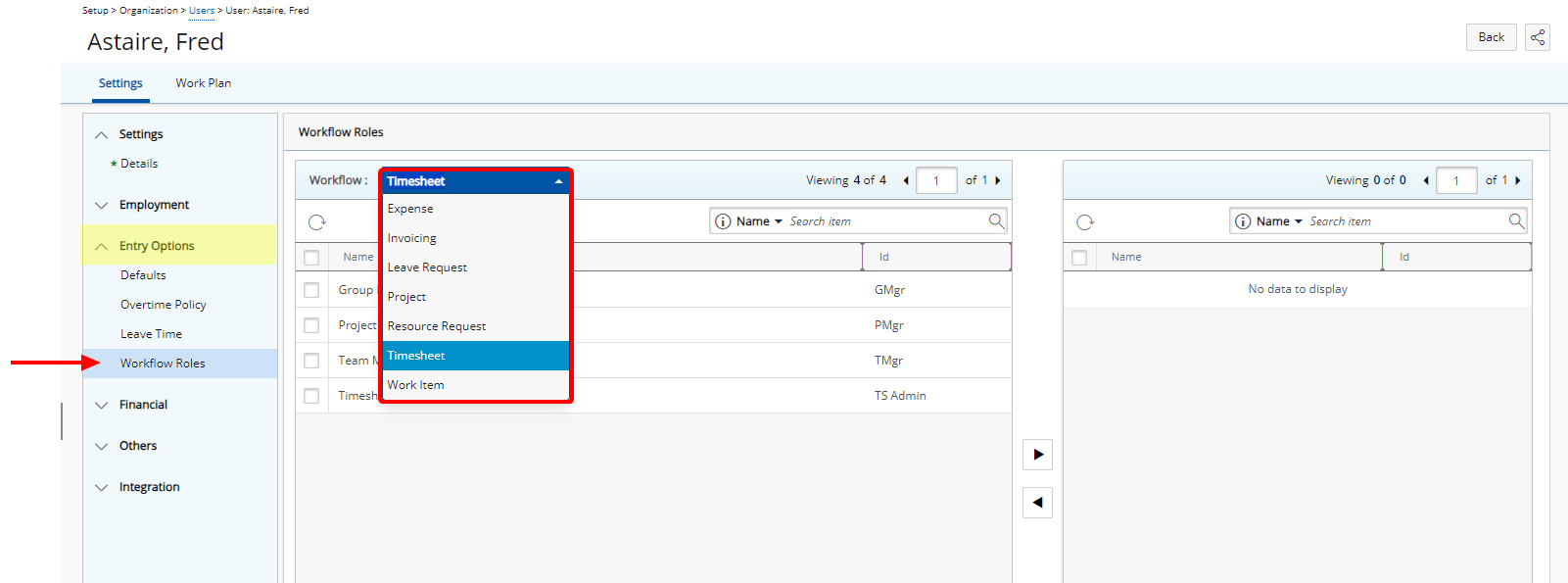
Note: By default Timesheet is selected.
- Select the appropriate Workflow Role(s) from the available table on the left.
- Click the Add
 button to move the selected Workflow Roles to the selected table on the right.
button to move the selected Workflow Roles to the selected table on the right. Note: Modifications are saved automatically.
- Click Back to return to the previous page.
- View the Workflow and the State assignment wherein the Workflow Role has been assigned.
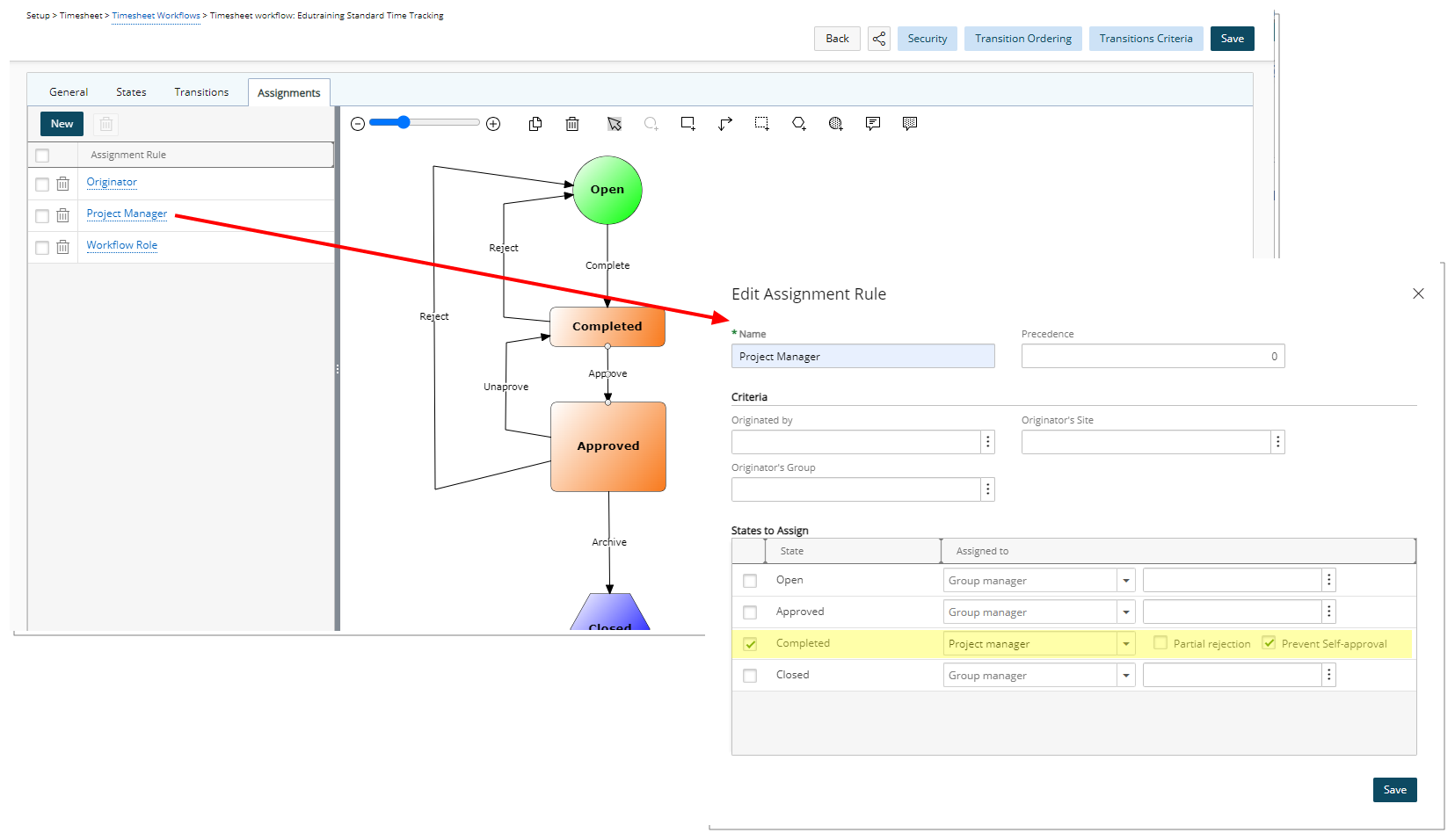
- Entries can be moved through the process, from State to State. A User, who has been designated the Workflow Role, will be able to view the Entry and select the Transition.
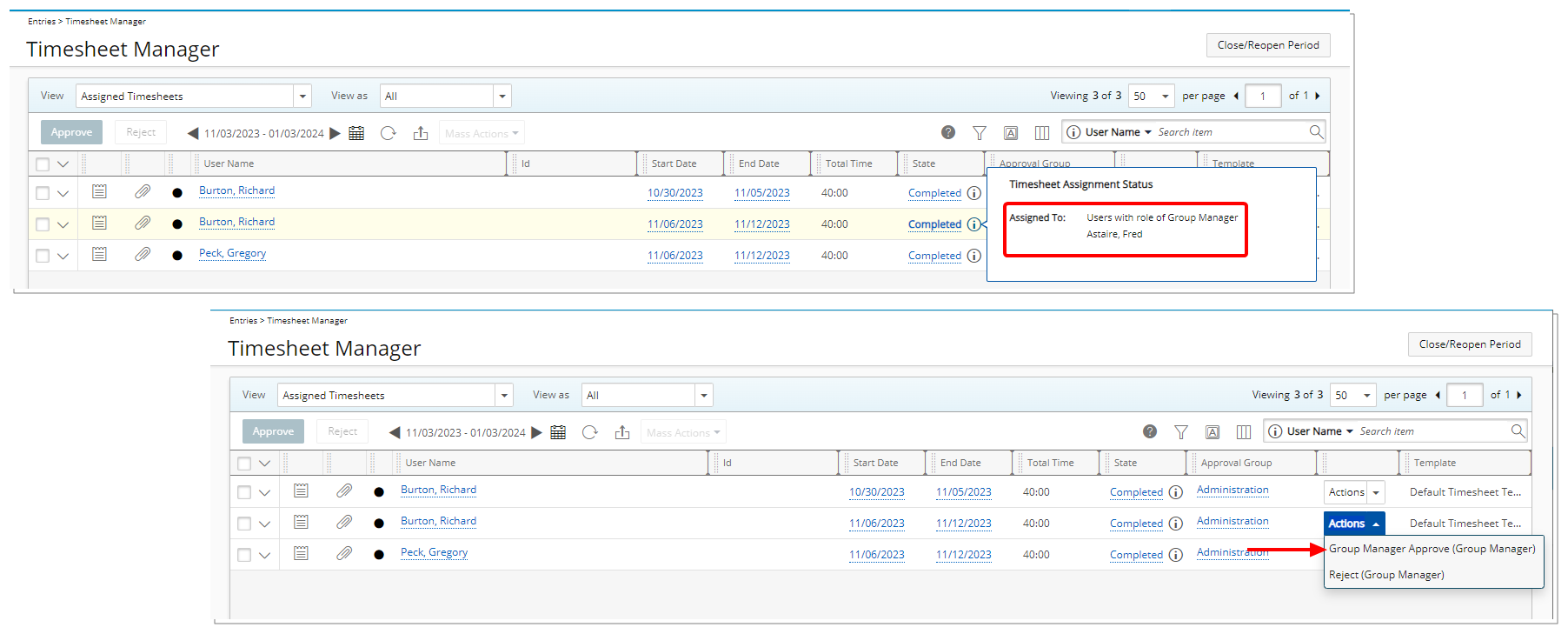
Note: In this example, as it is a Timesheet Entry, with the appropriate rights, the Entry and Transition can be seen and selected from the Timesheet Manager page, in addition to the Entry page.
Associate a Workflow Role to a User from the Workflow Role edit page:
The steps below detail how to Associate a Workflow Role to a User from the Workflow Role edit page. Through the example here illustrates a Timesheet Workflow Role, the manner in which to associate a Workflow Role to a User is basically the same with the main difference being the navigation to access the Workflow Role Edit page. For further details visit Accessing the Workflow Edit page article.
- From the Icon Bar click Setup
 .
. - From the Navigation Menu click Timesheet.
- Select Timesheet Workflows.
- From the top of the Workflows page, click Workflow Roles.
- Upon the corresponding Workflow Roles list page displaying you can associate Users by either:
- Choosing a Role and then clicking the Associations button.
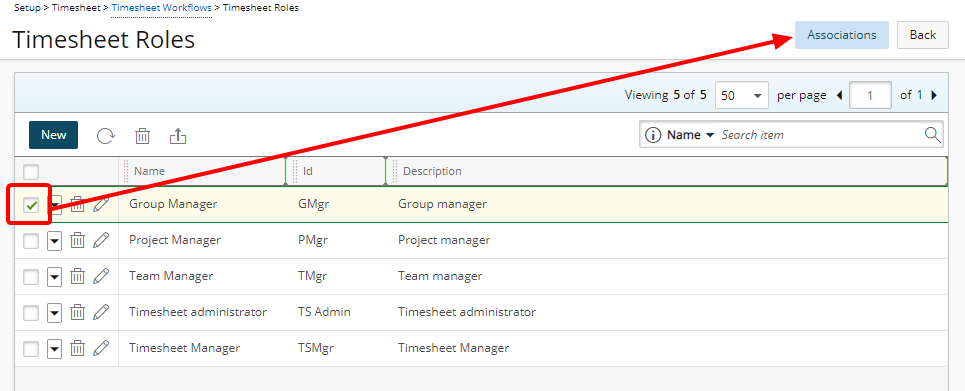
- Accessing the Role context menu and then choosing Associations.
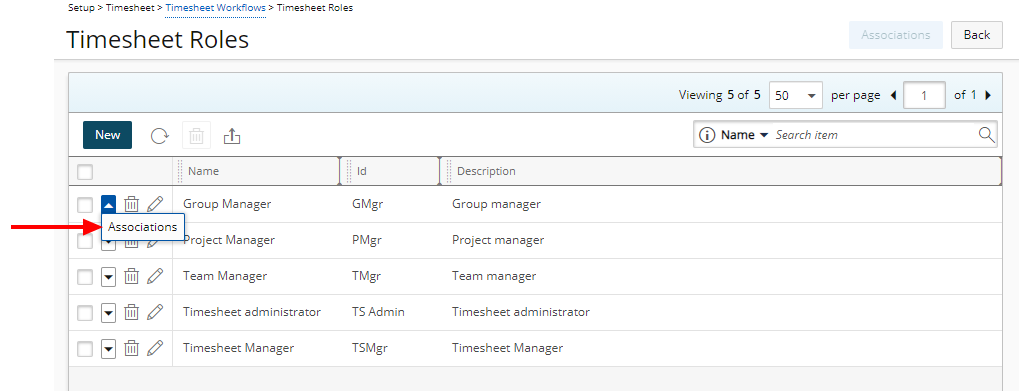
- Choosing a Role and then clicking the Associations button.
- Upon the Assign Users page displaying, select the User(s) you wish to Assign, from the left table.
Tip: You may wish to narrow your Assign Users list so that you retrieve just the right amount of information you need. To do so you can perform a search. Select a search criterion from the list of available search criteria and then enter a corresponding value in the Search box. Click the Search icon to narrow down the Users list. For more information on the contains-in logic search click here.
- Click the Add
 button.
button. - View the list of assigned User(s).

- Click Back to return to the previous page.
- View the Workflow and the State assignment wherein the Workflow Role has been assigned.
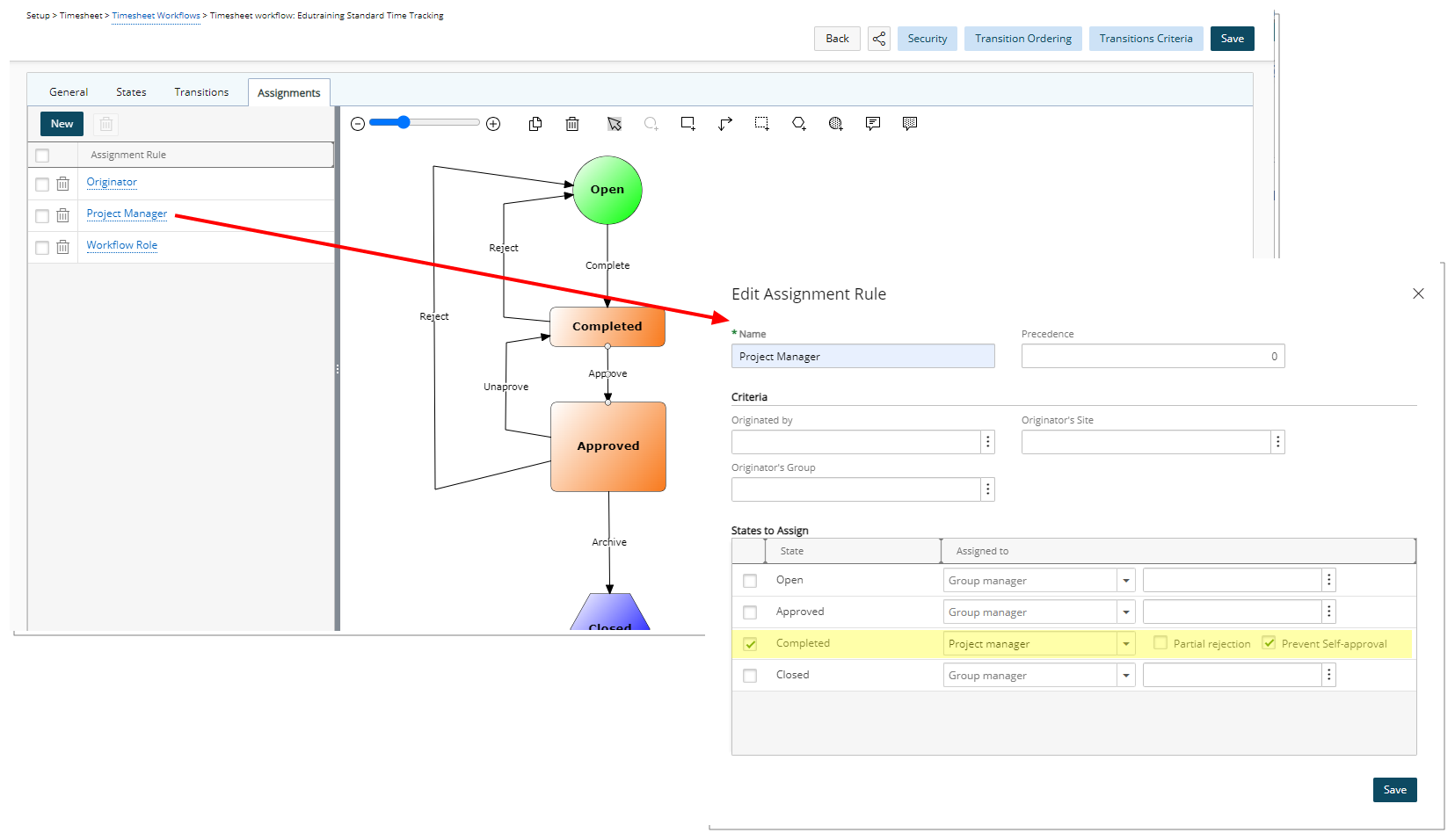
- With the Workflow successfully revised, Entries can be moved through the process, being transitioned from State to State. A User, who has been designated the Workflow Role, will be able to view the Entry and select the Transition.
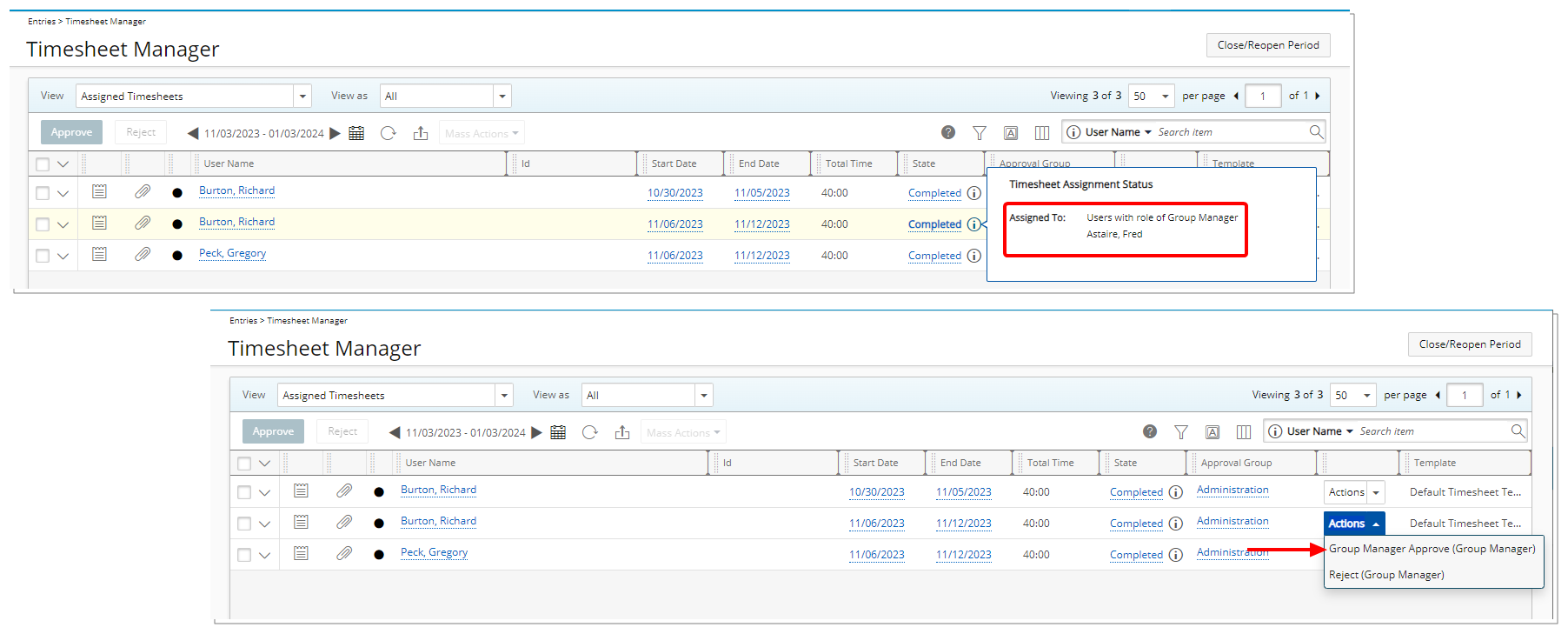
Note: In this example, as it is a Timesheet Entry, with the appropriate rights, the Entry and Transition can be seen and selected from the Timesheet Manager page, in addition to the Entry page.