Closing an Expense Period
Users with the Can close/reopen Expense Report period security permission can now manage Expense Report periods, ensuring accurate financial reporting and preventing unauthorized changes to expense data after a period has closed.
This article includes instructions on how to close an Expense Report period, examples, and practical use cases to guide you through the process.
Note: By default, the Can close/reopen Expense Report period security permission is enabled for the Administrator security profile. If this responsibility needs to be assigned to a different security profile, you must manually enable the permission for that profile first. For further details refer to Granting the right to close/reopen Expense Report periods.
- Access the Expense Manager page. Click here to view the article on accessing the Expense Manager page.
- Click the Close/Open Period button.
- Upon the Close/Reopen Period dialog box displaying:
- Select a Start and End Dates to automatically Close all Expense Reports that fall within or span across the selected dates.
Note: Users can still create an Expense Report for the same dates using a different Workflow, as long as the period is open for that Workflow.
- Click the Workflow selection list and choose a Workflow.
Note: If no Workflow is selected, the period will be Closed/Reopened for all Workflows.
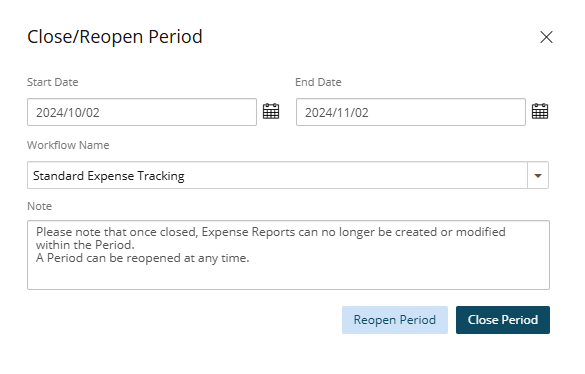
Note: If both dates and a specific Workflow are selected, any Expense Reports that fall within or span across the selected dates and are part of the chosen Workflow will be locked. This is particularly beneficial for organizations that manage multiple workflows, offering precise control over which Expense Reports can no longer be edited.
- Select a Start and End Dates to automatically Close all Expense Reports that fall within or span across the selected dates.
- Click Close Period.
Note: A period can be reopened at any time.
- Upon the confirmation message displaying, click Yes.
- Upon returning to the Close/Reopen Period dialog box click the Close
 button.
button. - Note that Period Closed is displayed within the Actions column against Expense Reports that are closed.
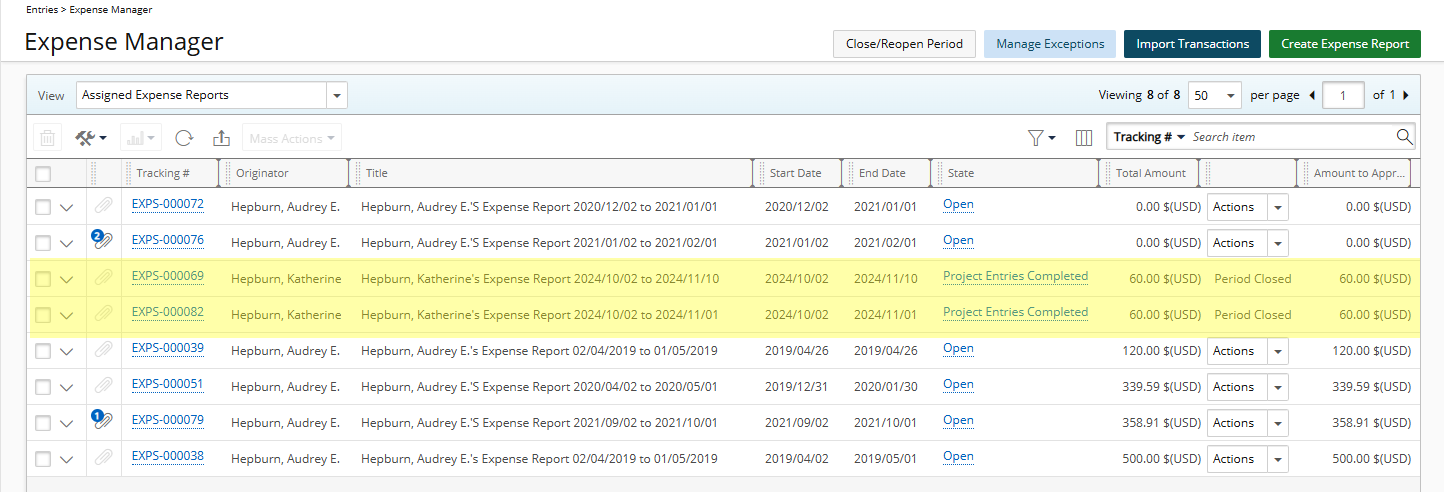
Impact of Closing a Period
Once a period is closed, the system will restrict any of the following actions:
- Modifications or new Entries to the locked Expense Reports. ensuring that no changes can be made to reports from the closed period. An information icon is also displayed against a locked Expense Report Name. Hovering over this icon informs you that the Period is Closed.
- Creation of new Expense Reports that fall within the locked period, preventing any new or copied Expense Reports that fall within the closed period and Workflow.
- In Expense Manager page, Period Closed is displayed within the Actions column against Expense Reports that are closed.
You can still Copy and Share a closed Expense Report, however all other fields remain locked.
Caution: Any updates or creation of new Expense Reports that fall within a Closed Period will fail, regardless of how they are initiated—whether from the user interface, through integrations, via a one-time script, or through any customizations.
Example:
Let's assume that the Expense Period between June 1st and June 30 is closed.
- ExpenseReport1 having a Start Date and End Date of May 1 to May 15 will remain unlocked.
- ExpenseReport2 having a Start Date and End Date of May 15 to June 15 will be locked.
- ExpenseReport3 having a Start Date and End Date of June 15 to June 18 will be locked.
- ExpenseReport4 having a Start Date and End Date of June 15 to July 15 will be locked.