By default, your Assignments are listed based on the Sort Order defined in your Timesheet Template, you can choose to overwrite this order based on your preference and the Fields available to you such as Client, Project and Task in Ascending or Descending order.
Note: To allow Users access to the new and improved My Timesheet in your Sandbox/Implementation/production environments, you must add them to the New Timesheet list. For further details refer to Adding users to the New Timesheet list. If you prefer, you can choose to enforce the use of New Timesheet for all Users at the global level.
Note: The Timesheet Template you have been assigned determines how you enter your time and the fields available to you.
- From the Icon Bar click Entries
 .
. - From the Navigation Menu click My Timesheet.
Tip: You can access your timesheet through different avenues, which are further detailed in Accessing My Timesheet.
- Upon My Timesheet page displaying, navigate to the required Period by following one of these steps:
- Click the Calendar button and select the appropriate period.
- Click the Next/Previous buttons to navigate to next/previous Period.
- Click Today to navigate to current Period.

- Click the Sort selection box.
- From the available options, choose the new sorting of your Assignments.
- Click the Order selection box then choose either Ascending or Descending.
- Your Assignments are sorted based on your selection.
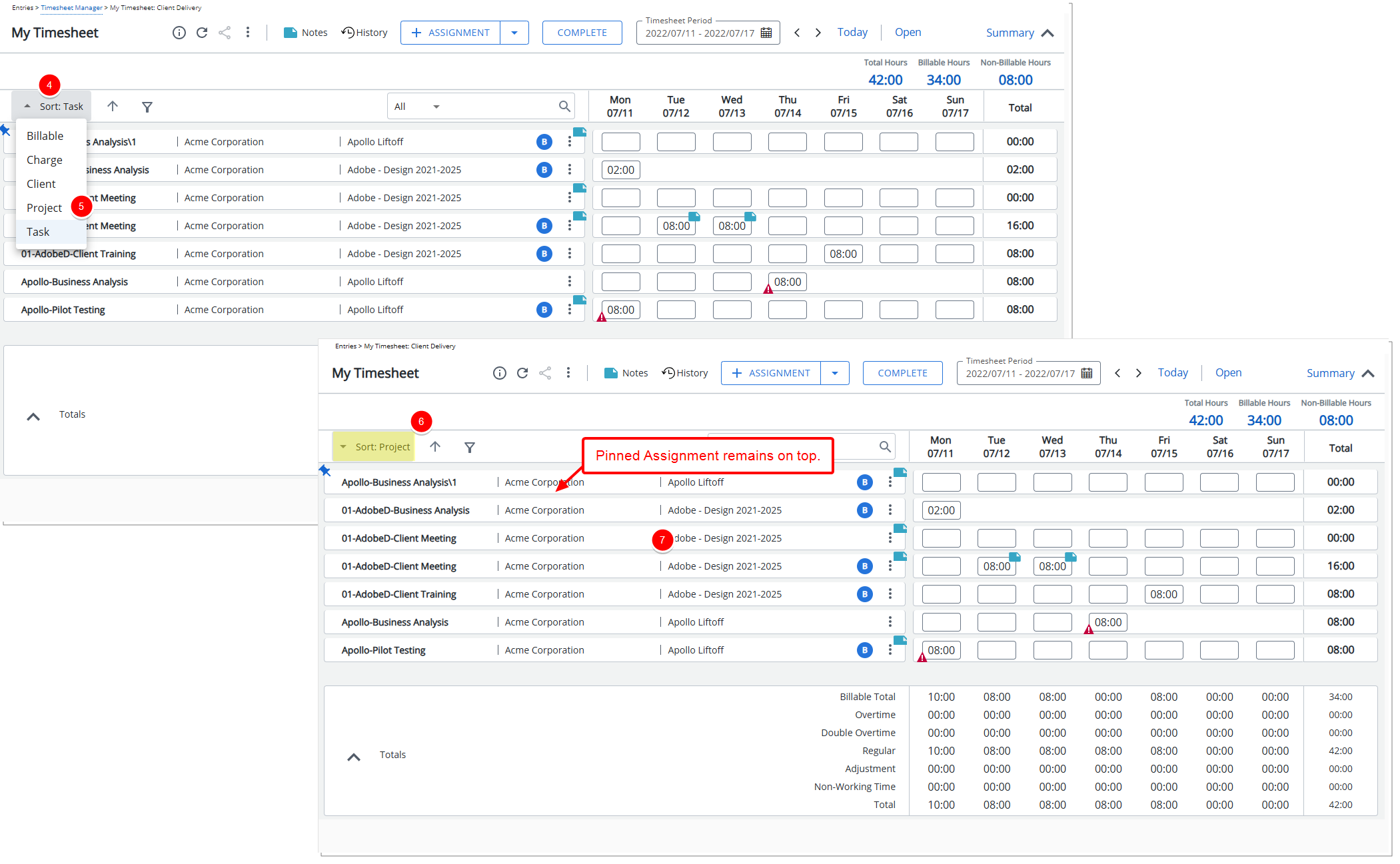 Note:
Note:- Pinned Assignment(s) remain on top of the list regardless of the sort order.
- The selected Sort and Order options are remembered for the logged user and are automatically reapplied on subsequent visits, until modified.