You can save time when completing your timesheet by copying Time Entries you have in one of your existing Timesheet Periods even future ones.
The following are copied by default:
- Overtime and Double overtime
- All Time Entry Properties
You can choose to copy:
- Time Entry Notes
- Adjustments
- Timesheet Notes
- Non-working Time
Note: To allow Users access to the new and improved My Timesheet in your Sandbox/Implementation/production environments, you must add them to the New Timesheet list. For further details refer to Adding users to the New Timesheet list. If you prefer, you can choose to enforce the use of New Timesheet for all Users at the global level.
Note: The Timesheet Template you have been assigned determines how you enter your time and the fields available to you.
- From the Icon Bar click Entries
 .
. - From the Navigation Menu click My Timesheet.
Tip: You can access your timesheet through different avenues, which are further detailed in Accessing My Timesheet.
- Navigate to the Period you wish to copy from by following one of these steps:
- Click the Calendar button and select the appropriate period.
- Click the Next/Previous buttons to navigate to next/previous Period.
- Click Today to navigate to current Period.

- Click the ellipsis
 button located within the Timesheet header section to access the Timesheet context menu.
button located within the Timesheet header section to access the Timesheet context menu.
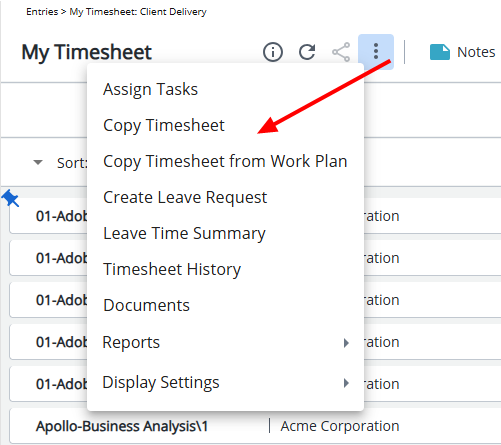
- From the Copy Timesheet dialog box, select the Timesheet period you want to copy Time Entries From.
Note: The source and destination periods cannot be the same.
- The system sets the default source and destination periods as follows:
- If the current period has NO Entries: The default value for the "From" field is set to the most recent period in the past that has Entries and the default value for the "To" field is set to the current period.
If the current period has Entries: The default value for the "From" field is set to the current selected period and the default value for the "To" field is set to the next empty Timesheet period that needs to be filled in.
Note: When setting the default periods for copying Timesheets, the system only takes into account the periods during which working hours were logged. This includes Regular Time, Overtime, Double Overtime, and any Adjustments. Non-working time, such as vacation or sick leave, are not considered. Therefore, the default periods provided for copying Timesheets reflect only the periods in which productive work activities were recorded. For further details refer to scenarios.
- Then choose if you wish to also copy the Time Entry Notes, Adjustments, Timesheet Notes and/or Non-working Time.
Note: An information icon is present against Time Entries with Non-Working Time or Adjustments. A tool tip containing additional information is displayed upon hovering over the icon(s).
- Then select the Timesheet period you want to copy Time Entries To.
- Click Copy.
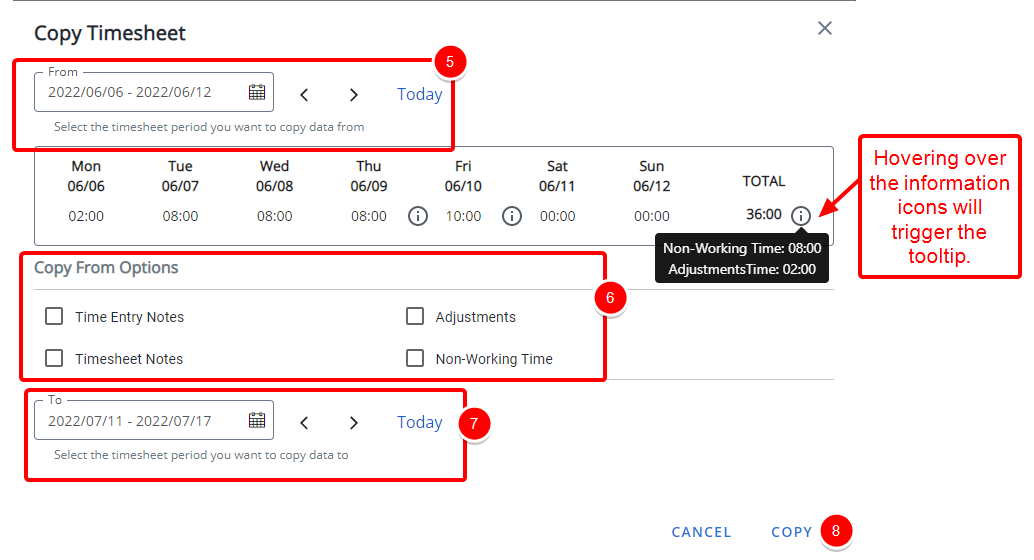
Note: A red information icon and the description of the error is displayed if:
- The source and destination Timesheets are the same.
- The destination Timesheet is in a read-only State (such as Submitted).
- The destination Timesheet does not allow the copying of Time Entries due to Timesheet Template settings.
- The destination Timesheet Template is not the same as the source Timesheet Template.

- Upon copying the Timesheet note that the dialog box will close, a green success banner will be displayed, and you will be taken to the copy destination period.
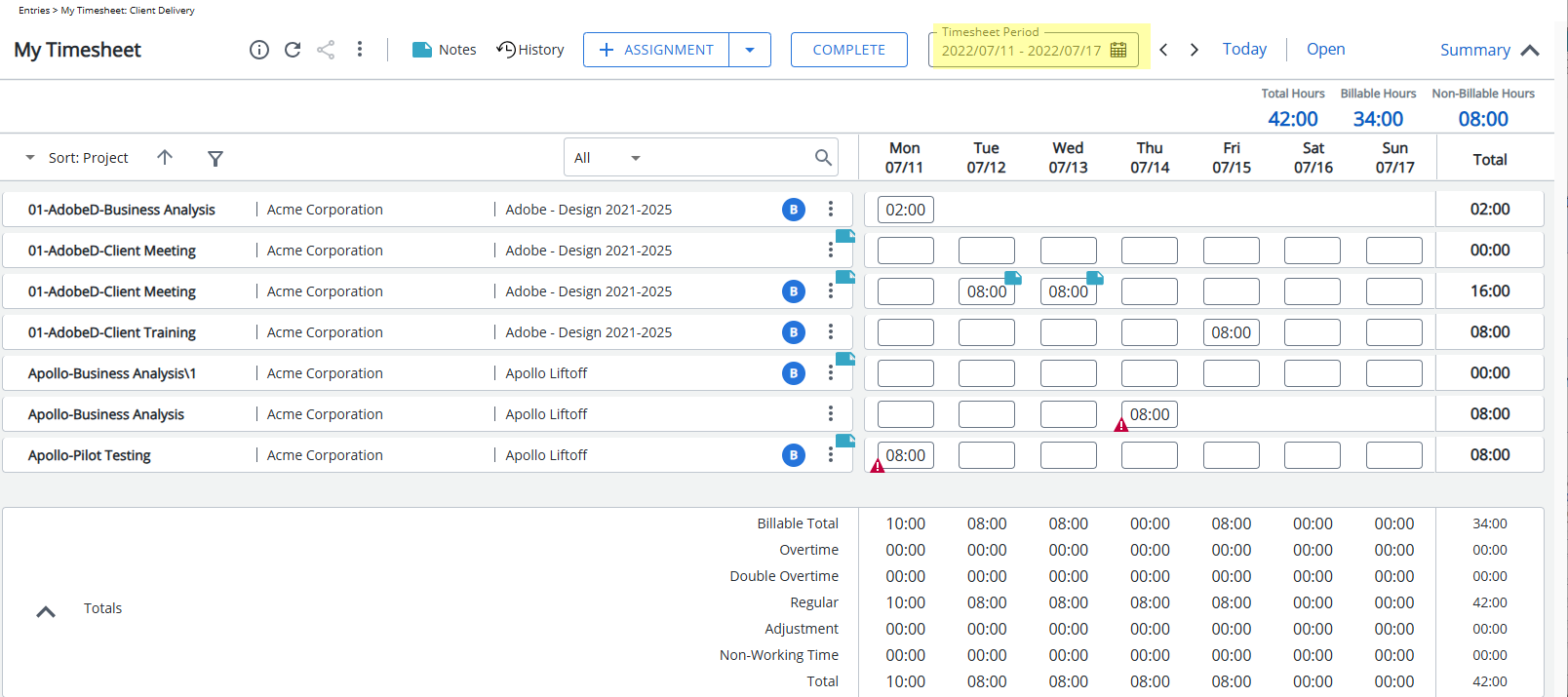
Default source and destination periods
When using the timesheet copy function, the system defaults the source and destination periods based on user behavior based on the following logic:
- If the current period has NO Entries: The default value for the "From" field is set to the most recent period in the past that has Entries and the default value for the "To" field is set to the current period.
- If the current period has Entries: The default value for the "From" field is set to the current selected period and the default value for the "To" field is set to the next empty Timesheet period that needs to be filled in.
The following scenarios will help you further understand this logic:
Scenario 1:
A user consistently engages in similar tasks or projects each week, the process of copying timesheets is streamlined to support their routine. Upon logging into the current week's empty Timesheet and initiating the timesheet copy function, the system defaults the "From" period to the previous week, where the user has previously logged hours. This ensures continuity in their time tracking process. Concurrently, the "To" period is set as the current week, allowing the user to seamlessly transition and continue recording their hours for ongoing tasks or projects.
Scenario 2:
Let's assume a user whose weekly tasks vary, requiring unique time allocations, the Timesheet copying process is tailored to accommodate their dynamic workflow. In this scenario, the user navigates through previous Timesheets to locate one that closely resembles the tasks performed in the current week. Upon initiating the Timesheet copy function, the system sets the default "From" period as the current timesheet, aligning with the tasks recorded for the ongoing week. Simultaneously, the "To" period is set to the next open Timesheet, facilitating a seamless transition to the upcoming period.