This article details the types of out-of-the-box reports available for you to view from My Timesheet page, also known as Application Reports.
The three types of reports available from My Timesheet page are:
Note: To allow Users access to the new and improved My Timesheet in your Sandbox/Implementation/production environments, you must add them to the New Timesheet list. For further details refer to Adding users to the New Timesheet list. If you prefer, you can choose to enforce the use of New Timesheet for all Users at the global level.
Accessing the Timesheet Reports
- From the Icon Bar click Entries
 .
. - From the Navigation Menu click My Timesheet.
Tip: You can access your timesheet through different avenues, which are further detailed in Accessing My Timesheet.
- Upon My Timesheet page displaying, navigate to the required Period by following one of these steps:
- Click the Calendar button and select the appropriate period.
- Click the Next/Previous buttons to navigate to next/previous Period.
- Click Today to navigate to current Period.

- Click the Timesheet context menu
 button.
button. - From the available options click Reports.
- From the sub-menu you can then choose to view the:
- Personal Leave Time Report
- Summarized Personal Timesheet Report
- Timesheet Overview Report
Personal Leave Time Report
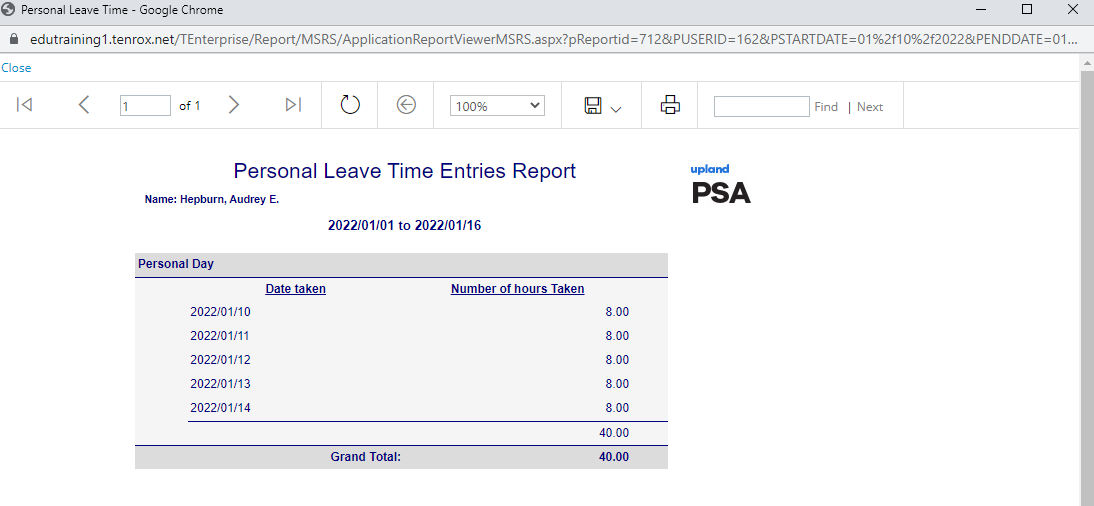
The Personal Leave Time Entries Report is grouped by leave time task and displays the number of hours and the day on which the leave time was taken.
Summarized Personal Timesheet Report

The Summarized Personal Timesheet Report displays by task, Non-Working Time and Adjustments, the total time per day within a timesheet period, as well as the weekly and grand totals.
Timesheet Overview Report
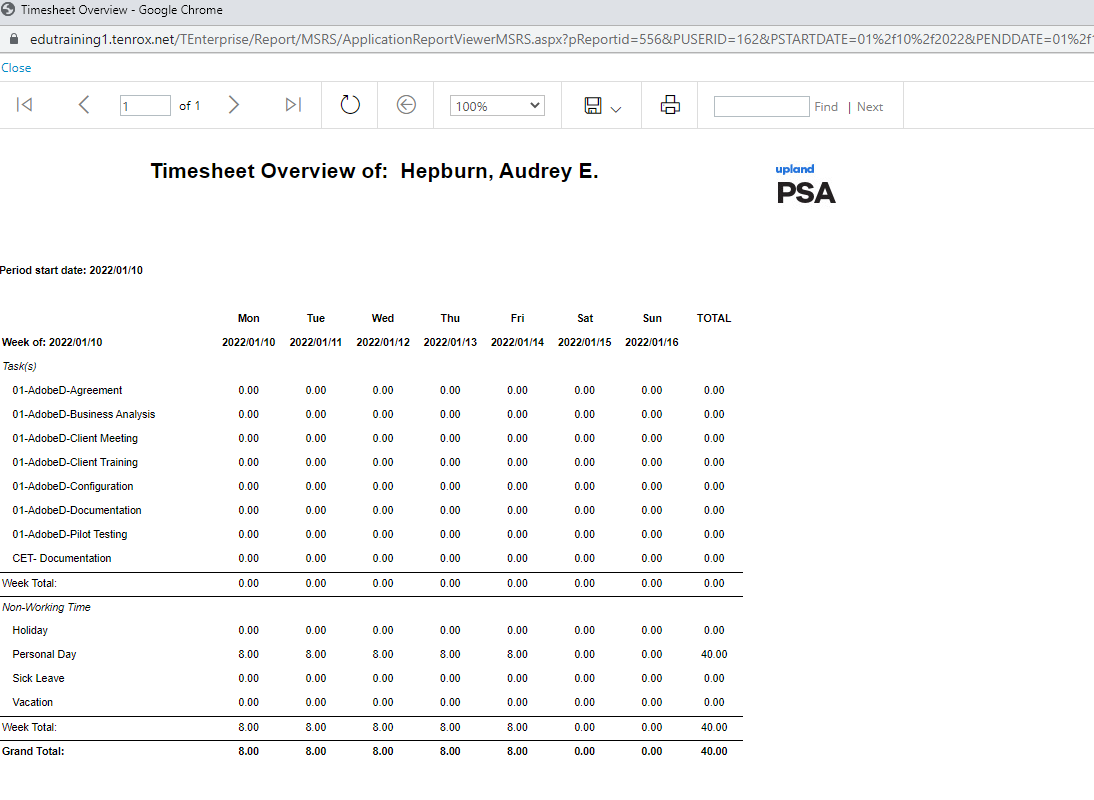
The Timesheet Overview report displays by task, Non-Working Time and Adjustments, the total time per day within a timesheet period, as well as the weekly and grand totals. This detailed report includes tasks for which there are no entries for the given period.