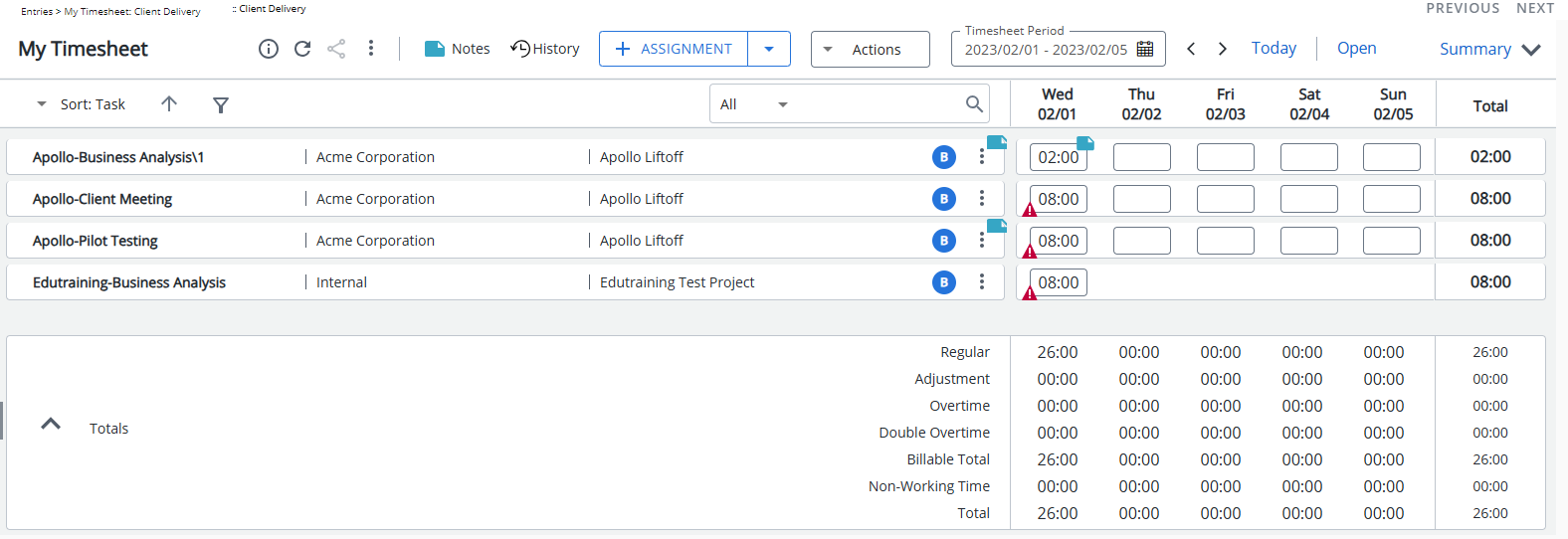Users assigned to a Timesheet Template where the Allow User to Copy Timesheet option is enabled, can choose to Copy Timesheet from Work Plan through the Timesheet context menu.
You can save time by copying the Hard/Soft Booking allocations to your Timesheet.
The following precedence order applies when creating Time Entries:
- Billable Hard booked hours
- Non-Billable Hard booked hours
- Billable Soft booked hours
- Non-Billable Soft booked hours
Prerequisite: The Booking is a Hard or Soft Booking for which a Task and Allocation hours are defined.
Any validation errors (example: The hours exceeded the daily limit) are displayed in the Copy Error dialog box from where you can conveniently export them to Excel or Print.
Note: To allow Users access to the new and improved My Timesheet in your Sandbox/Implementation/production environments, you must add them to the New Timesheet list. For further details refer to Adding users to the New Timesheet list. If you prefer, you can choose to enforce the use of New Timesheet for all Users at the global level.
Note: The Timesheet Template you have been assigned determines how you enter your time and the fields available to you.
- From the Icon Bar click Entries
 .
. - From the Navigation Menu click My Timesheet.
Tip: You can access your timesheet through different avenues, which are further detailed in Accessing My Timesheet.
- Navigate to the Period you wish to copy from by following one of these steps:
- Click the Calendar button and select the appropriate period.
- Click the Next/Previous buttons to navigate to next/previous Period.
- Click Today to navigate to current Period.

- Click the ellipsis
 button located within the Timesheet header section to access the Timesheet context menu.
button located within the Timesheet header section to access the Timesheet context menu.
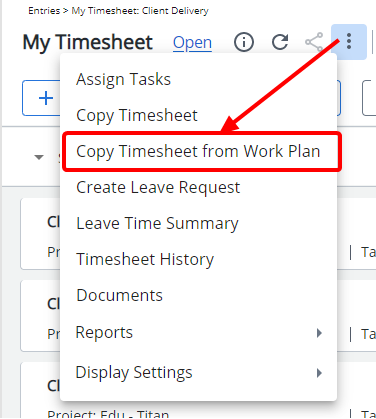
Note: Copy Timesheet from Work Plan link is only available for users assigned to a Timesheet Template where the Allow User to Copy Timesheet option is enabled.
- From the Copy Timesheet from Work Plan dialog box, select the WorkPlan period you want to copy Time Entries From.
Note: By default, the source period is set to the period from where you clicked Copy Timesheet from Work Plan.
- Then choose if you wish to copy the Hard Booking and/or Soft Booking.
- Click Copy.
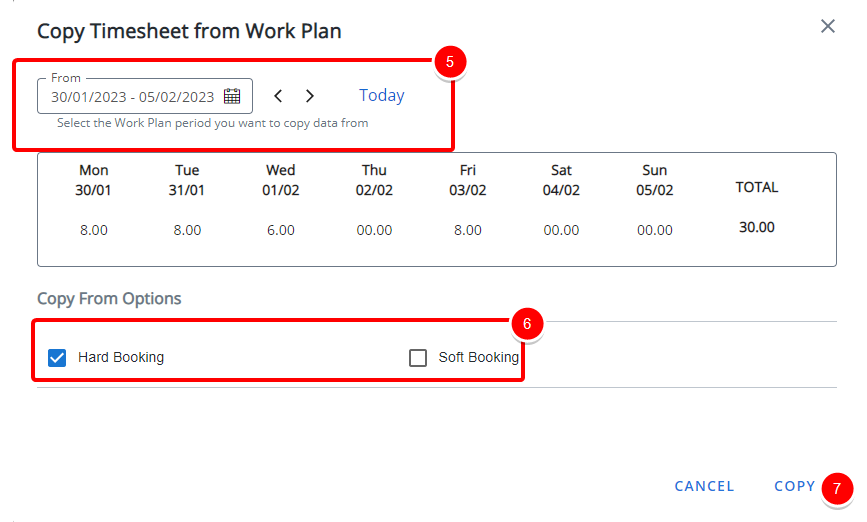
- Upon copying the Timesheet note that the dialog box will close, a green success banner will be displayed, and your Timesheet will be updated with the allocated hours.