The Attachments tab allows you to attach relevant documents such as scope/definition document or a plan directly to your Work Item Entry for ease of access.
From the edit page or the drawer you can easily access the Attachments . An easy to use Export to Excel option also allows for the Notes and Documents & links list to be exported in Excel format. It is also possible to Search for items.
Note: The Can attach documents to Work Item Entries security permission with Yes/No rights can be granted from the Entry > Document menu of a Security Profile edit page. This permission allows users to create and manage attached Documents and Links. For further details refer to Allowing Users to attach Documents to Work Item Entries.
- Access the Work Item Entry Attachments
 tab.
tab. Tip: The Work Item Attachments can be accessed either from the Work Item Entry edit page accessed through the Project Edit or the Work Item Manager by either editing the Work Item Entry or by expanding the entry drawer.
- Regardless of how you accessed the Attachments tab, the following options are available to you:
- From the Notes tab you can create and manage Notes.
- From the Document & Links tab you can create and manage the Attachments.
- From their tab you can click New to create a perspective Note or Document and Links
- Refresh
- Select the items(s) you wish to delete to enable the Delete
 button. Click it to delete the selected item(s).
button. Click it to delete the selected item(s). - Click Export to Excel
 to export the respective list to Excel.
to export the respective list to Excel. - The Pagination facilitates moving to a new History list page and to view the number of History pages. For further details refer to Pagination.
- From the table header:
- You can easily sort the columns by ascending or descending order simply by clicking a column header. Note that an arrow indicates the descending (
 ) or ascending (
) or ascending ( ) order applied to the column.
) order applied to the column. - Click
 and drag a column to the desired position.
and drag a column to the desired position.
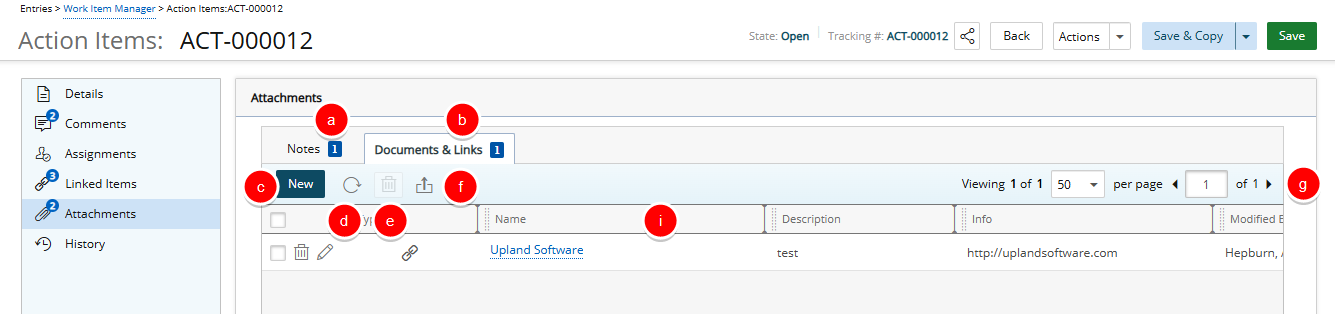
Note: If attachments exist, a count is displayed providing a visual indication of the number of attachments. The Attachment count includes the total number of items in both the Notes and Documents & Links tabs.
- You can easily sort the columns by ascending or descending order simply by clicking a column header. Note that an arrow indicates the descending (