The Invoice Manager is the central easy-to-use area where all of your Batches and Invoices can be easily viewed and managed. It allows users to view, generate, and post invoices created for different clients, as well as edit and create invoices for different clients. Within the Invoice Manager you can access the:
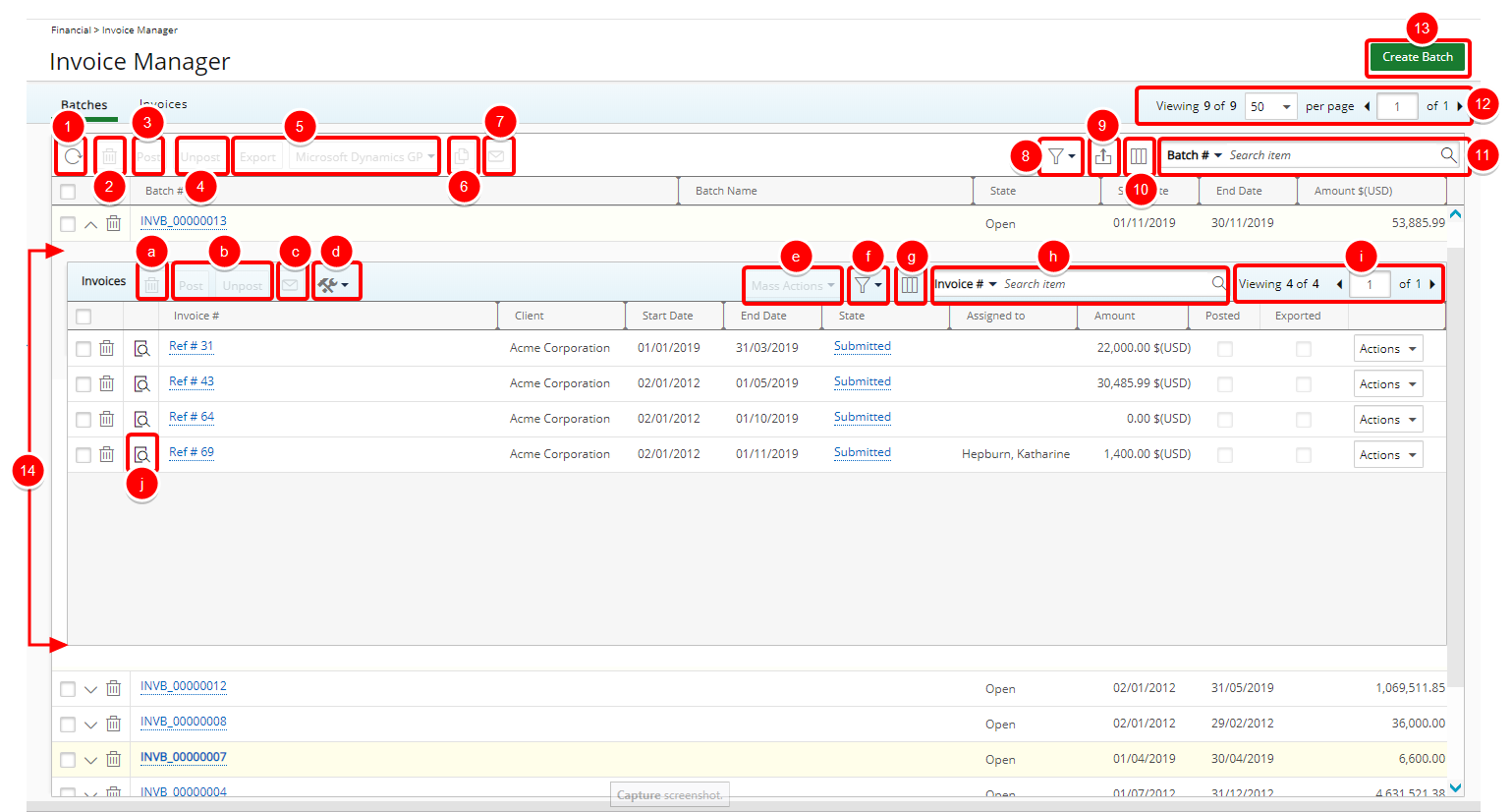
- Refresh: Allows the refreshing the page.
- Multi Delete: Allows the deletion of selected Batch(es).
- Post: Allows the posting of selected Batch(es).
- Unpost Allows the unposting of selected Batch(es).
- Export to Accounting system: Access the Accounting system (based on licenses) by clicking on the Export button.
- Copy: Click to copy selected Batch(es).
- Email me a Copy: Click to email a copy of the selected Batch(es) to yourself.
- Filter: Apply a filter to the list of Invoice Batches. The available Filter options are: Open, Completed and Posted
- Export to Excel: Allows the exporting of the list to Excel. Note that numeric columns are formatted as number or currency in the exported Excel files, allowing you to perform calculations directly on the data. For further details refer to Export to Excel.
- Column Selection: Easily re-size, sort and select the configurable Columns to view within the grid. The following options are available within the Columns Selection: Batch #, Batch Name, State, End Date, Start Date and Amount. You can easily sort the columns by ascending or descending order simply by clicking on the column header.
- Search: “Contains in” logic Search capabilities, with the available search criteria: Batch#, Batch Name, Start Date*, End Date*, Client, Project and User.
Note: The following columns selection options cannot be used as Search filters: Created by, State and Amount.
- Pagination: Included at the top to facilitate easy navigation across pages. For further details refer to Pagination.
- Create Batch: Allows the creation of a new Batch.
- The Invoice Batch rows expand to show the Invoices. From the expanded row you have the option to:
- Delete: Click to delete selected Invoice(s)
- Post or Unpost: Allows the posting or unposting of selected Invoice(s).
- Email me a Copy: Click to email a copy of the selected Batch(es) to yourself
- Tools: Click the Tools icon to Attach, Detach, Generate Invoice and access the Transactions. Upon clicking on Attach, Detach or Update, the grid refreshes, updating all records on the list.
- Mass Actions: Mass submit, approve reject multiple Invoices depending on the access rights granted to you.
- Filter: Filter the included invoices within a Batch based on Posted and Not Posted criteria.
- Column Selection: Easily re-size, sort and select the configurable Columns to view within the grid. By default the following columns are chosen to display: Preview, Invoice #, Client, Start Date, End Date, State, Assigned to, Amount, Posted, Exported and Action.
Moreover you can choose to add these columns: Created by, Document Date, Expenses, Money Charges, Products, Time, Total Included Hours, Total Taxes and Workflow.Note: The following columns selection options cannot be used as Search filters: Expenses, Money Charges, Products, Time, Total Included Hours, Total Taxes, Workflow, Preview, Start Date, End Date, Amount, Posted, Exported and Action.
- Search: Perform a search based on a “contains in” logic with these available search criteria: Invoice#, Client, Batch#, State, Assigned to, Workflow, Date, Project and User.
- Pagination: Included at the top to facilitate easy navigation across pages. For further details refer to Pagination.
- Preview: Click to preview the Invoice Report.
Note: When downloading an Invoice Report in Excel, PDF, or Word format, the file name will follow the same naming convention defined for the Invoice File Name field, located within the Invoice tab of the Financial system setup page (Setup > Financial > System).
Tip: You can easily sort the columns by ascending or descending order simply by clicking on the column header.
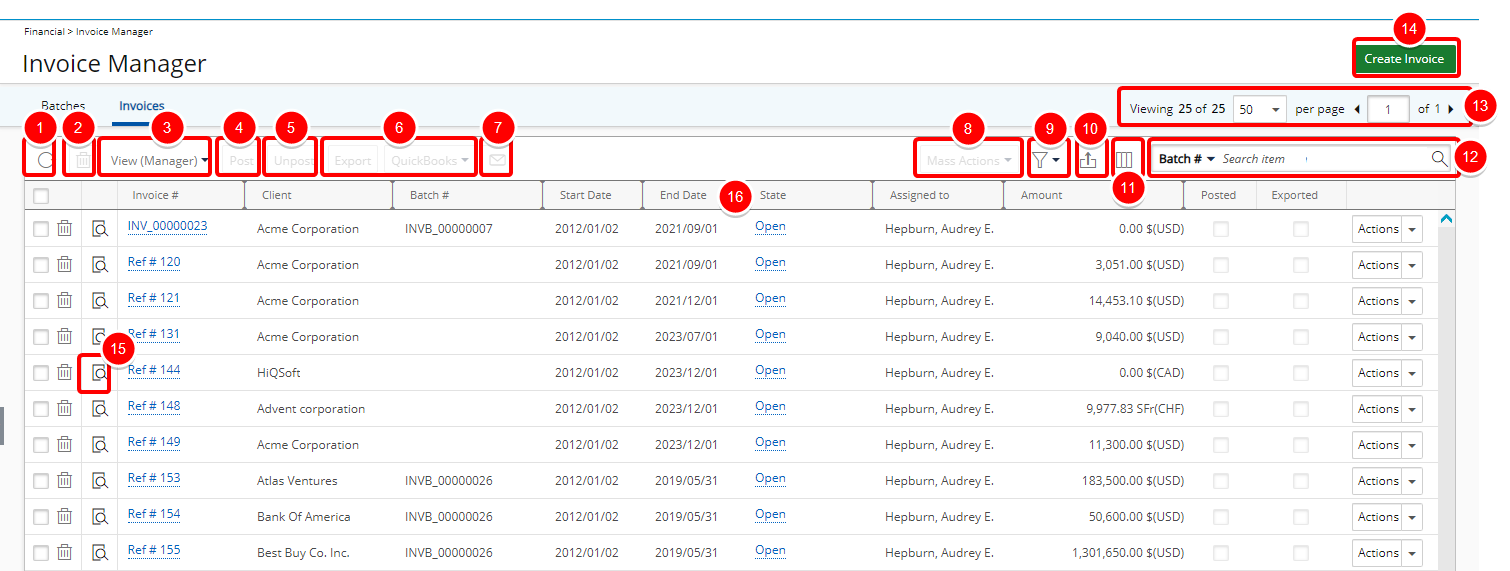
- Refresh: Allows the refreshing the page.
- Multi Delete: Allows the deletion of selected Invoice(s).
- View: Allows the selection of Administrator or the Manager Views based on user Security Profile
- Post: Allows the posting of selected Invoice(s).
- Unpost Allows the unposting of selected Invoice(s).
- Export to Accounting system: Access the Accounting system (based on licenses) by clicking on the Export button.
- Email me a Copy: Click to email a copy of the selected Invoice(s) to yourself
- Mass Actions: Quickly and easily Action on items by selecting the appropriate transitions assigned to you, from the list of available options
- Filter: Apply a filter to the list of Invoices. The available Filter options are: Posted and Exported
- Export to Excel: Allows the exporting of the list to Excel. Note that numeric columns are formatted as number or currency in the exported Excel files, allowing you to perform calculations directly on the data. For further details refer to Export to Excel.
- Column Selection: Easily resize, sort and select the configurable Columns to view within the grid. By default the following columns are displayed: Preview, Invoice#, Client, Batch#, Start Date,End Date, State, Assigned to, Amount, Posted, Exported and Action. You can choose to include these columns from Column Selection
 : , Created by, Document Date, Expenses, Money Charges, Products, Time, Total Included Hours, Total Taxes and Workflow.
: , Created by, Document Date, Expenses, Money Charges, Products, Time, Total Included Hours, Total Taxes and Workflow. Note: The following columns selection options cannot be used as Search filters: Preview, Expenses, Money Charges, Products, Services, Time, Total Included Hours, Total Taxes, Start Date, End Date, Amount, Posted, Exported and Action.
- Search: The “contains in” logic search is available with these criteria: Date*, Invoice#, Client, Batch #, State, Project, User, Assigned To and Workflow.
Note:
- The selected date-based Search Filter within the Invoice Manager page is remembered and loaded upon subsequent visits by the same User and browser.
- The following columns selection options cannot be used as Search filters: Created by, State and Amount.
- Pagination: Included at the top to facilitate easy navigation across pages. For further details refer to Pagination.
- Create Invoice: Create a new invoice by clicking the Create Invoice button.
- Preview: Click to preview the Invoice Report.
Note: When downloading an Invoice Report in Excel, PDF, or Word format, the file name will follow the same naming convention defined for the Invoice File Name field, located within the Invoice tab of the Financial system setup page (Setup > Financial > System).
- You can easily sort the columns by ascending or descending order simply by clicking on the column header.
* Selecting date-based Search Filter from the Date Picker will reset the From/To dates. The available filter options are: Today, This Week, Last Week, This Month, Last Month, This Quarter, Last Quarter, This Year, Last Year, Year to Date, This Fiscal Month, Last Fiscal Month, This Fiscal Quarter, Last Fiscal Quarter, This Fiscal Year, Last Fiscal Year, Fiscal Year To Date, and Custom. The Today option is selected by default with the From and To date set to Today.
When choosing a date-based Search Filter, your selection is remembered as a reference relative to the current date.